ACCOUNT CODE LIST and ACCOUNT CODE SEGMENT LIST
Account Code List and Account Code Segment List can be used used to configure Account Codes in RAAS.
The Account Code settings can be accessed by clicking Settings and selecting either Account Code List or Account Code Segment List under the drop-down menu.
Account Code Segments must first be added to the Account Code Segment List before Account Codes can be added to the Account Code List.
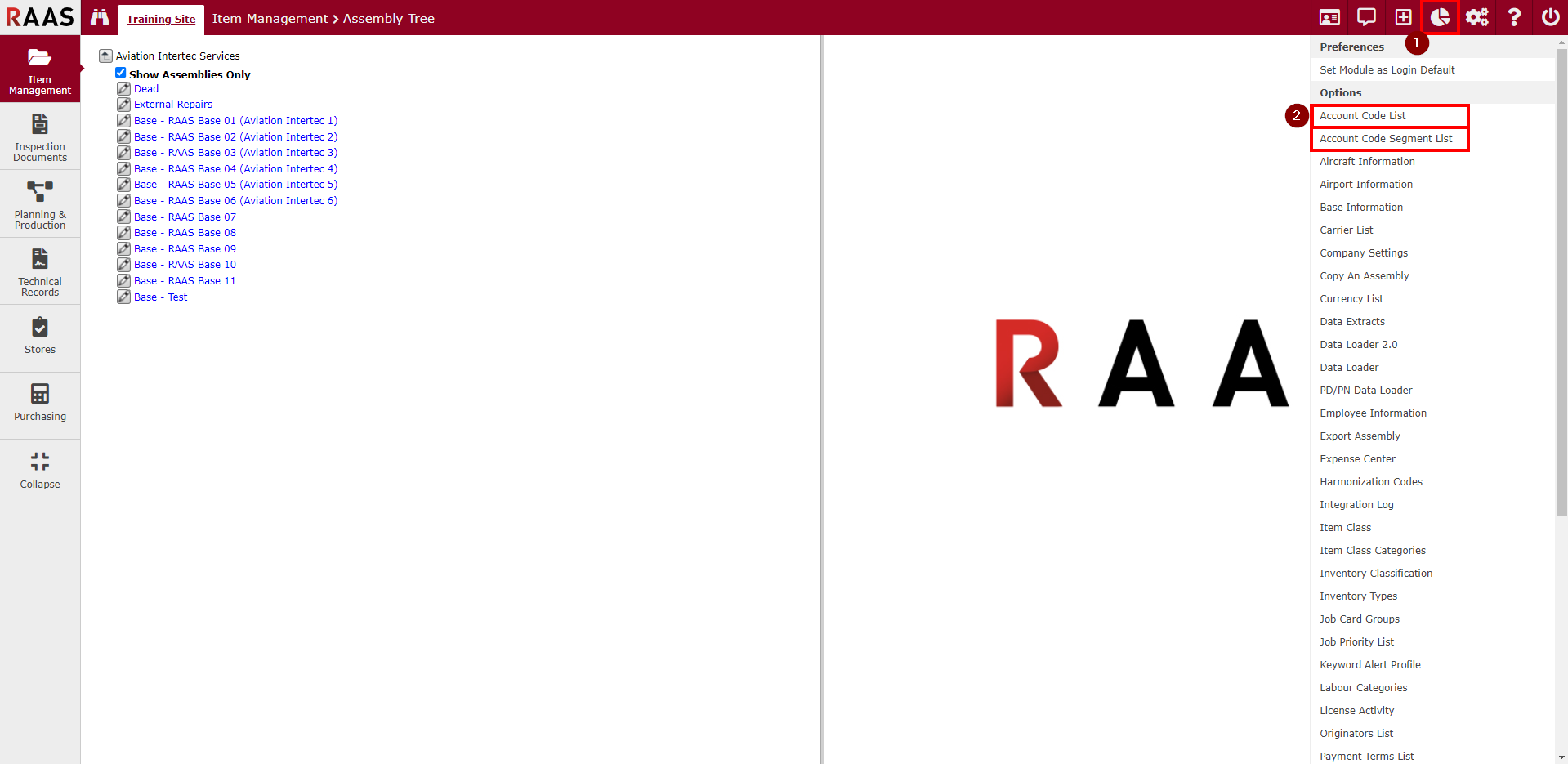
Figure 1 - Account Code List and Account Code Segment List
Adding or Editing Account Code Segments
Any number and any length of account code segments can be added to RAAS. The length is the maximum number of characters that can be entered for the segment.
Navigate to Account Code Segment List and click Add to add a new Account Code Segment, or click the magnifying glass icon to edit an existing Segment.
Enter or edit Segment Length.
Click Save.
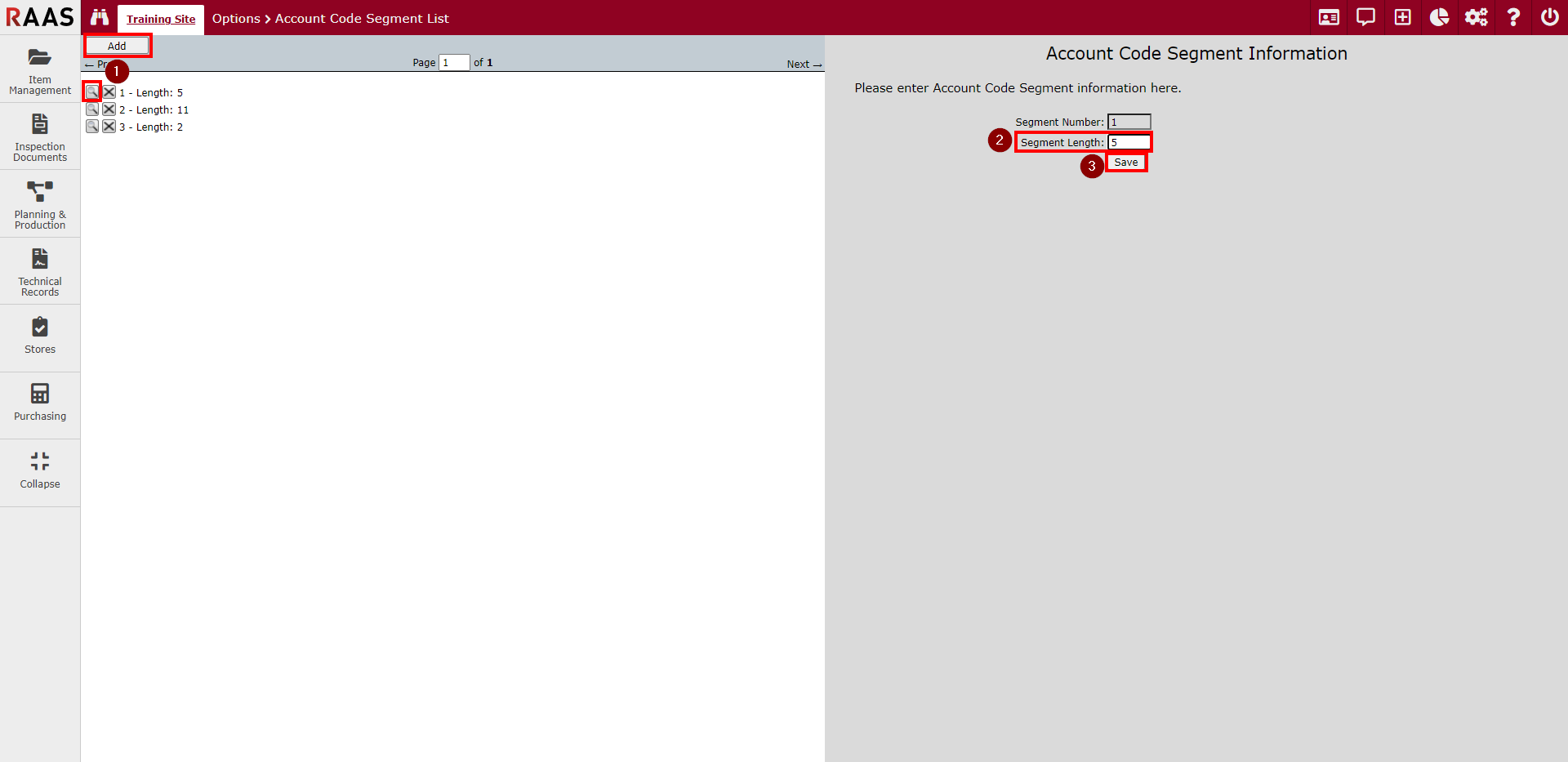
Figure 2 - Account Code Segment Information
Adding or Editing Account Code Information
Navigate to Account Code List and click Add to add a new Account Code, or click the magnifying glass icon to edit existing Account Code information.
Enter a Description.
Enter Segments.
Click Save.
To utilize Account Code Mapping, use the arrow buttons to select applicable Inventory Types and Bases for each Account Code.
Click Save.
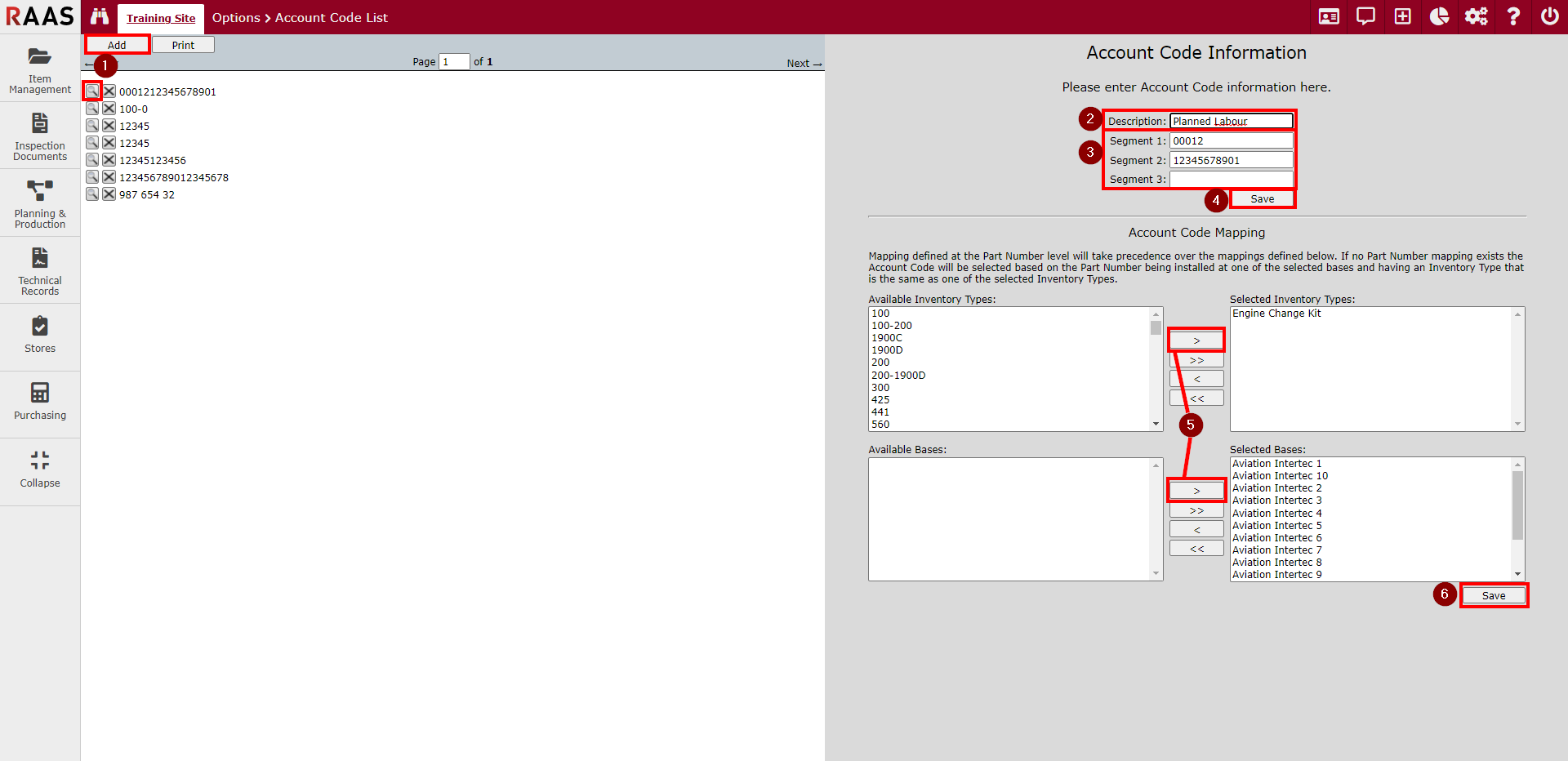
Figure 3 - Account Code Information
Note: In the Accounting Preferences section of Company Settings, there is an option to Show Account Code Descriptions in Account Code Lists. If this box is selected, only the Account Code Description will appear in the Account Code dropdown menus within RAAS. If this option is not selected, only the Account Code will appear in the Account Code dropdown menus.
