AIRCRAFT INFORMATION
Aircraft Information can be configured here.
Click on the Settings icon and select Aircraft Information from the drop-down menu.
Click Add to enter a new Aircraft or click on the magnifying glass icon to the left of an existing Aircraft to edit it.
Enter or edit aircraft details.
Click Upload Img to upload an image, if desired. This image is used in the Aircraft Status Report.
Click Save.
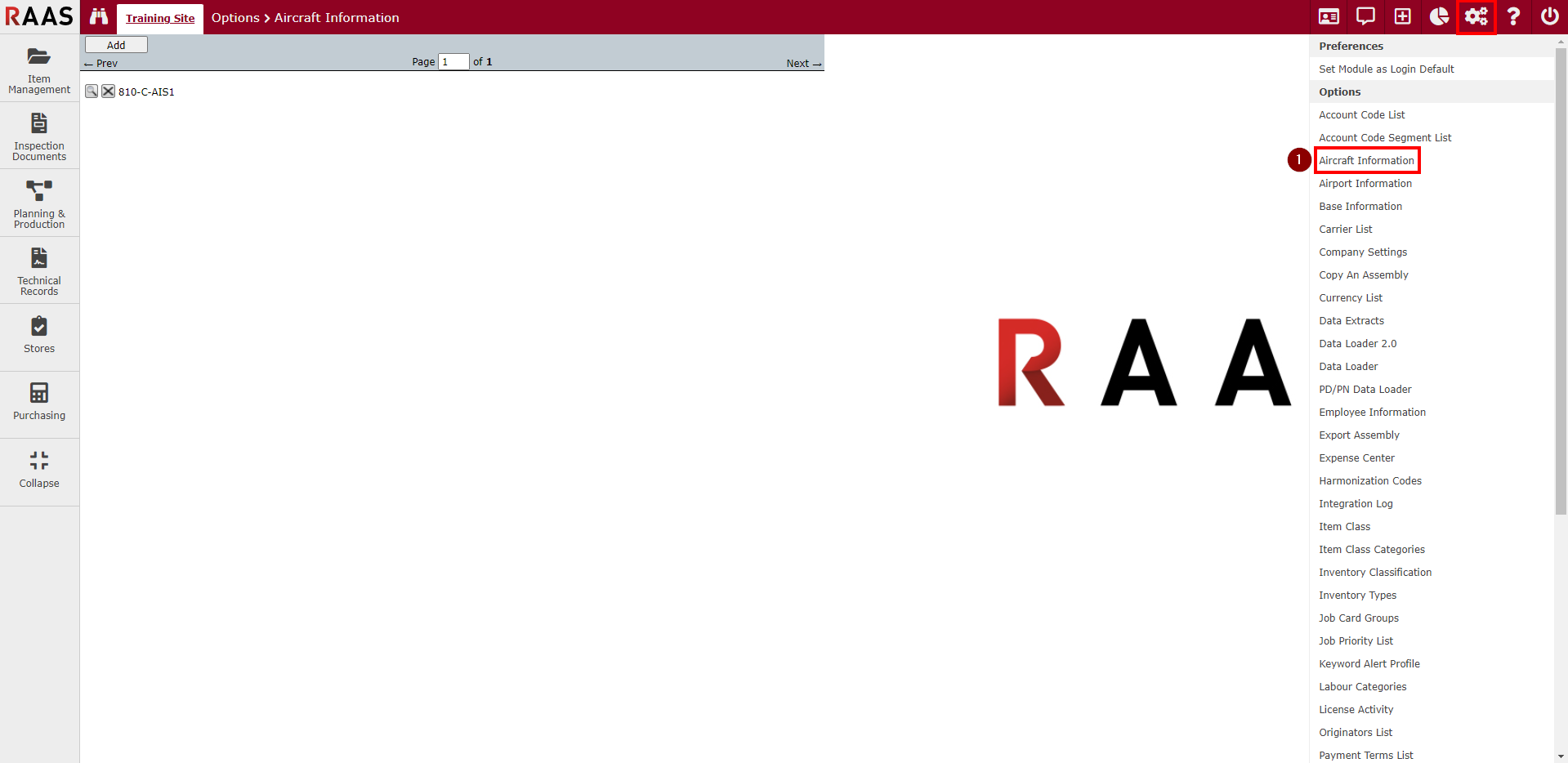
Figure 1 - Aircraft Information Navigation
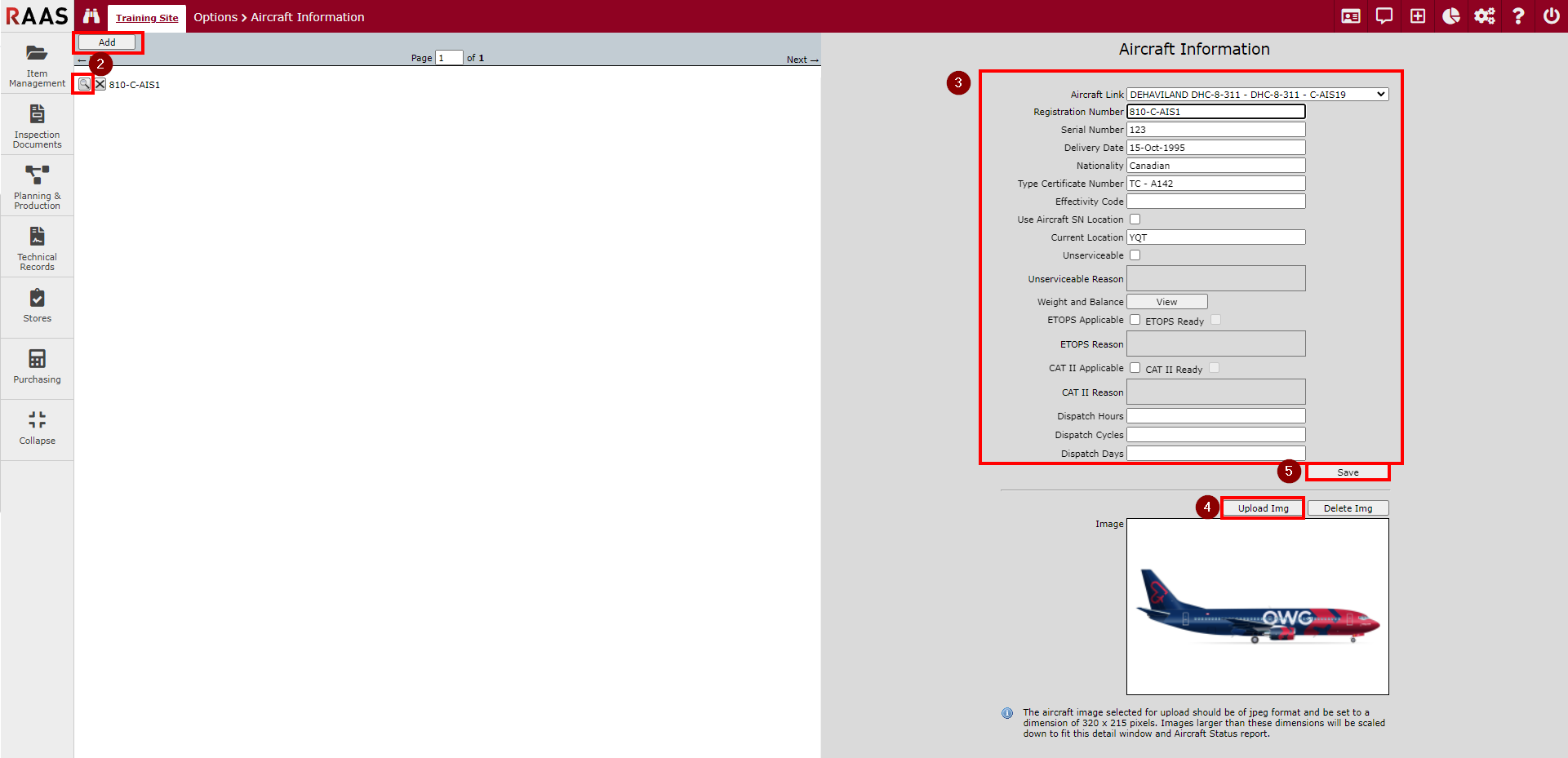
Figure 2 - Aircraft Information
Weight and Balance
Weight and Balance is used to set the initial conditions for weight & balance adjustments or to input a re-weigh.
Navigate to Aircraft Information and click the magnifying glass to the left of the aircraft.
Click the View button next to Weight and Balance.
In the Weight and Balance window click the Add Re-Weigh button.
Enter the values for the date and time that the aircraft was last weighed.
Enter the Weight, Longitudinal Arm, and optionally the Lateral Arm.
To enter a multi-scale re-weigh, enter the first scale Weight, Longitudinal Arm, and optionally the Lateral Arm in the first entry, click the checkmark to save the re-weigh, and then click the Add Adjustment button to add additional entries for each additional scale used.
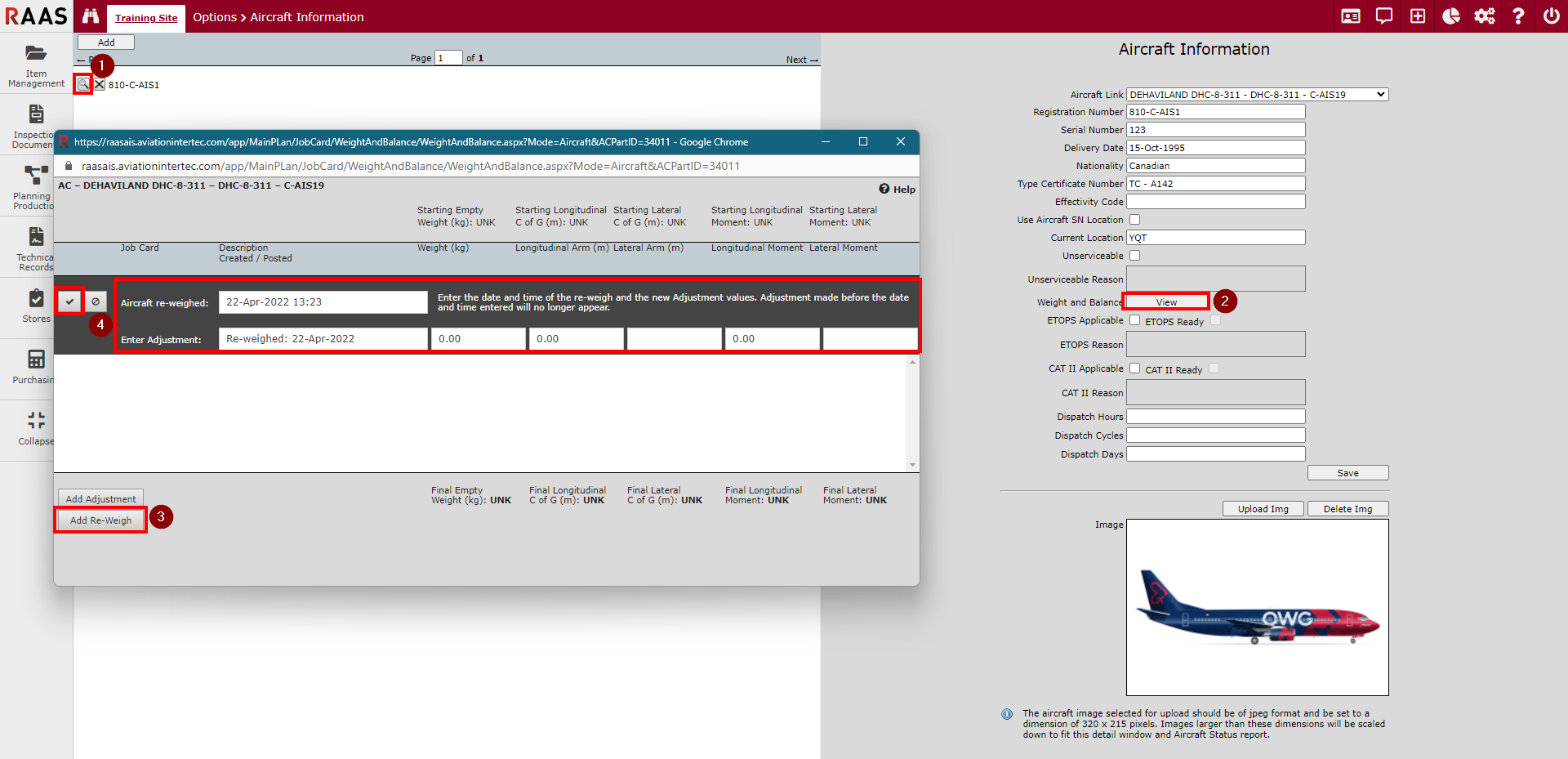
Figure 3 - Weight and Balance
Note: Adjustments made in this area take effect immediately.
