BASE INFORMATION
Base Information allows users to add the base details to RAAS when a new base serial number is added in Item Editor. This is where the address comes from when processing orders and shipping bills.
To Add or Edit a Base:
Click on the Settings menu and select Base Information.
Click Add to enter a new Base or click on the magnifying glass icon to the left of a Base to edit it. Select the serial number of the Base from the Base dropdown menu.
Enter or edit the Address of the Base.
Enter or edit the Default Consumable S/N.
“This Base makes stock demands of:” can be used to automate the flow of Part Requests for a multi-base operation. For example, in Figure 2, Part Requests from Base 4 would be automatically forwarded to Base 10.
Auto-forward production requests to the demand base: select this option to automate the flow of part requests from Job Cards.
This base operates in an open stores environment: select this if the base operates in an open stores environment.
Suggest forwarding of production Part Requests: select this option to automatically forward a part request to the purchasing inbox.
Select a Default suspense EC, if applicable.
Click Save.
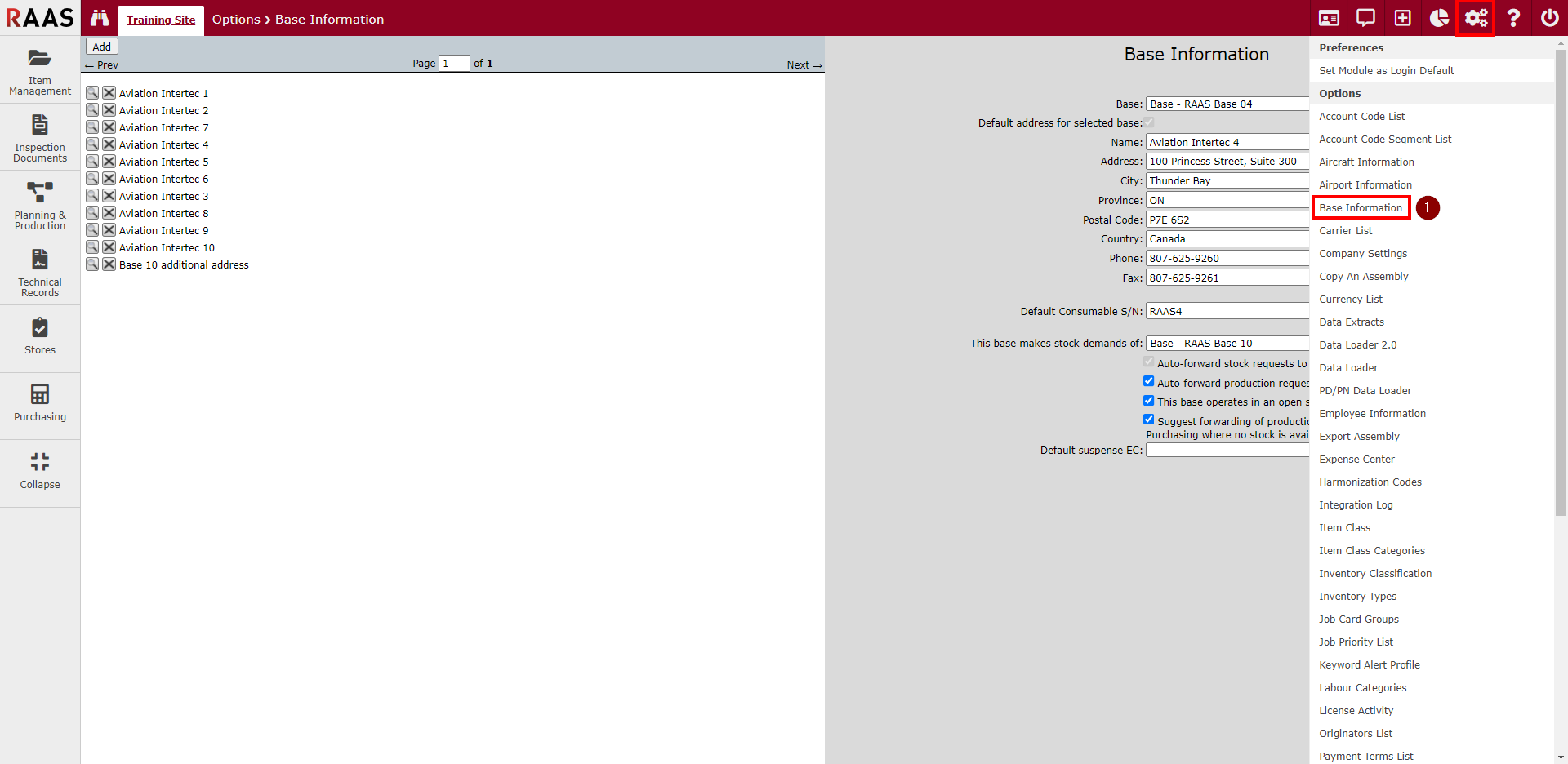
Figure 1 - Base Information Navigation
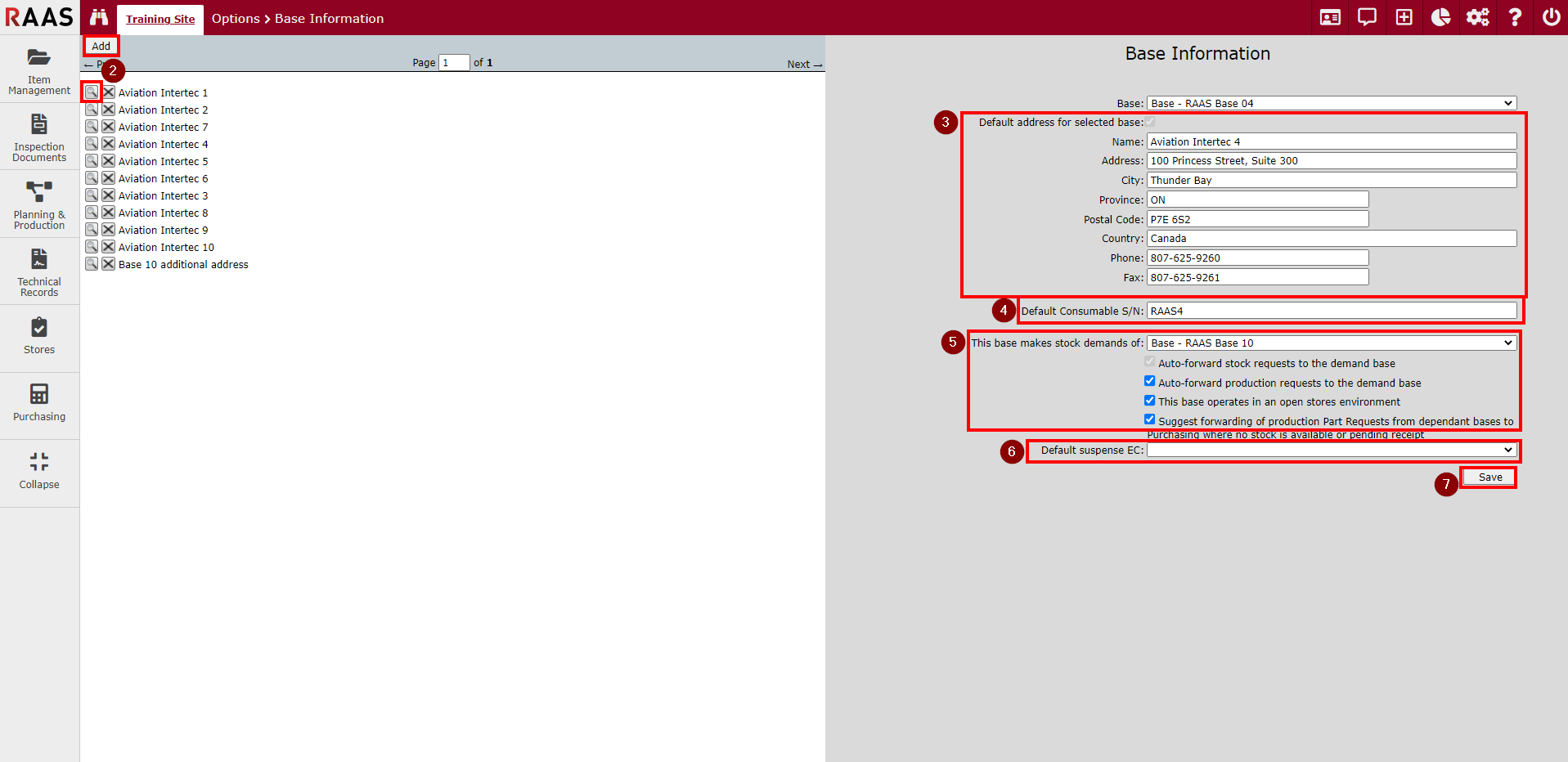
Figure 2 - Base Information
