JOB CARD REPORTING
The Job Card Reporting tool is many reports in one. It allows the user to report on any job card in the system regardless of status. Therefore, a user will want to experiment with the various filters and output formats in order to find the combinations that work for them.
If there is a job card report that is required on a regular basis, it can be saved as a profile in Planning and Production - Job Card Reporting Profiles. An email with a report attachment will be sent once per day for each profile to each employee selected. Employees must be subscribed to the “Outstanding Job Card Report Email” notification in Options - Employee Information in order to appear in the Employees to Notify list. Selected employees must have a valid Business Email address listed in Options - Employee Information in order to receive email notifications.
Running the report from the Reports and Dashboards menu allows reporting on multiple aircraft while running the report from the Job Card Listing submodules in Planning and Production or Stores allows reporting on a single aircraft.
Navigation Option 1 - Reports and Dashboards Menu
Open the Reports and Dashboards menu.
If the Planning and Production section is hidden, click Show All.
Select Job Card Reporting.
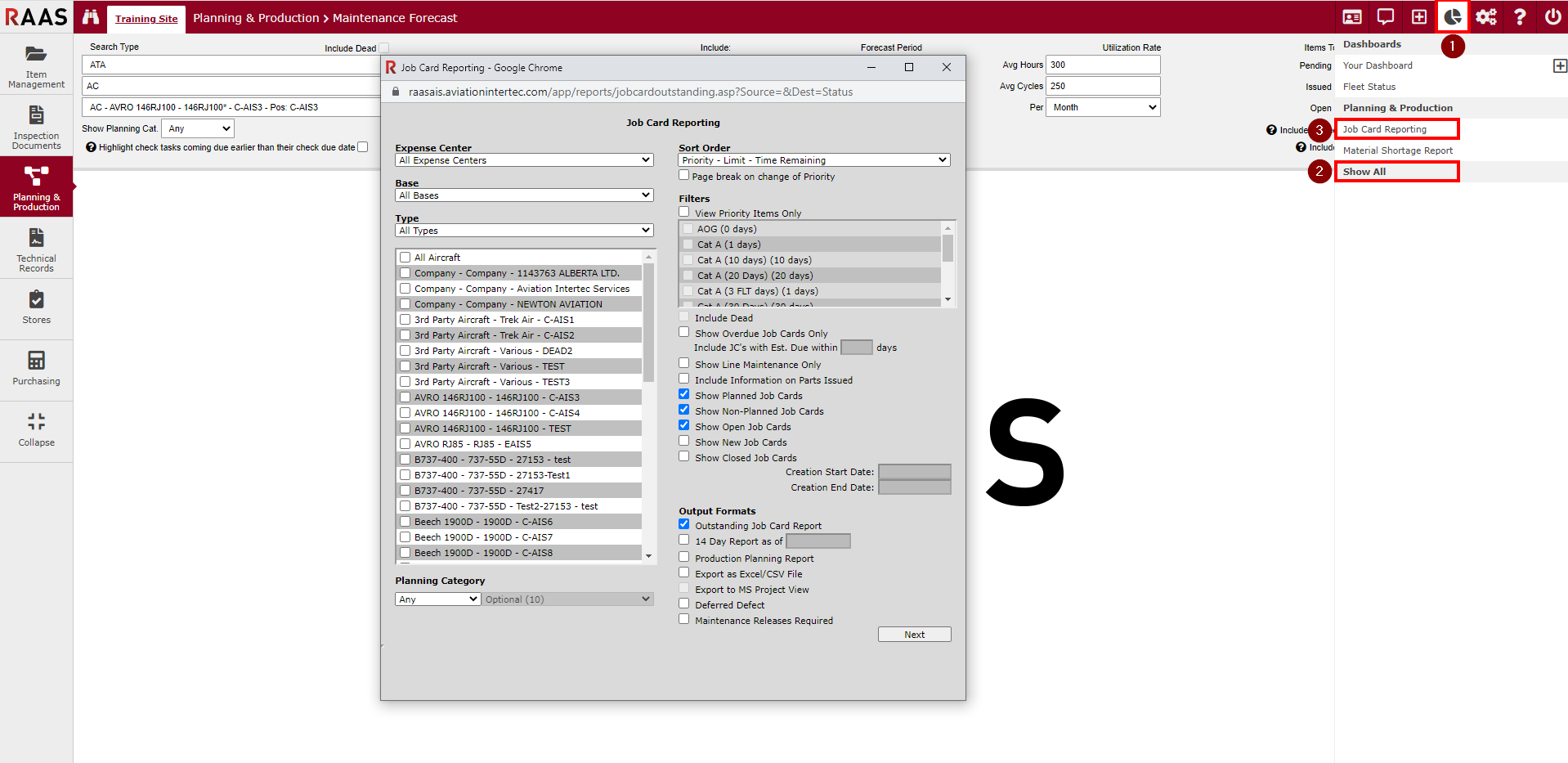
Figure 1: Job Card Reporting - Navigation Option 1
Navigation Option 2 - Planning and Production
Click Planning and Production and select Job Card Listing.
Select the Aircraft to report on.
Click the Reports button.
Select the Job Card Reporting option inside the popup window.
Click View Report to bring up the Job Card Reporting window.
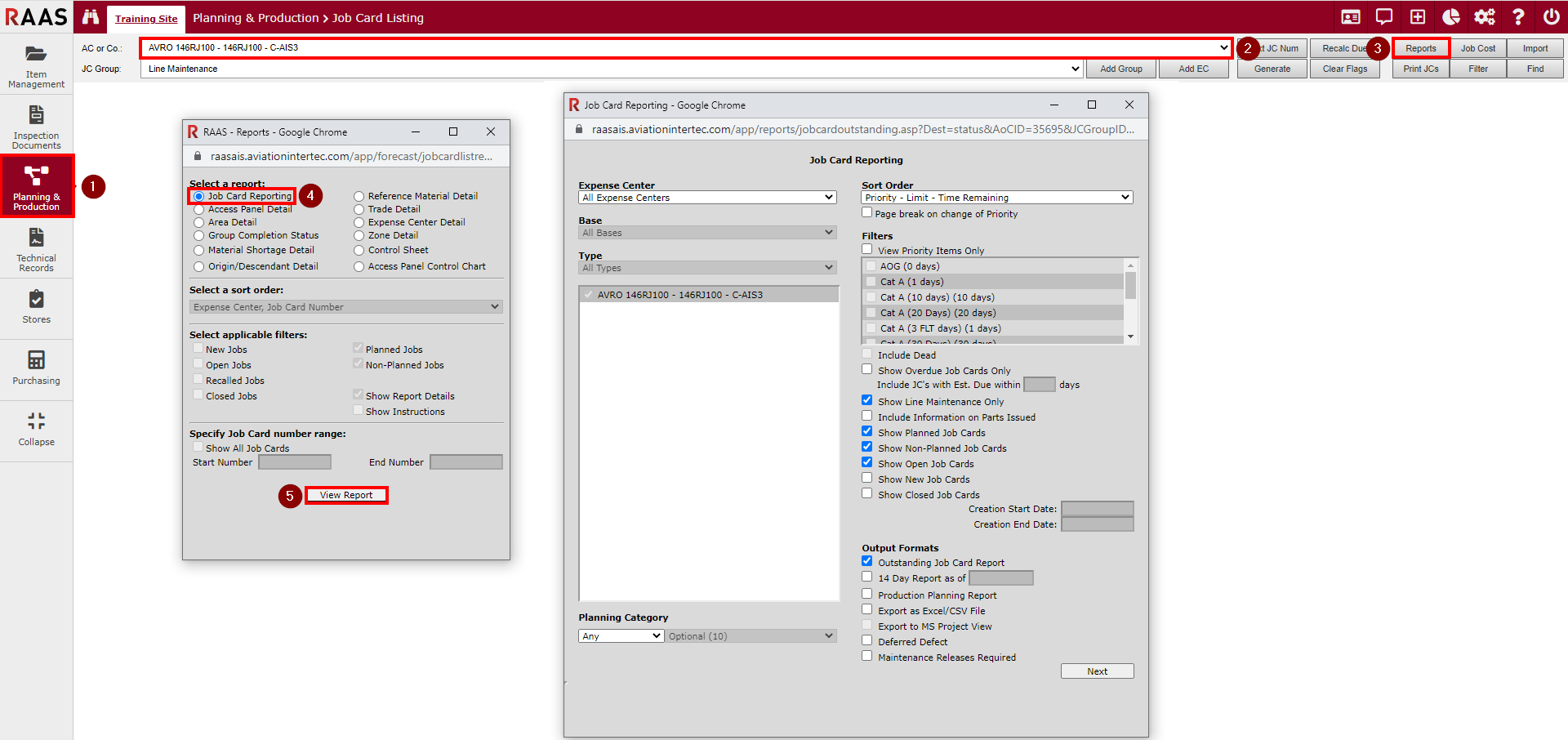
Figure 2: Job Card Reporting - Navigation Option 2
Navigation Option 3 - Stores
Click Stores and select Job Card Listing.
Select the Aircraft to report on.
Click the Reports button.
Select the Job Card Reporting option inside the popup window.
Click View Report to bring up the Job Card Reporting window.
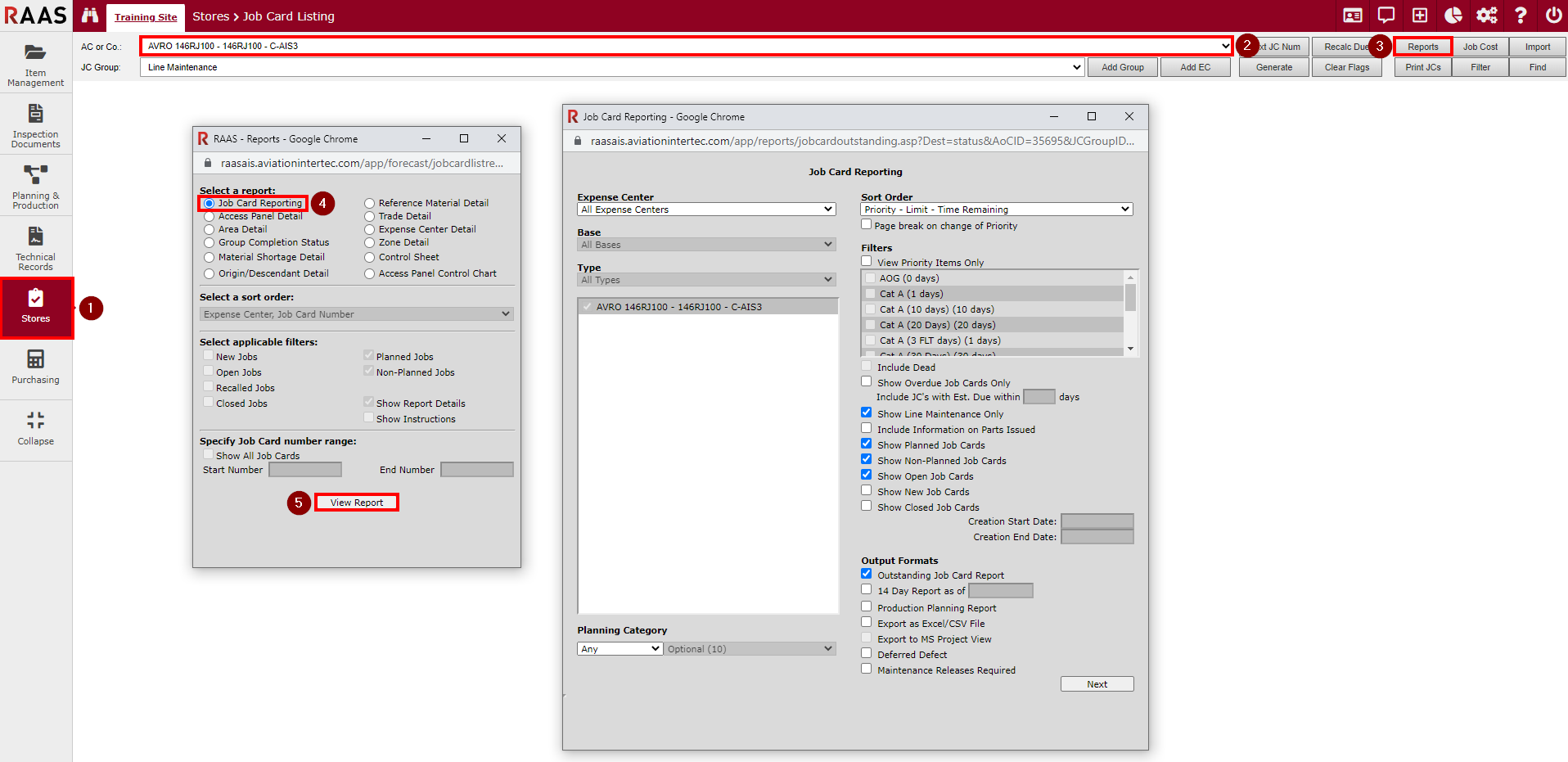
Figure 3: Job Card Reporting - Navigation Option 3
Report Selections
Output Formats
Outstanding Job Card Report: Default and standard report version
14 Day Report as of: A report of all new and open job cards with an estimated due date within 14 days of the current date
Production Planning Report: A report of all new and open job cards selected on either the Maintenance Forecast or the Job Card Listing – bottom checkbox to the left of each job
Export as Excel/CSV File: The report is exported in CSV format
Export to MS Project View: Not currently available
Deferred Defect: Report Title only – it is still necessary to select the desired filters as with the default report version
Maintenance Releases Required: This report shows job cards with manual rectification entries that require an authorization signature/release
Filters
Expense Center
Base
Aircraft Type
Planning Category
Sort Order
Location = Aircraft
Additional Filters
Priority job cards only
Overdue job cards only
Job cards with an estimated due date within X days
Line Maintenance only
Information on parts issued
Planned
Non-Planned
Status
New
Open
Closed
Note: Changing the Output Format selection de-selects the “Show New Job Cards” filter. If job cards with a status of New are wanted on the report, be sure to select “Show New Job Cards” after selecting the Output Format.
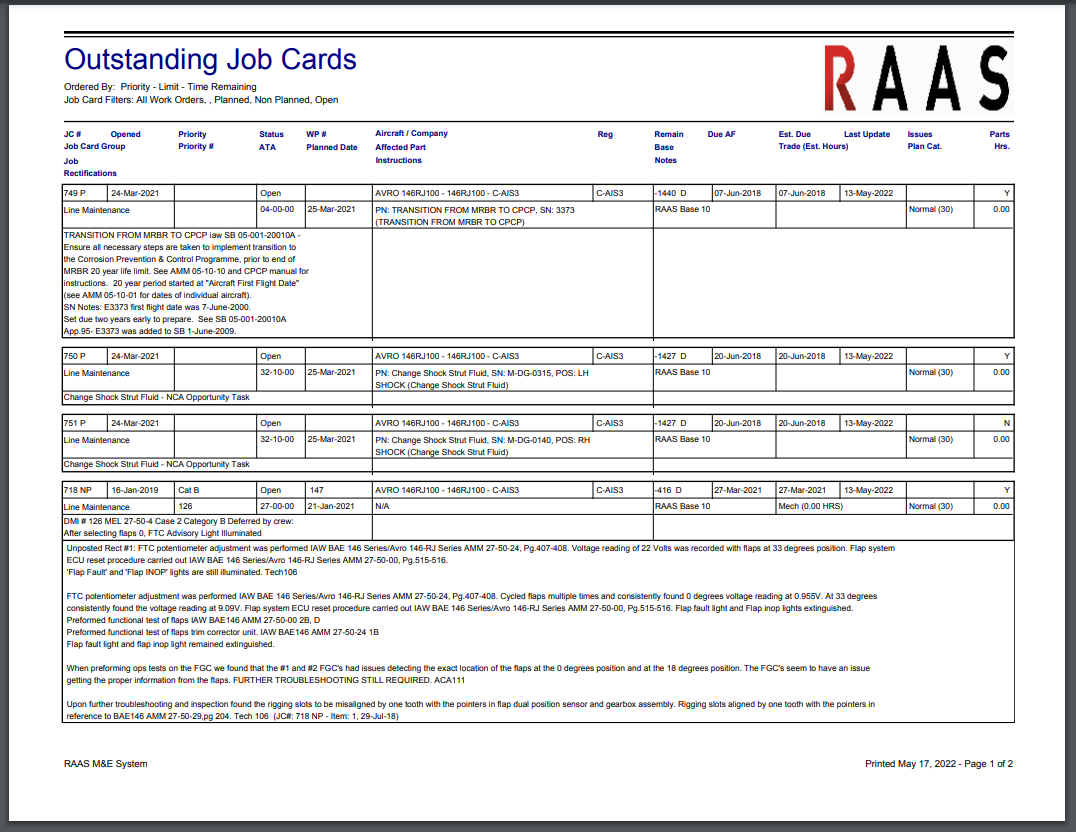
Figure 4: Job Card Report (Outstanding Job Cards)
