ORDER APPROVAL ROUTING RULES
The Order Approval Routing Rules page allows users to set an approval trail/route for Orders of all types based on total order value. If an Order matches the criteria of an approval routing rule the Order must be approved by a person included in the approval routing rule definition.
To Add or Edit an Order Approval Rule:
Click on the Settings menu and select Order Approval Routing Rules.
Select the Add button to create a new rule or click the magnifying glass beside an existing rule to edit it.
Enter or edit the Name and Value Threshold and select Override Group and Email Notification, if applicable.
Click Save.
Select the Employees to include in the group by clicking on the employee name in the Employees Excluded list. Note that the employee selection portion of the screen will not appear when creating a new group until after clicking Save in step 4.
Click Save Permissions.
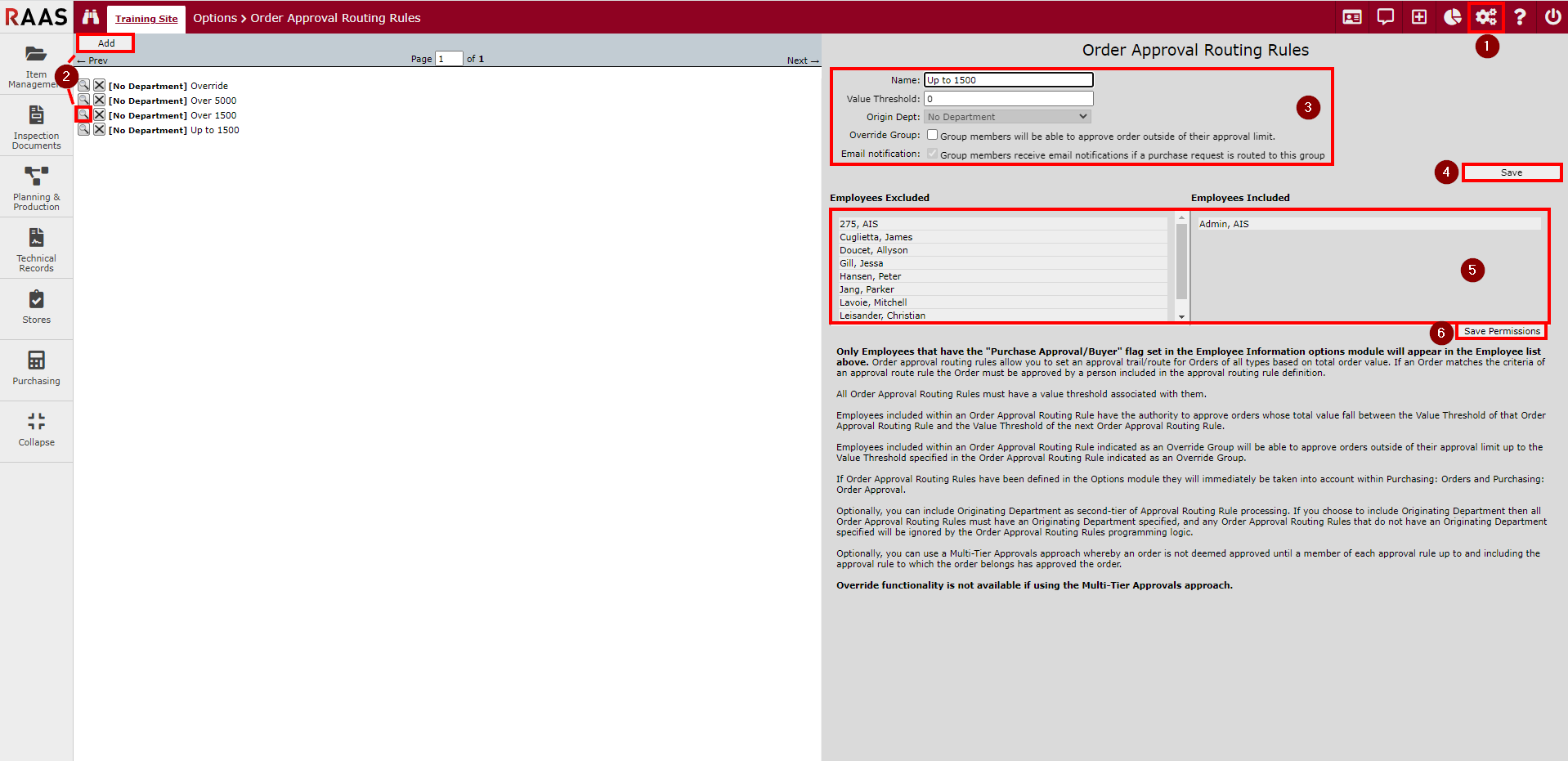
Figure 1: Order Approval Routing Rules
Notes:
The Name of the Order Approval Routing Rule should indicate the value that the group can approve up to.
Users can approve orders that have values between the Value Threshold of the group they are included in and the Value Threshold of the next Order Approval Routing Rule group. For example, if the first group can approve up to $1,500, then the Value Threshold of Group 1 will be $0 and the Value Threshold of Group 2 will be $1,500.
The highest group can approve from the value threshold to infinite.
Employees included within an Order Approval Routing Rule indicated as an Override Group will be able to approve orders outside of their approval limit up to the Value Threshold specified in the Order Approval Routing Rule indicated as an Override Group.
Only employees with the Purchase Approval/Buyer flag selected on their Employee Information profile will appear in the Employee List to be selected on an approval routing rule.
There is no limit to the number of groups that can be created.
