PLANNING CATEGORIES
Planning Categories
The Planning Category is a numerically weighted classification assigned to individual Job Cards. Its primary function is to indicate the relative importance of each maintenance task, thereby enabling users to distinguish between mandatory, routine, and optional maintenance activities throughout RAAS.
The Planning Category is a criteria set on a Job Card independent from other job criteria such as Job Card Priority or Job Card Extension. While these elements may influence how a Planning Category is selected in practice (e.g., a high-priority MEL item may warrant a higher Planning Category), there is no automated or implicit relationship between them within the system.
RAAS provides flexibility in the configuration of Planning Categories. There is no restriction on the number of categories a customer may define. Some organizations may opt for a simplified structure with only a few categories, while others may implement a more granular hierarchy to reflect varying levels of job criticality.
Examples of Planning Category Structures:
Format is [Title] & [(Weight)]:
Mandatory (30)
Normal (20)
Optional (10)
Example of six:
Level A (60)
Level B (50)
Level C (40)
Level D (30)
Level E (20)
Level F (10)
The naming and structure of Planning Categories are fully customizable, allowing each organization to tailor them to their operational needs.
Use Cases
The Planning Category value is taken into consideration in many areas of RAAS. Here are a few examples:
Work Packs: Maintenance production teams can sort job lists within a work package by Planning Category. This helps distinguish mandatory tasks from optional ones, allowing optional jobs to be deferred to future work packages if necessary.
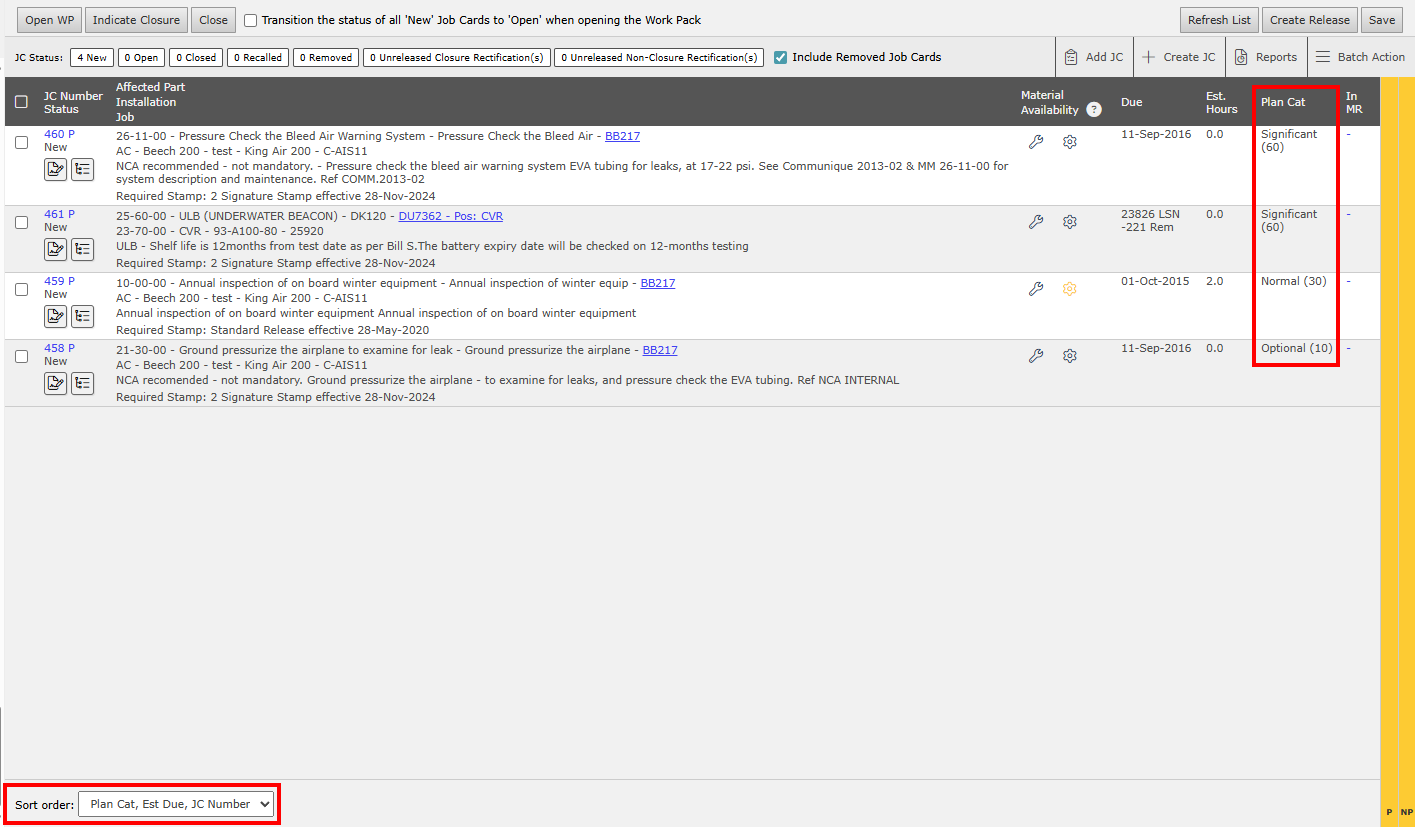
Figure 1: Planning Categories - Work Packs
Fleet Status Dashboards: The Planning Category is a critical filter in RAAS’ Fleet Status Dashboards. By excluding non-mandatory jobs, the dashboards provide a more accurate view of overdue maintenance, preventing optional tasks from affecting the status of aircraft.
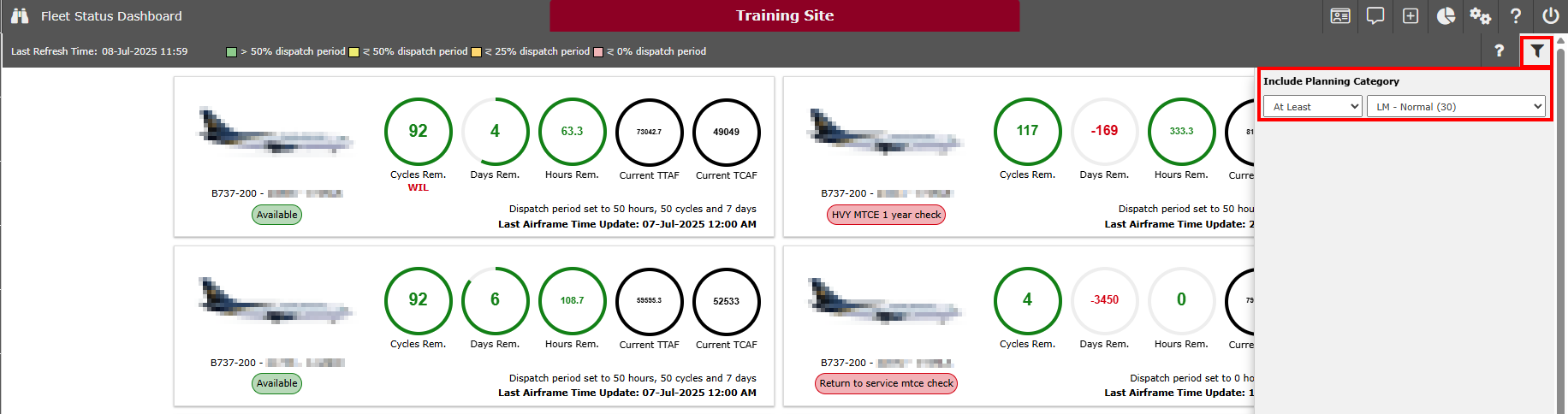
Figure 2: Planning Categories - Fleet Status Dashboard
Job Scheduling Analysis: In the JSA planning utility, the Planning Category is used as a critical filtering criteria to filter out non-mandatory jobs. This ensures planners focus on essential tasks and avoid over-prioritizing optional and non-mandatory maintenance.
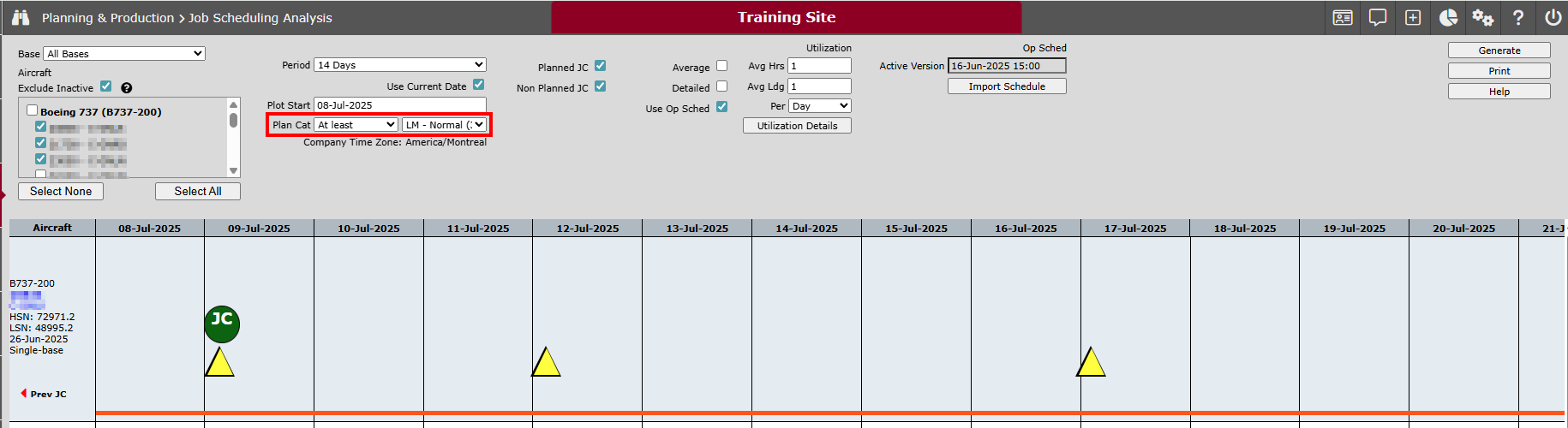
Figure 3: Planning Categories - Job Scheduling Analysis
Maintenance Forecast: By leveraging Planning Categories, users can refine Maintenance Forecast results to focus on maintenance tasks of specific importance or urgency. This enables maintenance planners to prioritize work more effectively, ensuring that high-priority or mandatory tasks are identified and scheduled appropriately, while lower-priority items can be deferred or grouped for efficiency.
Next Due Maintenance API (3rd Party Data Exchange): The Planning Category is included in the data shared via RAAS’ Next Due Maintenance API, enabling third-party systems and the RAAS Electronic Maintenance Log (EML) app to differentiate between critical, normal, and optional tasks. It can also be used as an optional filter to exclude non-mandatory jobs from the API feed.
Setting Defaults
Scheduled Jobs (Planned Job Cards): Planning Category default values can be set for scheduled maintenance items via the Item Management->Item Editor->Part Number Detail->Constraint tab.
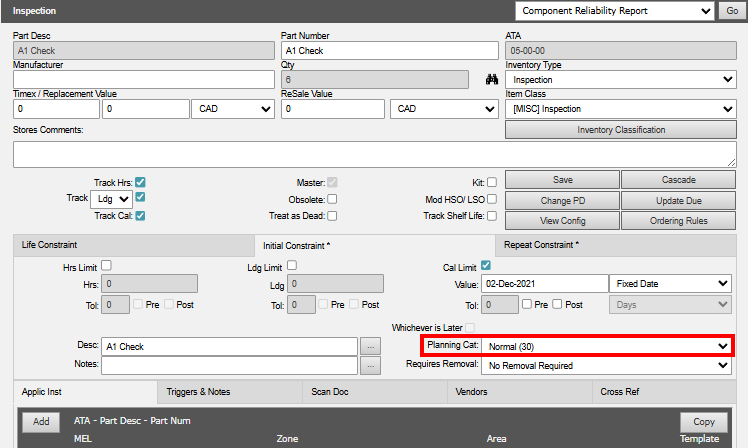
Figure 4: Default Planning Cat for Planned Job Cards
When defaults are configured, any scheduled Job Card generated through Maintenance Forecasting will automatically inherit the default Planning Category defined by the underlying Constraint. If needed, the Planning Category can be manually adjusted for each individual Job Card.
Unscheduled Jobs (Non-Planned Job Cards): Planning Category must be set manually per each Non-Planned Job Card. The Options->Planning Category list creation utility allows a single Planning Category to be set as default, and when set, the default Planning Category will initially be applied to every non-planned Job Card created. The Planning Category can be adjusted manually per each individual Job Card.
To Add or Edit a Planning Category:
Click the Settings menu and select Planning Categories.
Click Add to create a new Planning Category or click on the magnifying glass to edit an existing Planning Category.
Enter a Name and Numeric Value and select the Is default Planning Category checkbox, if applicable.
Click Save.
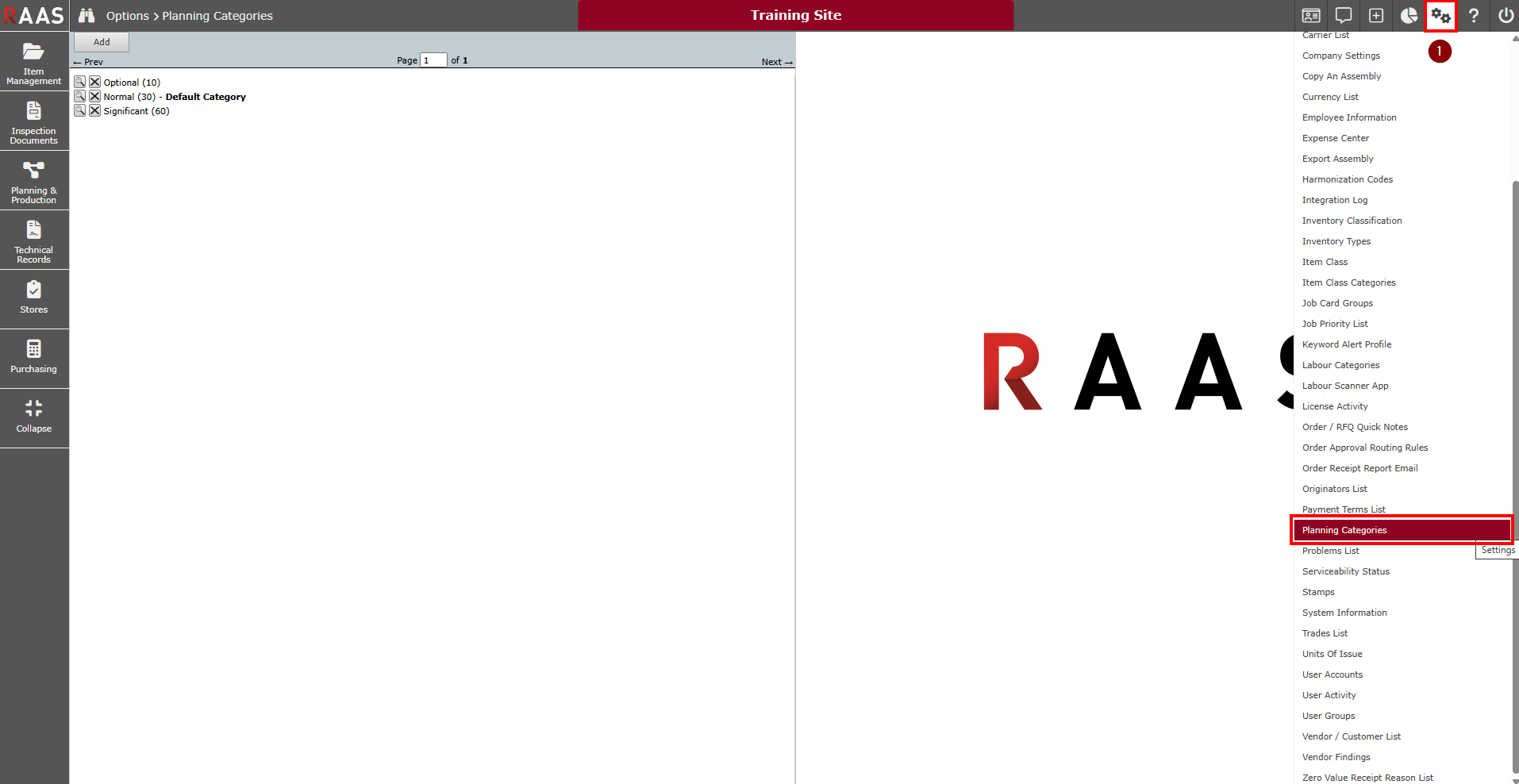
Figure 5: Planning Categories
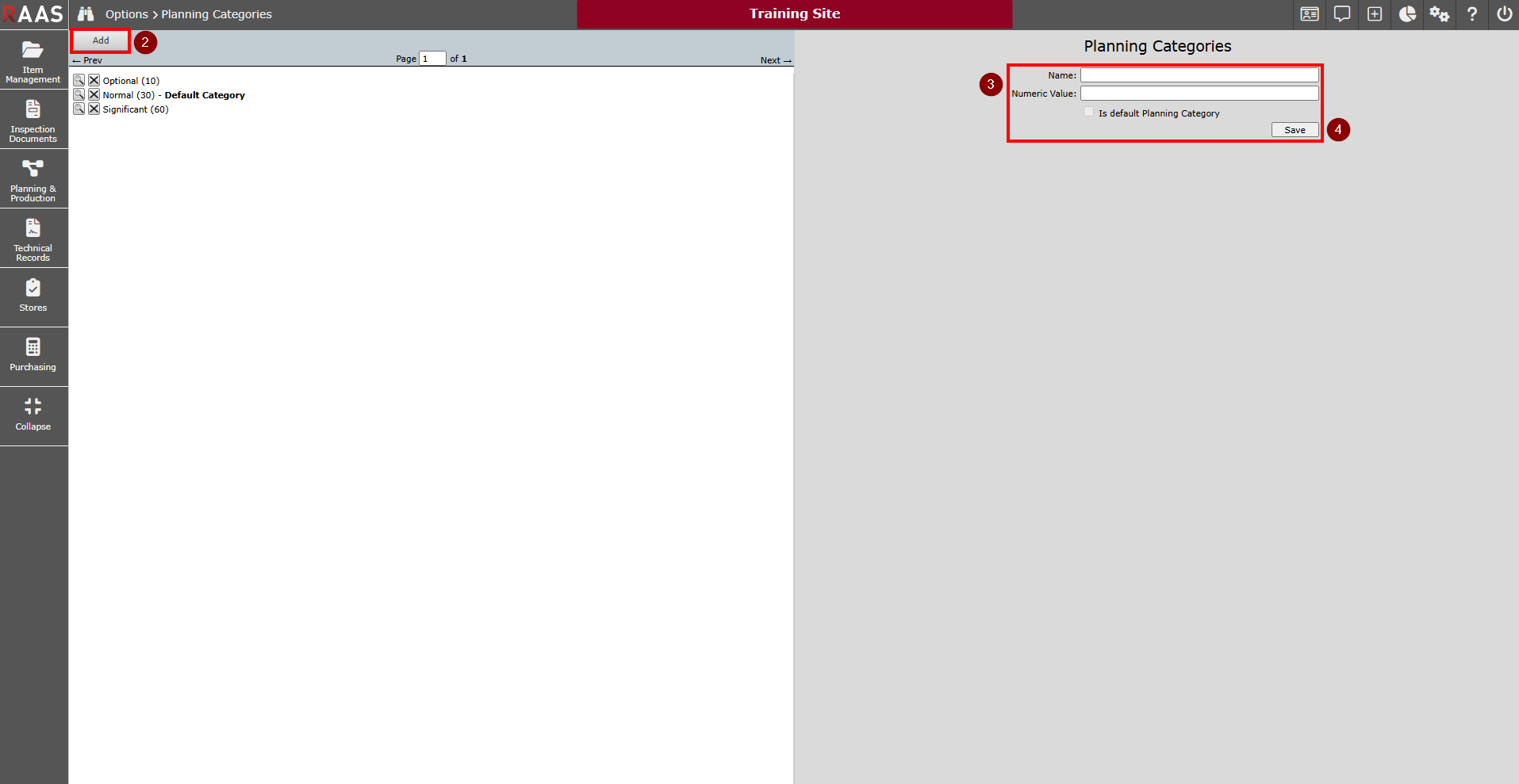
Figure 6: Adding a Planning Category
