REMOVAL ANALYSIS
The Removal Analysis screen allows the user to view removals by Installation (an engine for example – lists all parts removed from an engine), Location (an aircraft – lists all parts removed from an aircraft), Item Removed (lists all removals of a particular part), Item Class, Inventory Type, and ATA. Three sort options can be selected depending on the type of analysis being performed. From the report listing, the Rate of Removal Report can be ran for a particular PN or for an alternate PN group by clicking the View Rpt button.
Navigate to the Item Management module and select the Removal Analysis sub-module.
Set the desired filter and sort options and then click the Generate button to populate the listing.
The filters will disappear after clicking Generate, but the user can bring them back up by clicking on the Show Filters button at the top-right of the screen.
To hide the filters pane after bringing it back up, click on the Hide Filters button to get a full view of the listing.
After clicking Generate, the Removal Analysis listing will be populated based on the filters set and it will be sorted based on the sorting option selected.
Under the Part Description will note if a Removal alert has been set.
Removal alerts can be set at the Part Description level and can be set within this screen by clicking on the Part Description.
Report listing columns:
Part Number = Part Number detail screen can be viewed by clicking on Part Number.
Total Rem = Total Removals.
Total Rem Unsched = Total Unscheduled Removals.
Total Op Hrs = Total Operational Hours of the Part Description and Part Number(s) belonging to that Part Description. The Part Description value is the sum of the Part Numbers belonging to that Part Description.
MTBUR = Mean Time Between Unscheduled Removal (lower number means this part is removed more frequently, but a value of 0 would mean there has been no unscheduled removals of that part yet).
Rem Per 100 Hrs = Removals Per 100 Hours (higher number means this part is removed more frequently).
Rem Per 100 Ldg = Removals Per 100 Landings (higher number means this part is removed more frequently).
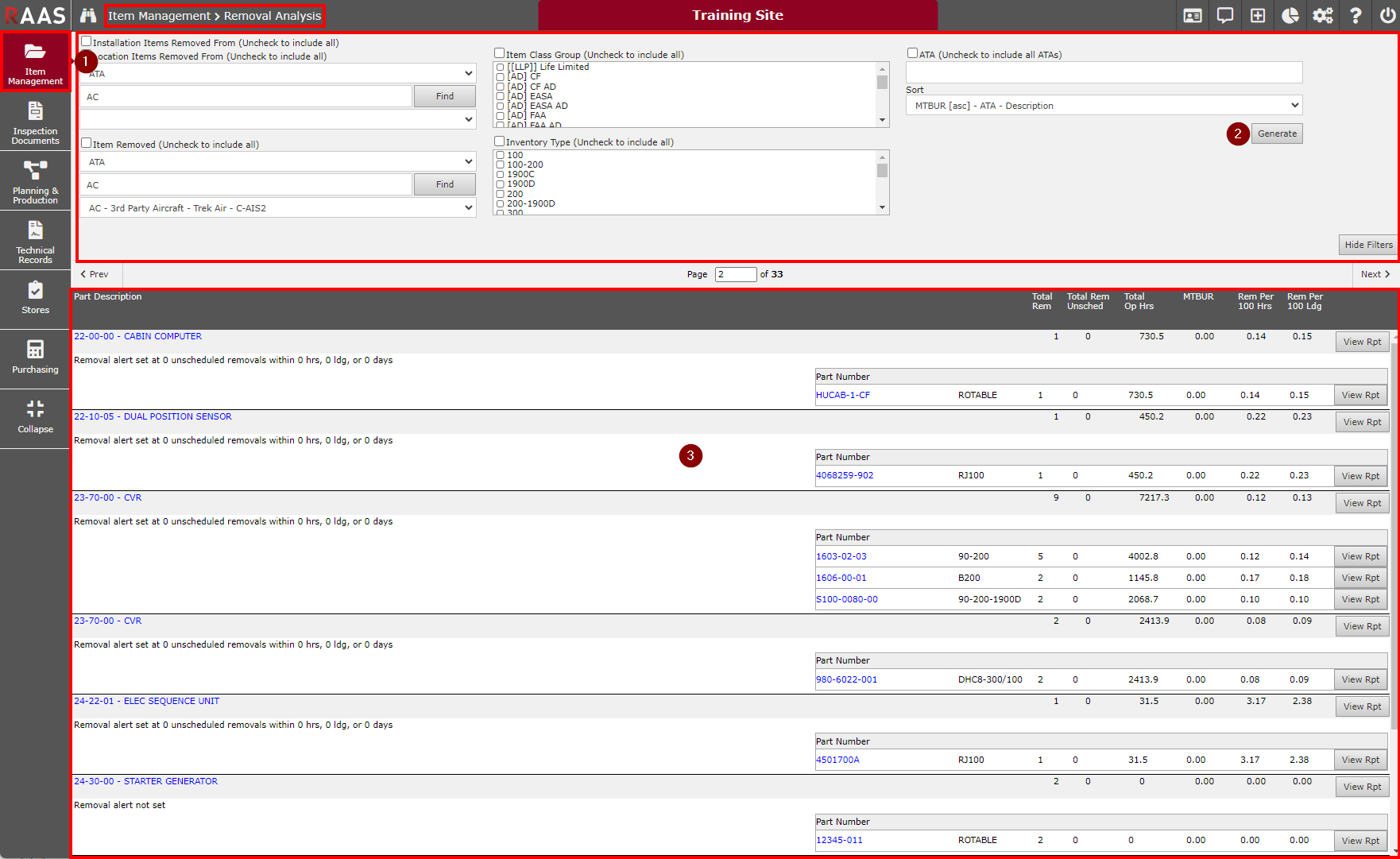
Figure 1: Removal Analysis Overview