SERIAL NUMBER PRICING
Serial Number Pricing is accessed by clicking the Pricing button on the Serial Number Details screen. The Modify Pricing window allows users to view and modify the Pricing for a particular Serial Number. The prices displayed in this window are always shown in the company’s baseline currency.
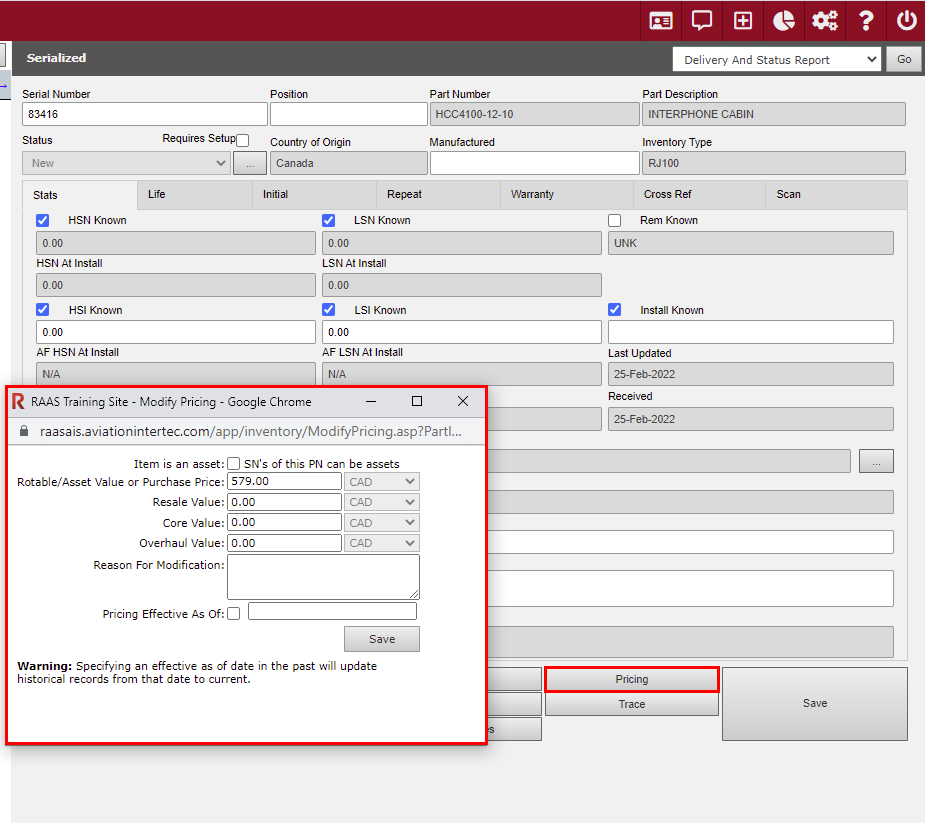
Item is an asset
This flag must be selected along with the “Is Rotable and/or Asset” flag at the Part Description level for a Serial Number to be considered an Asset.
Rotable/Asset Value or Purchase Price
When a part is received on an order in RAAS, the Rotable/Asset Value or Purchase Price is populated and is the same as the receipt price but can also be adjusted manually.
The Purchase Price can be reported on for non-consumables that are not assets by deselecting the “Use trace/receipt price for non-consumables that are not assets” checkbox on the Inventory Value report.
The Rotable/Asset Value can be reported on for assets by deselecting the “Use trace/receipt price for assets” and ensuring that the Part Type Filters include assets on the Inventory Value Report.
Resale Value
The Resale Value must be entered manually.
Core Value
The Core Value must be entered manually.
The Core Value can be reported on by selecting the “Use core value” options on the Inventory Value Report.
Overhaul Value
The Overhaul Value must be entered manually.
Reason for Modification
When making changes to the Pricing, a Reason for Modification must be entered. The reason will appear on the Serial Number History report.
Pricing Effective As Of
A date must be entered for when the change became effective (clicking the checkbox will auto-populate the date with the current date).
Specifying an effective as of date in the past will update historical records from that date to current.
