UNITS OF ISSUE
Units of Issue are defined under Settings > Units of Issue. The Unit of Issue for a part is set at the Part Description level. All Units of Issue can have additional Units of Order if the part is purchased in a different amount than it is issued in. There is no limit to the number of units of order for a unit of issue. When adding a part to an order, users can select any of the units of order that have been defined for the Unit of Issue.
Add Unit of Issue
Click on the gears icon on the top right corner to open Settings and select Units of Issue.
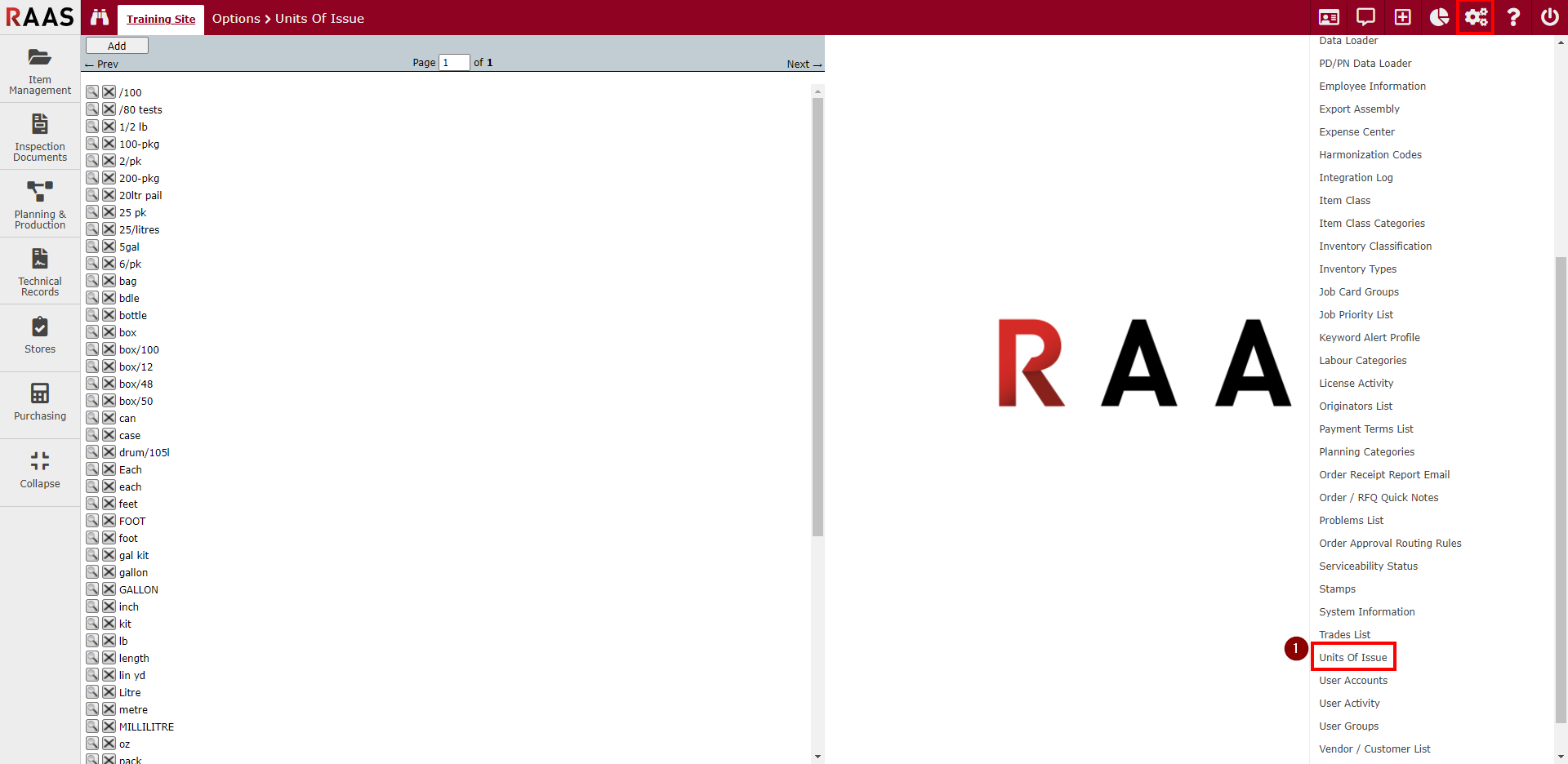
Figure 1: Units of Issue
Click Add. This will bring up a blank Unit of Issue template.
Fill in the Description and Abbreviation fields. Select Default if the unit you are creating should be the default unit for all parts.
Click Save.

Figure 2: Adding a Unit of Issue
Add Unit of Order
Select an existing Unit of Issue by clicking on the magnifying glass.
Click Add.
Enter the additional unit of order.
Click Save.
Note that the Unit of Order is added in Qty 1. In the example given, a single 12 pack box will equal 12 Each Unit of Issue. This Unit can now be ordered in boxes and issued individually.
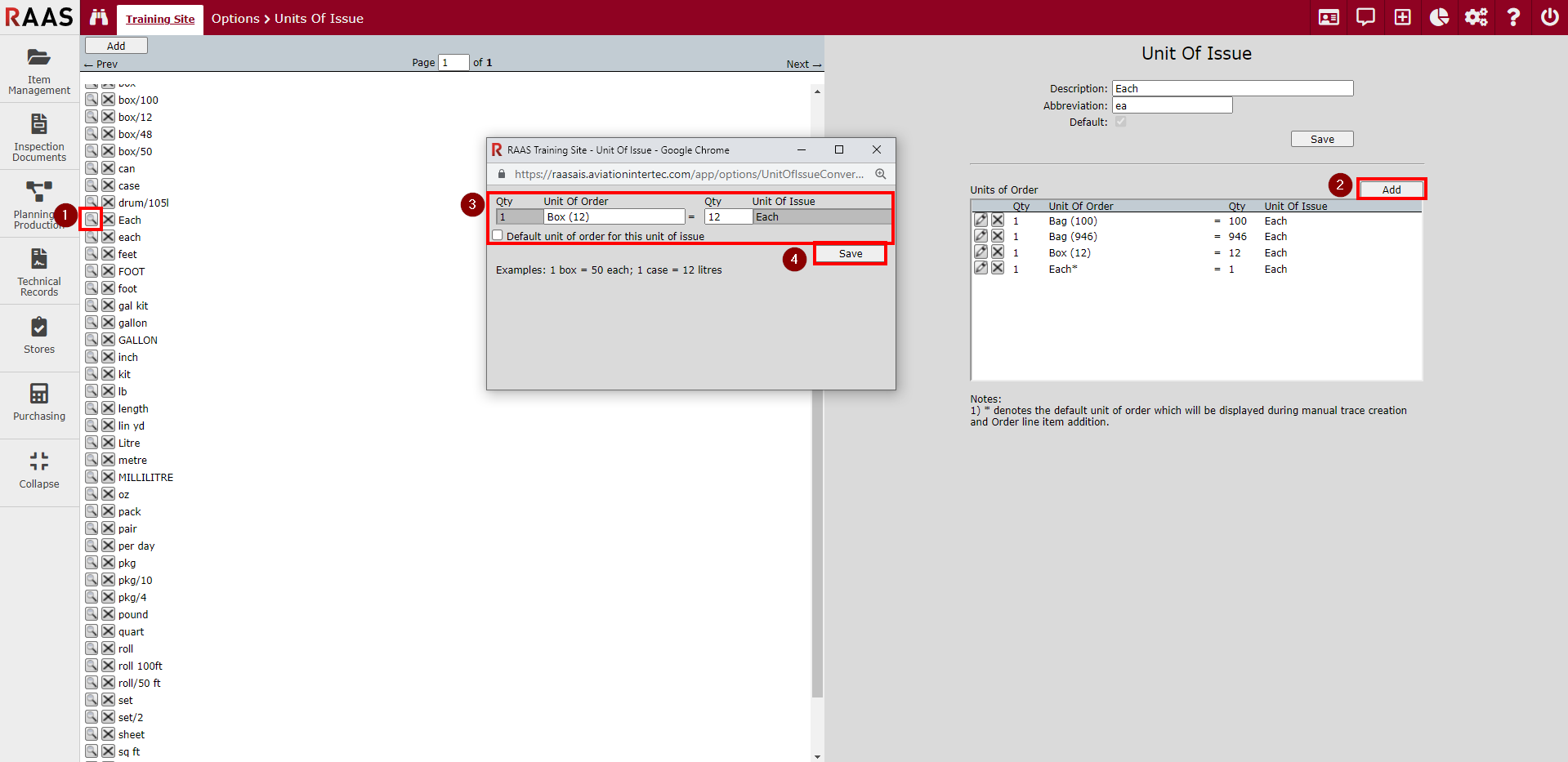
Figure 3: Adding a Unit of Order
