USER GROUPS
In RAAS, users require specific security roles in order to view, add, edit and delete records. For this reason, a user must be added to a User Group once a User Account has been created.
User Groups are created and maintained in Settings - User Groups.
A specific set of security roles can be selected for each User Group.
An individual user can be assigned to multiple User Groups and will have the ability to perform the roles from all User Groups to which they are assigned.
To Add a User to a User Group:
Click on Settings and select User Groups.
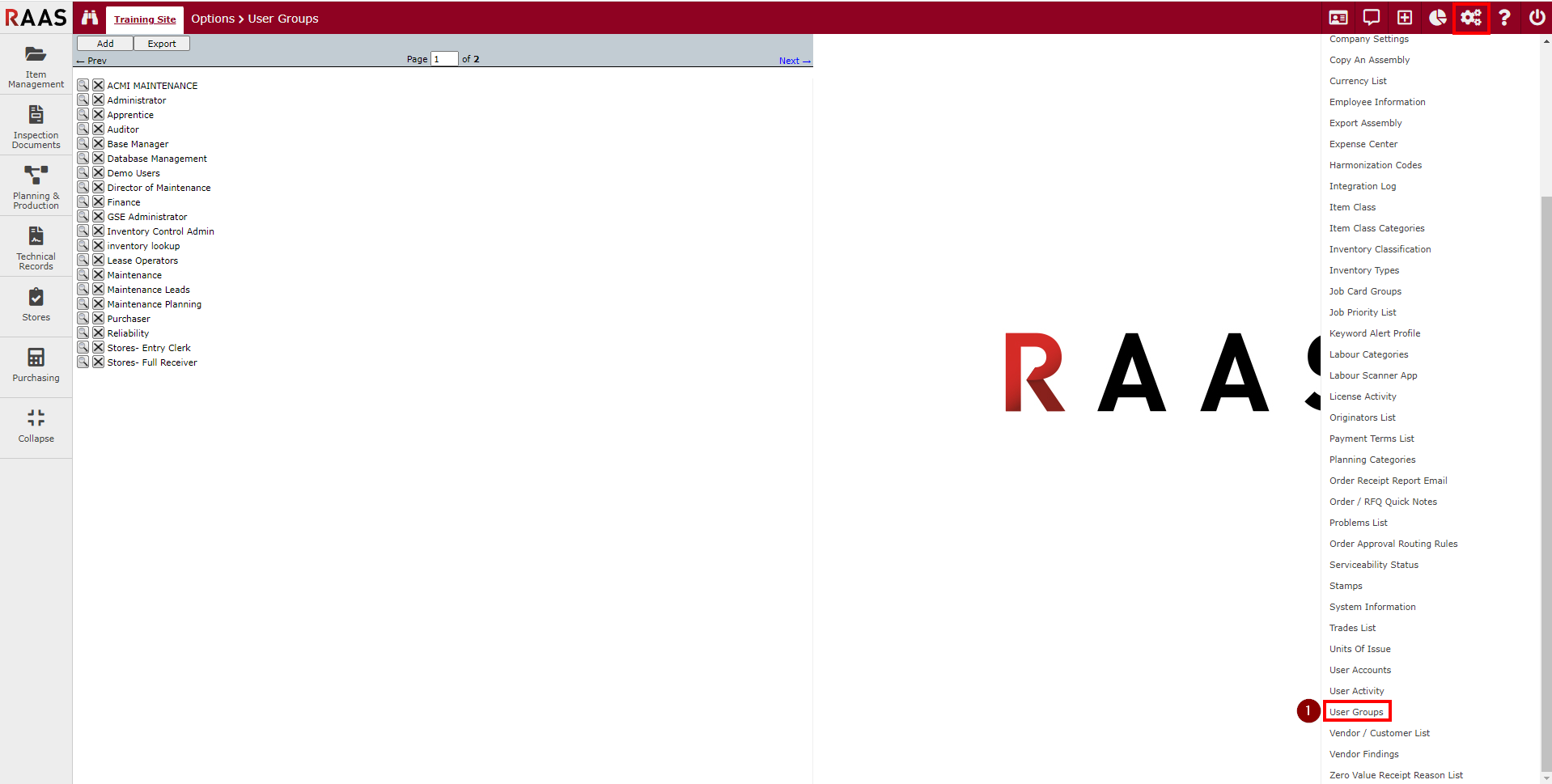
Figure 1: User Groups
Click the Add button.
Enter a Group Description and click Save.
The window will refresh and the newly created group will appear in the User Groups listing.
Scroll through the Roles List and check the applicable security roles.
To add a user to this newly created group, move the cursor over the Users Excluded listing until the user's name turns blue. Click the applicable user to add them to the Users Included listing.
Click the Save Permissions button.
The Export button allows users to export a list of roles and users in each User Group.
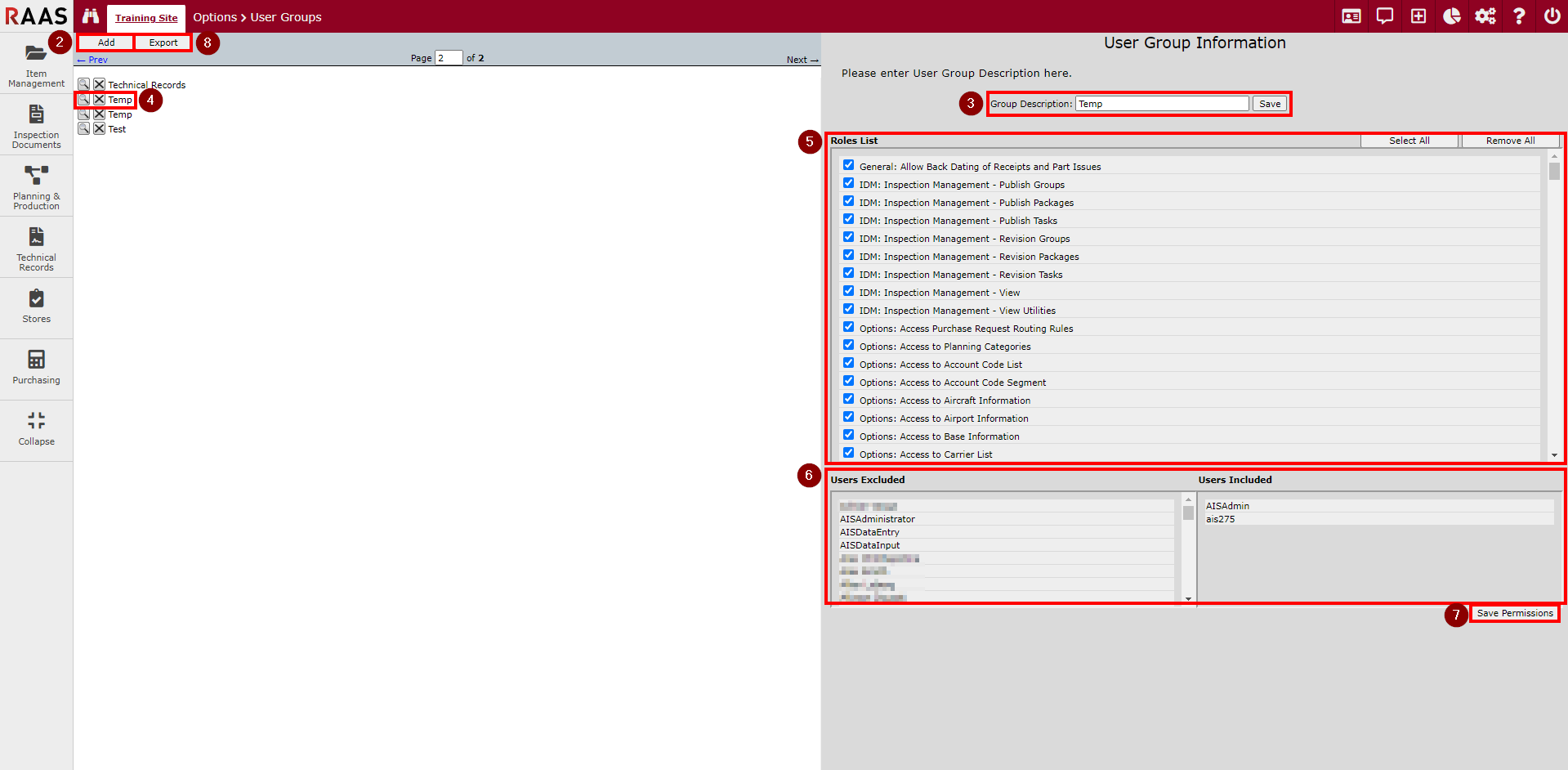
Figure 2: Adding a User Group
Note: If a user is added to or removed from a User Group(s) or changes have been made to the User Group Roles selections, the user must log out and log in again in order for the changes to take effect.
