ZERO VALUE RECEIPT REASON LIST
In order to receive an item with zero value in RAAS, a reason must be selected. These reasons can be set up using the Zero Value Receipt Reason List options editor.
To Add or Edit a Reason:
Click on the Settings icon and select Zero Value Receipt Reason List from the drop-down menu.
Click Add to enter a new reason, or click the magnifying glass to the left of a reason to edit it.
Enter the Reason.
Click Save.
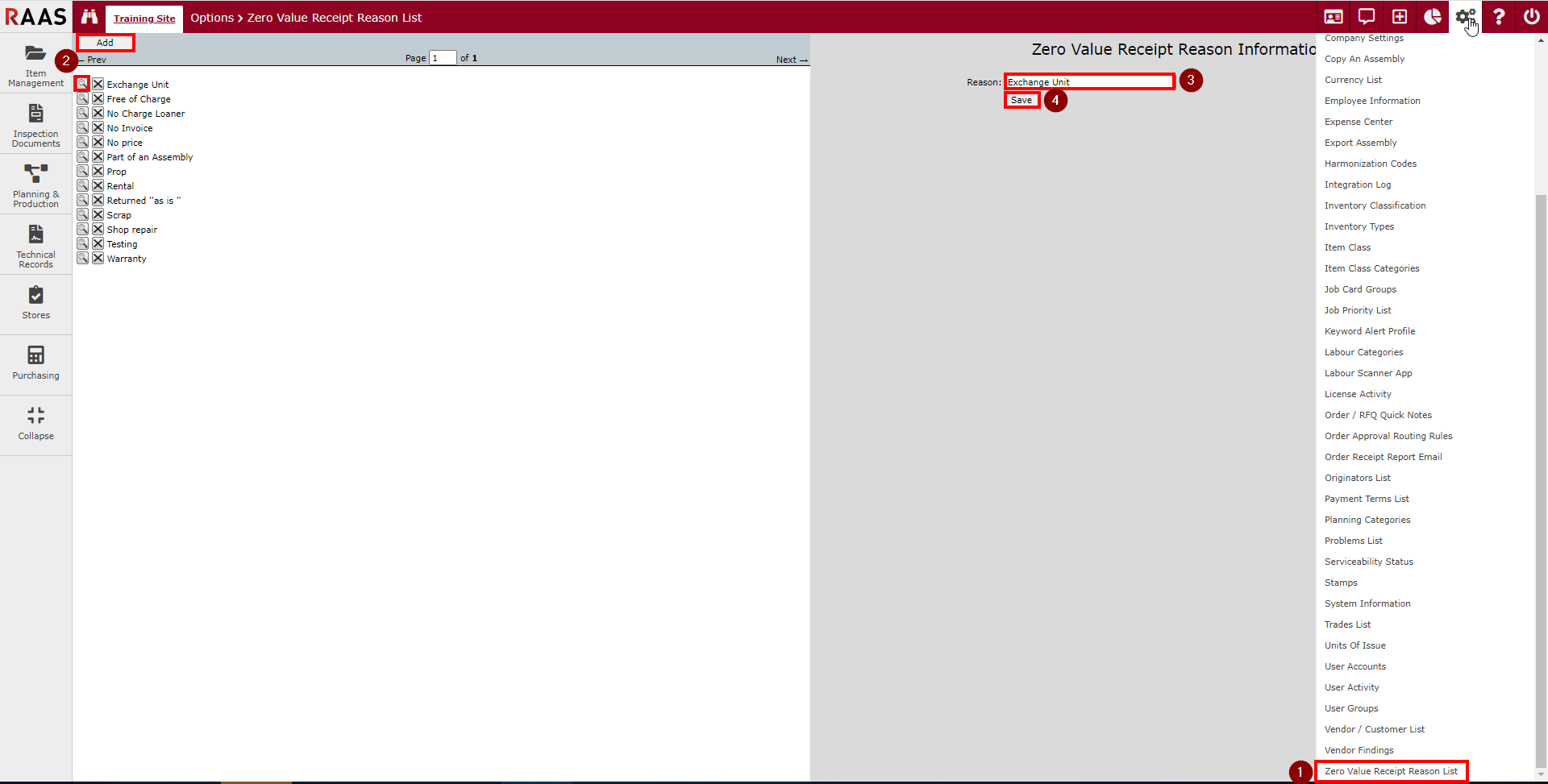
Figure 1: Zero Value Receipt Reason List
