CONSIGNMENT & LOANS
The Consignment and Loans submodule provides a complete ledger of all incoming and outgoing loans, as well as stock sold on consignment.
From this screen, loans can be reconciled with the option to either return items on a Shipping Bill or open an Exchange Order to receive them back, depending on the scenario.
The page includes flexible filters, allowing you to view loans received or issued, consignment stock within a specified date range (using the Issued Date filters), and refine results further by Transaction Type and Owner.
Reconciling Loans
Loan reconciliation options vary depending on the Transaction Type.
Exchange - Inbound Order
Exchange - Inbound Orders are used when an item is loaned to you.
Reconciling a loan received on an Exchange - Inbound Order
Navigate to the line item to be reconciled.
Click Reconcile.
Select an option:
Create a new Shipping Bill (to return the part to the lender)
Pick from a sent Shipping Bill
Satisfy the exchange without a Shipping Bill
Note: If choosing this option, it is recommended to add a Reason to indicate why.
Once you have made your selection, click Next.
Depending on your selection, you will either need to:
Fill in the details on a new Shipping Bill
Select the appropriate sent Shipping Bill number/part
RAAS will simply notify you that the reconciliation is complete
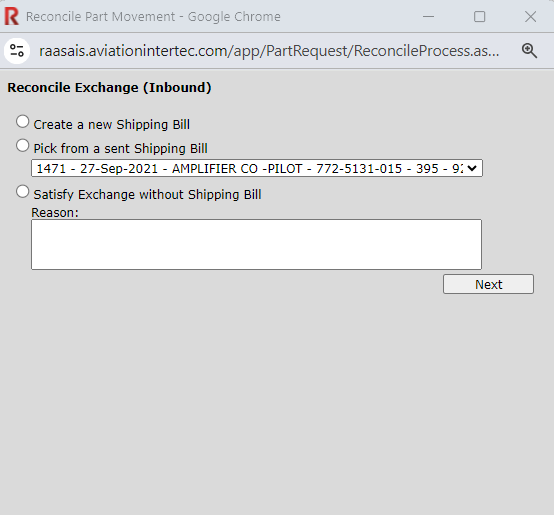
Figure 1: Exchange (Inbound) - Reconciling
Exchange - Outbound Order
Exchange - Outbound Orders are used when Items are loaned to a 3rd party.
Reconciling a loan sent on an Exchange - Outbound Order
Navigate to the line item to be reconciled.
Click Reconcile.
Select an option:
Open an Exchange Order to receive the part back (this opens the order details screen)
Satisfy the exchange without receiving a part.
Note: if choosing this option, it is recommended to add a Reason to indicate why.
Once you have made your selection, click Next.
Depending on your selection, you will either need to:
Complete the Exchange - Outbound Order by receiving the part on the order.
Note: This can also be done by receiving the part in Purchasing - Orders.RAAS will simply notify you that the reconciliation is complete.
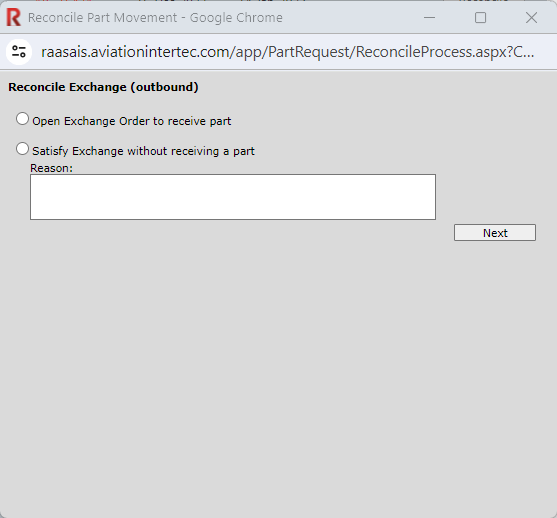
Figure 2 - Exchange (Outbound) - Reconciling
After these steps are completed, refreshing the listing will show the line item as “Reconciled” in the far right column if the Show Reconciled flag is on.

Figure 3 - Items Reconciled
Consignment Stock Taken
Consignment stock refers to parts that are supplied by one party (the consignor) but held in the inventory of another (the consignee) until they are used. Ownership of the stock does not transfer until it is issued.
In RAAS, when stock is issued from consignment, the ownership automatically transfers from the original owner to the owner of the Expense Center to which the stock is being issued. This ensures that costs and accountability are properly aligned with the consuming party at the time of use.
Reviewing Consignment Stock Taken
Navigate to the line item to be reviewed.
Note: Item must be imported and/or batched in Expense Center Transactions to process.Click Imported or Batched on the line item in question.
View/update the EC Transaction as required.

Figure 4 - Consignment Stock Taken
Internal Loans/Borrows
Internal Loans/Borrowed stock refers to parts that are temporarily issued from one owner to another without transferring ownership. Instead of changing ownership, the system records the transaction as a loan in the Internal Loans/Borrowed ledger.
This allows the borrowing party to use the part while maintaining clear traceability of the original owner. The loan remains active until the part is returned, reconciled on a shipping bill, or settled through an exchange transaction.
Reconciling Internal Loans/Borrows
Navigate to the line item to be reviewed.
Click Reconcile.
Select an option:
Indicate a trace that satisfied this loan.
Change ownership of a trace.
Satisfy Loan without action.
Note: If choosing this option, it is recommended to add a Reason to indicate why.

Figure 5: Internal Loan/Borrow - Reconciling
Reporting
There is one report available in the Consignment & Loans submodule. This report will provide a listing of a single transaction type. For example, if you are looking to report on the Consignment Stock taken, you must have only that transaction type selected in the window to generate the report. The report will be titled “Consignment Stock Taken” and list all line items shown in the date range entered.
This report cannot be run against multiple transaction types at one time.
