FLEET STATUS
The RAAS Fleet Status module is accessible on-demand for an up-to-date view of Fleet serviceability, including indication of most due maintenance actions as limited by Hours, Landings, or Calendar Date requirements. To navigate to Fleet Status: Click on Reports and Dashboards and select Fleet Status (#1).
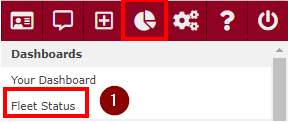
Figure 1: Fleet Status Navigation
The output format of the RAAS Fleet Status view is somewhat customizable to customer requirements. Regardless of the specific output format, the objective of the Fleet Status view is to provide decision support relative to fleet availability by presenting all maintenance event and flight limitation data in a single comprehensive on-screen interactive report output. The Fleet Status view presents dynamic data, as current as is available in the RAAS database, and in this regard, it is significantly more timely than an equivalent paper or PDF fleet status report that may be produced only periodically.
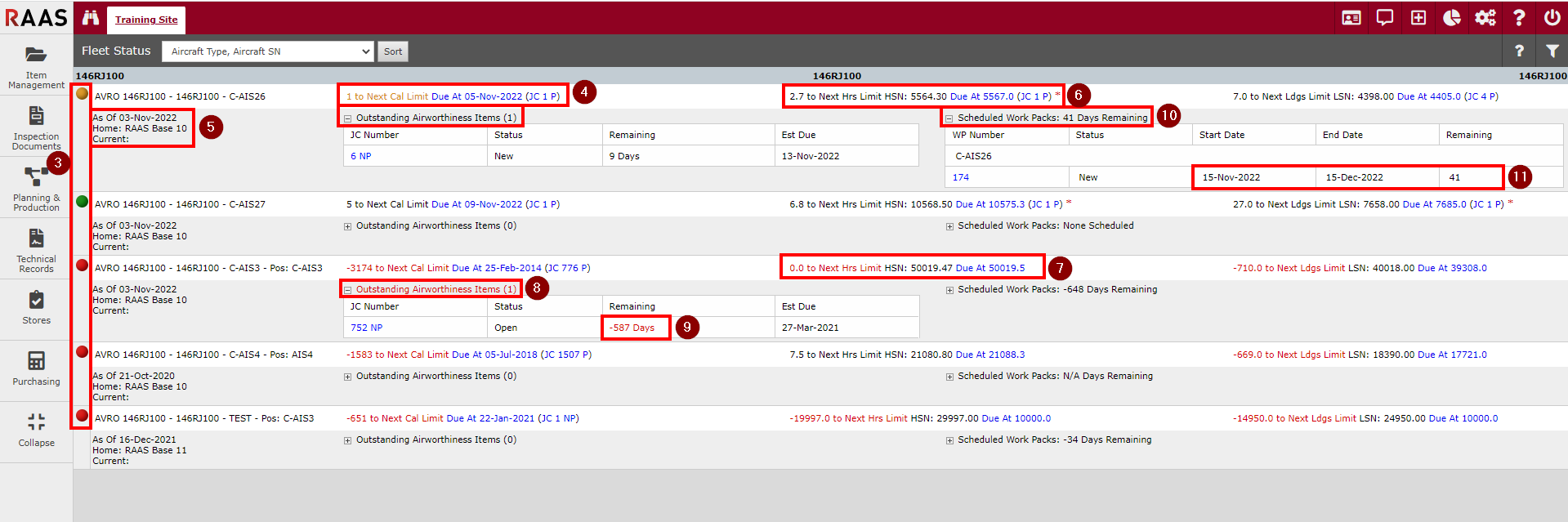
Figure 2: Fleet Status View
Filter & Sort
The view may be filtered (#2) by aircraft type or tail, job card type, priority, planning category, serviceability status, and near-due thresholds. Near-due thresholds can be set for Calendar, Hours, and Landings limits. Near-due items as defined by these thresholds are color-coded yellow throughout the Fleet Status view. Available sort criteria available include Aircraft SN, Most Hours Remaining, Most Landings Remaining and Most Calendar Remaining.
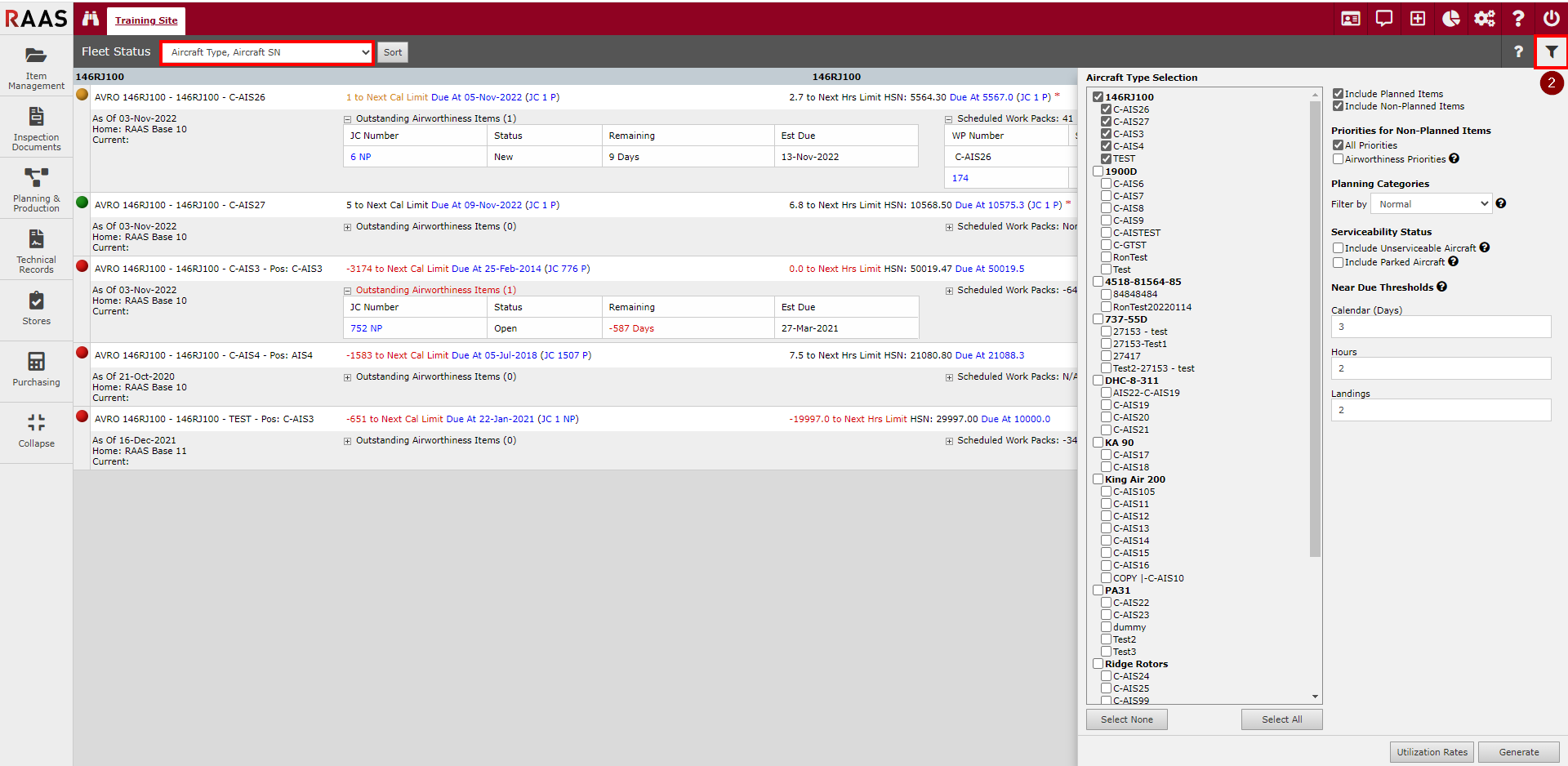
Figure 3: Filter and Sort
Colored Spheres
Colored spheres at the left of each aircraft row (#3) are intended to visually notify the user of the relative availability of each aircraft.
Red is displayed if the remaining value for any airworthiness or maintenance item is zero or less, or the aircraft has specifically been identified as unserviceable in the Aircraft Information editor of the Settings module
Yellow is shown when an aircraft is considered serviceable and available, but that near due maintenance or airworthiness items exist
Green indicates no immediate maintenance concerns
Maintenance Items
The first line in each aircraft row displays the next due significant/drop dead maintenance task in terms of Calendar, Hours and Landings (#4). Note that the next due Calendar limited task will likely be different than the next due Hours limited task, and that the next due Landings limited task will likely be different than either the next due Calendar or Hours limited tasks. The Hours and Landings sections also display the “current” airframe hours and landings totals, which are always relative to the “As Of” date to the immediate left. Aircraft home base, current location, and date of last update can be found to the far left (#5).
Explanatory text is shown when filter conditions suppress all next due tasks for a given limit; clicking this text opens a window showing the details of the first suppressed task
A clickable link to the job card corresponding to a suppressed task is displayed, provided that the job card exists
Cases in which no tasks are defined for a limit are indicated
Planned maintenance items are provided with hover text showing constraint information as well as affected part details
Hover text for non-planned job cards consists of job card text
Red text “(Unserviceable)” is displayed for any aircraft whose status has specifically been set as such
The Due data for each of the Calendar, Hours and Landings sections is linked to the task that is coming due next (#6).
A user can click on the link to open a window, which in turn will show the specific details of the maintenance task due
If the time remaining value in any of the Calendar, Hours and Landings sections is zero or less the time remaining value is color-coded red (#7)
Cases in which planned maintenance due values do not match those of an associated job card are flagged with a red asterisk including explanatory hover text.; a red asterisk is also provided when primary limiters do not match
Outstanding Airworthiness Items
In each aircraft row, there is an expandable/ collapsible Outstanding Airworthiness Items section (#8). When this section is expanded it shows the list of outstanding airworthiness items for the aircraft as well as the relative time remaining for each.
Click-through links are available, opening a window that shows the specific details of the outstanding airworthiness item
If the time remaining value for any airworthiness item is zero or less the time remaining value is color-coded red (#9)
Even if the Outstanding Airworthiness Items section is collapsed the title text of the section provides visual cues, including a sum-total of airworthiness items outstanding for the aircraft and the text itself will be colored red, yellow or black based on these conditions:
The coloring of the Outstanding Airworthiness Items section will be red if any Airworthiness items exist and if any of them are due or overdue (0 or less remaining)
The coloring of the Outstanding Airworthiness Items section will be yellow if any Airworthiness items exist and if any of them are within the Near Due threshold
The title text is black whenever it is neither red nor yellow
Scheduled Work Packs
Also in each aircraft row is an expandable/ collapsible Scheduled Work Packs section (#10). When expanded this section shows the list of planned work packs for the aircraft, where a work pack is a collection of jobs and tasks scheduled for accomplishment by in-house maintenance production teams or perhaps a third-party MRO.
Relative time remaining is shown for each event, and available click-through links open a window showing the contents of each work pack
Work packs are not color-coded (#11)
Job Card Closure & Recall
Closed job cards do not appear in Fleet Status. In addition, maintenance tasks associated to a closed job card are set to a 'pending' state and hidden from Fleet Status regardless of whether compliance has been indicated in TMI Entry.
Recalled job cards do not appear in Fleet Status, but associated maintenance tasks remain in an 'issued' state and are therefore visible in Fleet Status until further action is taken.
