JOB CARD TEMPLATES
Job Card Templates (JCTs) allow for automatic Job Card data population.
JCTs come in two varieties - Part Number Specific and Generic.
Part Number Specific JCTs are created for routine/planned jobs with specific limits and Applicable Installations.
Generic JCTs are created for non-routine/non-planned/on condition jobs without specific limits.
A Job Card Template is the required link between MPD Tasks and Groups from the Inspection Documents Module and the tracking requirements in Item Management.
Adding a Template
Click on Planning & Production and select Job Card Templates.
Click Add Job Card Template.
Choose the type of JCT to be created - Part Number Specific or Generic.
For Part Number Specific templates, search for the part number representing the job for which to add a JCT. If the part number being used does not yet have an Applicable Installation selected, click the Add button to select it.
If the part number has multiple constraints - Life, Initial, and/or Repeat - or multiple Applicable Installations, JCT details can be defined for each or details can be copied using the Copy Details button at the bottom of the JCT screen.
For Generic JCTs, only a description is required.
Click Create Jobcard Template.
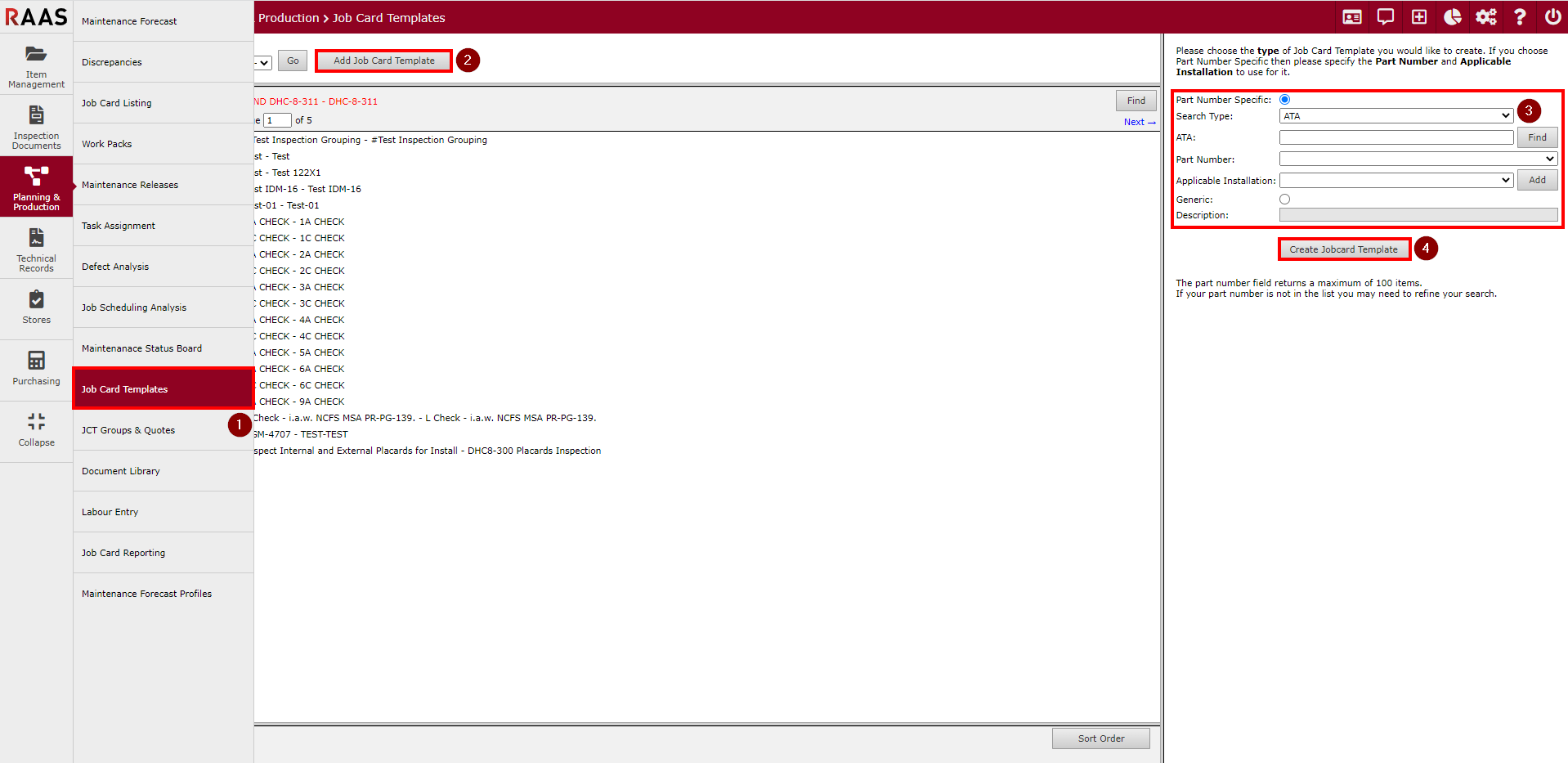
Figure 1: Creating a Job Card Template
Finding a Template
In the Job Card Templates sub-module, select an Applicable Installation from the drop-down menu.
Click Find.
Select Span all Applicable Installations if it's not a specific search being conducted.
Select a search type from the drop-down.
Enter search criteria, keeping in mind this is a Match Left search.
Click Find.
Select a search result and click Go to.
The search will bring up the JCT on the right side of the screen and the page where it is listed on the left side.
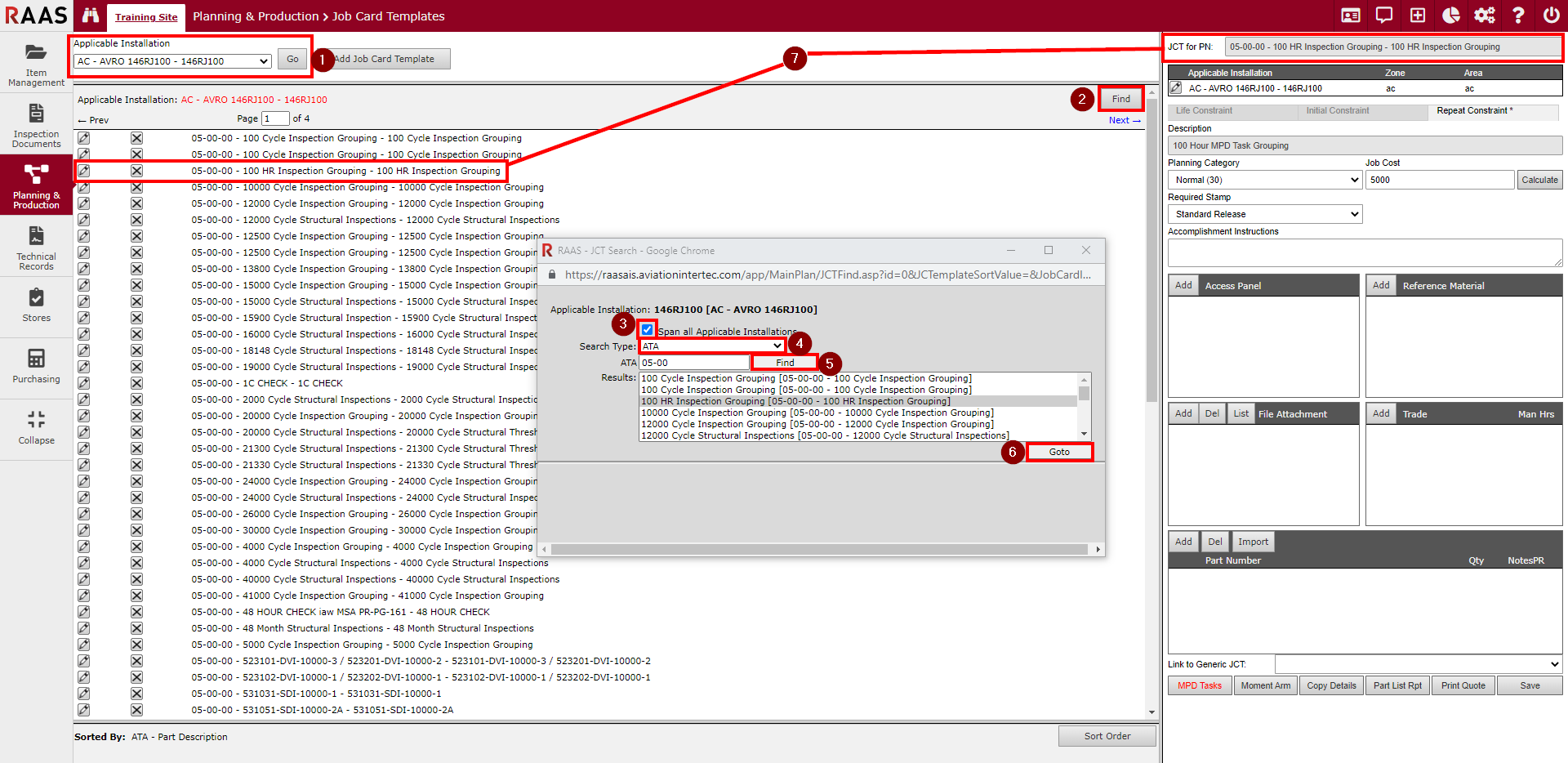
Figure 2: Finding a Job Card Template
Print Quote
The Quote Report lists and totals entries from the JCT Trade (Options - Trades List) and Parts (PN ReSale Value) boxes.
