MAINTENANCE FORECAST PROFILES
Maintenance Forecast Profiles allow frequently used Maintenance Forecasts to be saved, removing the need for the repeated definition of filter conditions and report parameters.
Profiles can be selected from the Maintenance Forecast editor by clicking the Load Profile button.
Profiles created by other users are not available for loading or modification.
Profiles support email report functionality not available elsewhere.
The Employee Information editor in the Settings menu can be used to toggle maintenance forecast receipt permissions for employees.
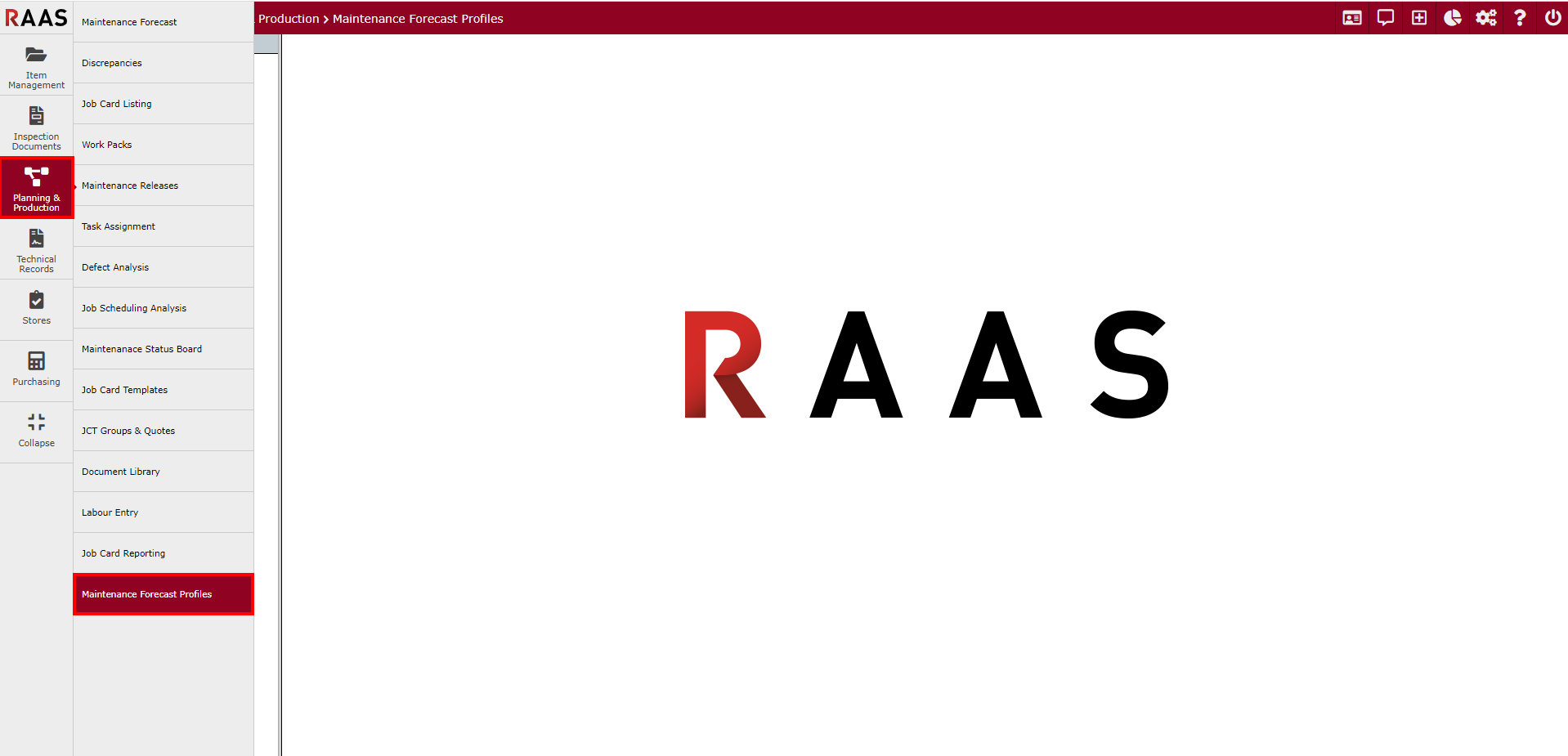
Figure 1: Maintenance Forecast Profiles Navigation
Addition of a Profile
From the Maintenance Forecast Profiles sub-module, click Add Profile.
Enter descriptive text in the Profile Name box.
Click Save.
Build a list of Items to Forecast; this typically consists of one or more aircraft and can be done as follows:
Select a search type, for example, Part Description.
Enter a search term (for example ‘B737’) before clicking Find.
Select an aircraft from the Serial Num dropdown before clicking Add Item.
Configure Forecast Settings and Choose Maintenance Forecast Filter Criteria as desired.
Configure Show Planning Category, Report Sort Order, Report Type, Recipients, and Frequency as desired.
Click Save.

Figure 2: Addition of Maintenance Profile (Steps 1 through 3)
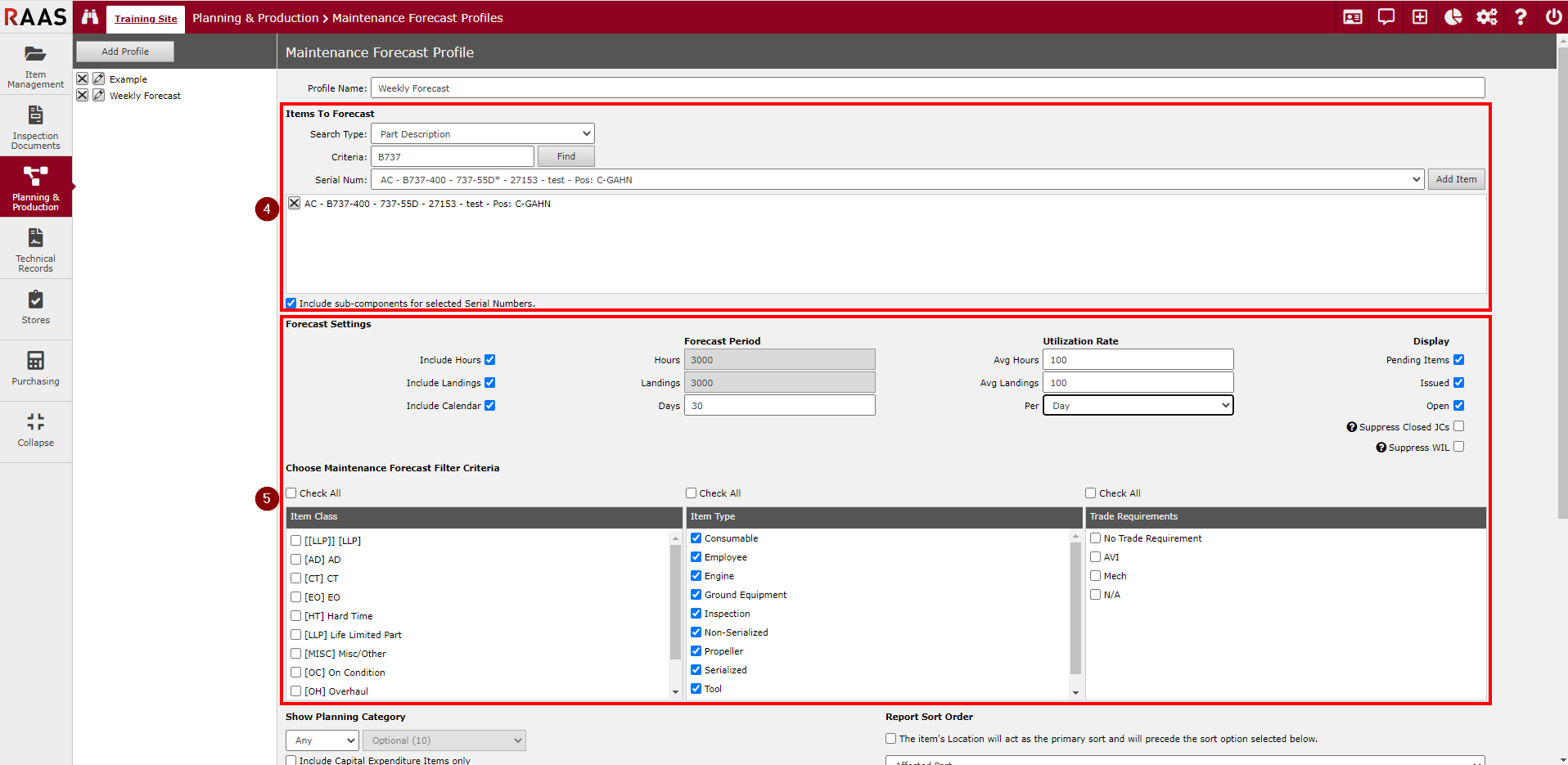
Figure 3: Addition of Maintenance Profiles (Steps 4 and 5)
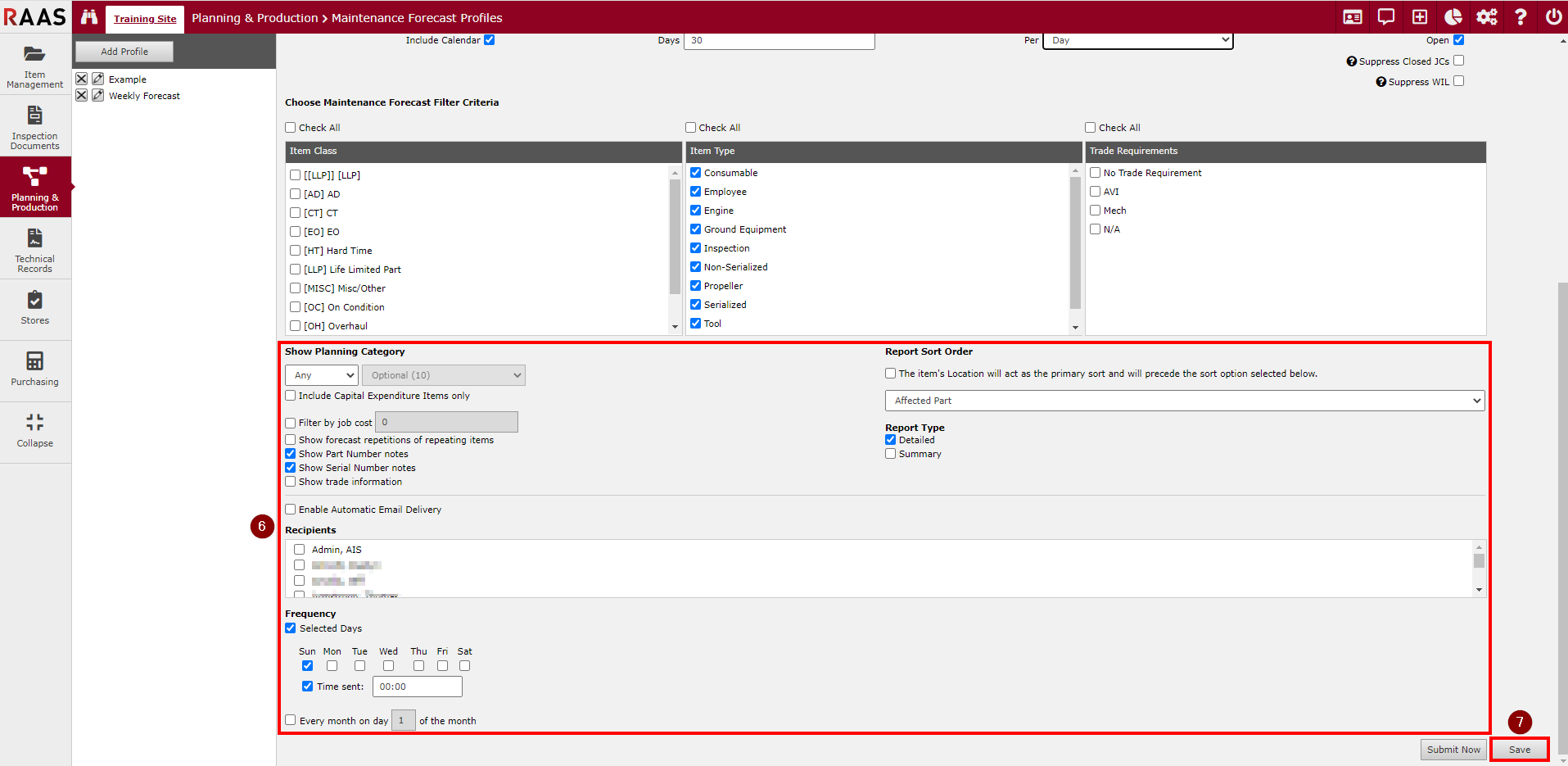
Figure 4: Addition of Maintenance Profile (Steps 6 and 7)
Scheduled Email Delivery
Follow steps 1 through 4 as described in the Addition of a Profile section above.
Select the Enable Automatic Email Delivery checkbox.
Select Recipients from the list of eligible candidates.
Select a Frequency: either monthly or custom day-of-week frequencies may be chosen.
Click Save.
On-Demand Email Delivery
Follow steps 1 through 4 as described in Scheduled Email Delivery above.
Click Submit Now and wait for a dialog box to appear.
Click OK.
Editing or Deleting an Existing Profile
Click on Planning & Production and select Maintenance Forecast Profiles from the dropdown before clicking Go.
Click on the edit or delete icon corresponding to a profile from the list.
