OUTSTANDING ORDER ITEMS NOTIFICATIONS
The Outstanding Order Items Report allows users to report on items yet to be received on orders. The report can be accessed from the Reports and Dashboards menu and it can also be set up in the Outstanding Order Items Notifications submodule of Purchasing as a recurring report that is emailed to selected employees on a schedule.
Creating a Report Profile
Click Purchasing and select Outstanding Order Items Notifications.
Click Add.
Enter the name of the Profile.
Select the Employees to Notify.
Note: Only employees with the Outstanding Order Items Email flag selected on their employee profile in Options -> Employee Information will be available for selection.Select the days of the week to execute the report.
Select the desired report filters.
Click Save.
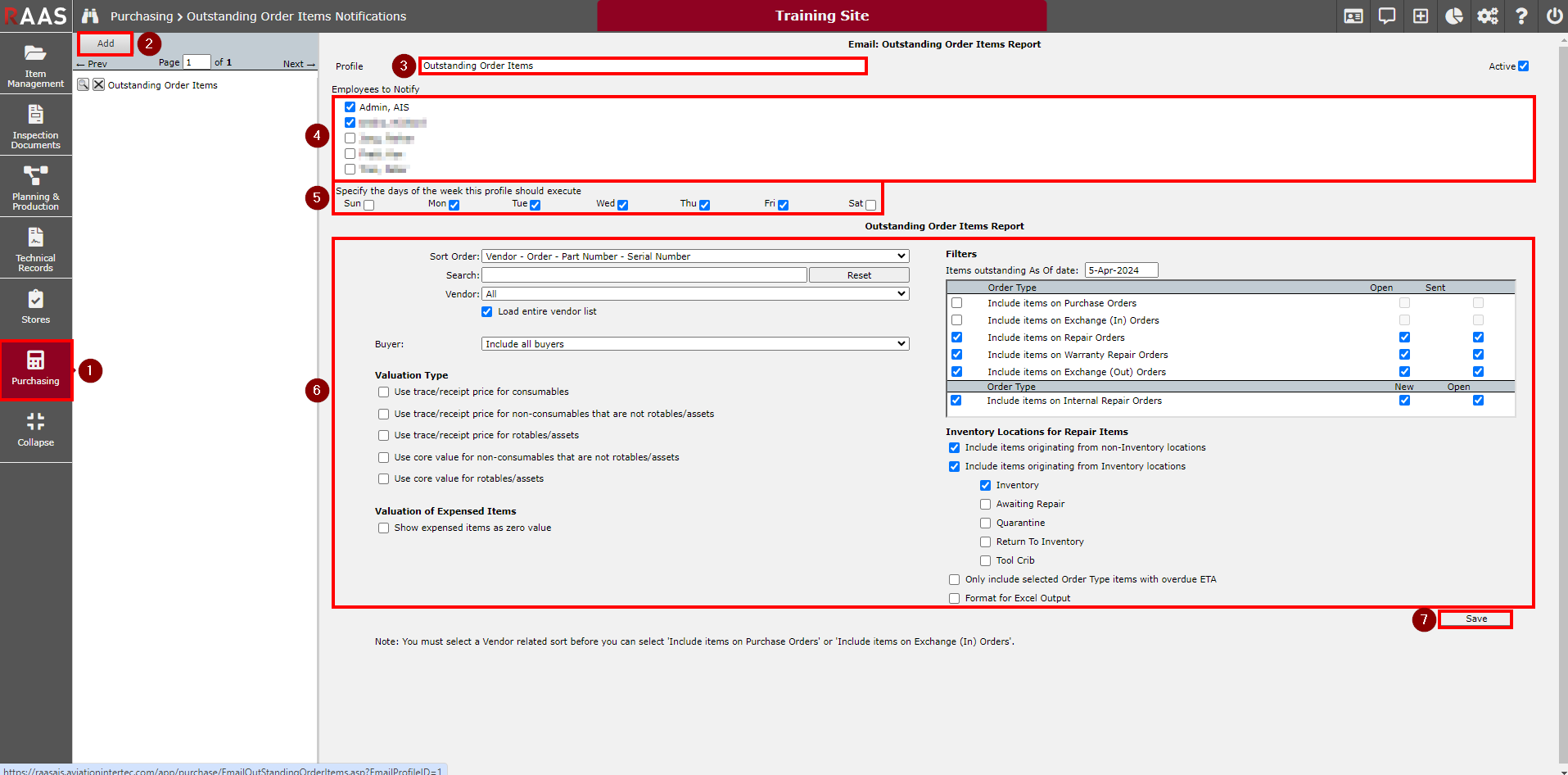
Figure 1: Outstanding Order Items Notifications
