REVISING A TASK
Click on Inspection Documents and select Task Editor.
If your fleet consists of multiple aircraft types, select the desired aircraft type from the Aircraft Type dropdown.
Find the task to be revised. This may require changes to the Task Editor filters.
Click the ellipsis (…) button on the right-hand side of the task to be revised to open the task detail screen.
Click the Enter Revision Mode button.
At this point, there will actually be two copies of the task - the existing or "live" copy, and an unpublished copy that is being revised. Tasks that are in revision mode will appear in the Task Editor list with a red exclamation point on the left-hand side of the task line. Only the live copy can be used in Planning and Production for planning purposes.
When the desired revisions have been made, click Publish Changes. This will now be the live copy and the previous live copy will be moved to history.
If for whatever reason the changes are no longer required, click Discard Changes.
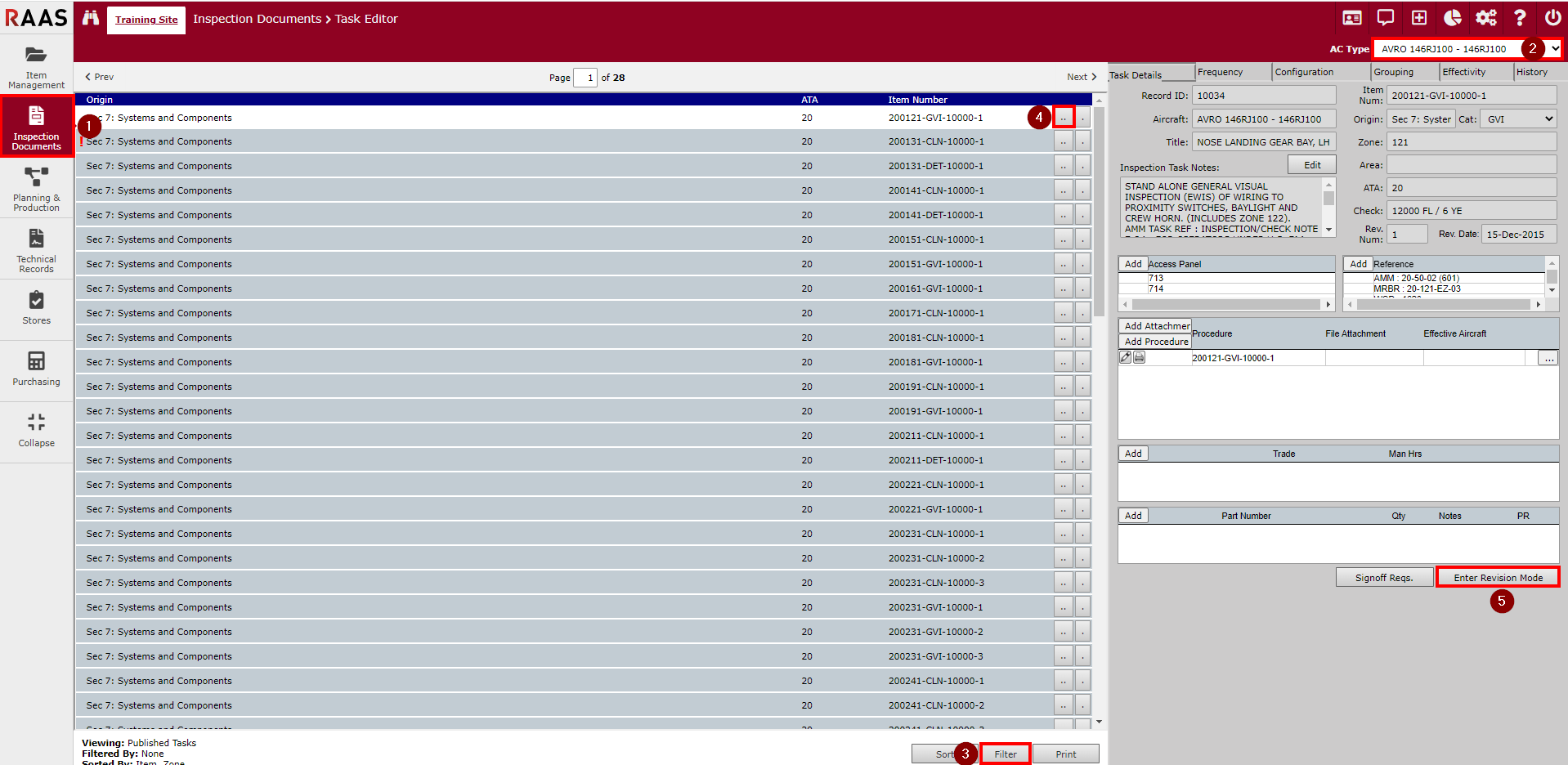
Figure 1: Revising a Task
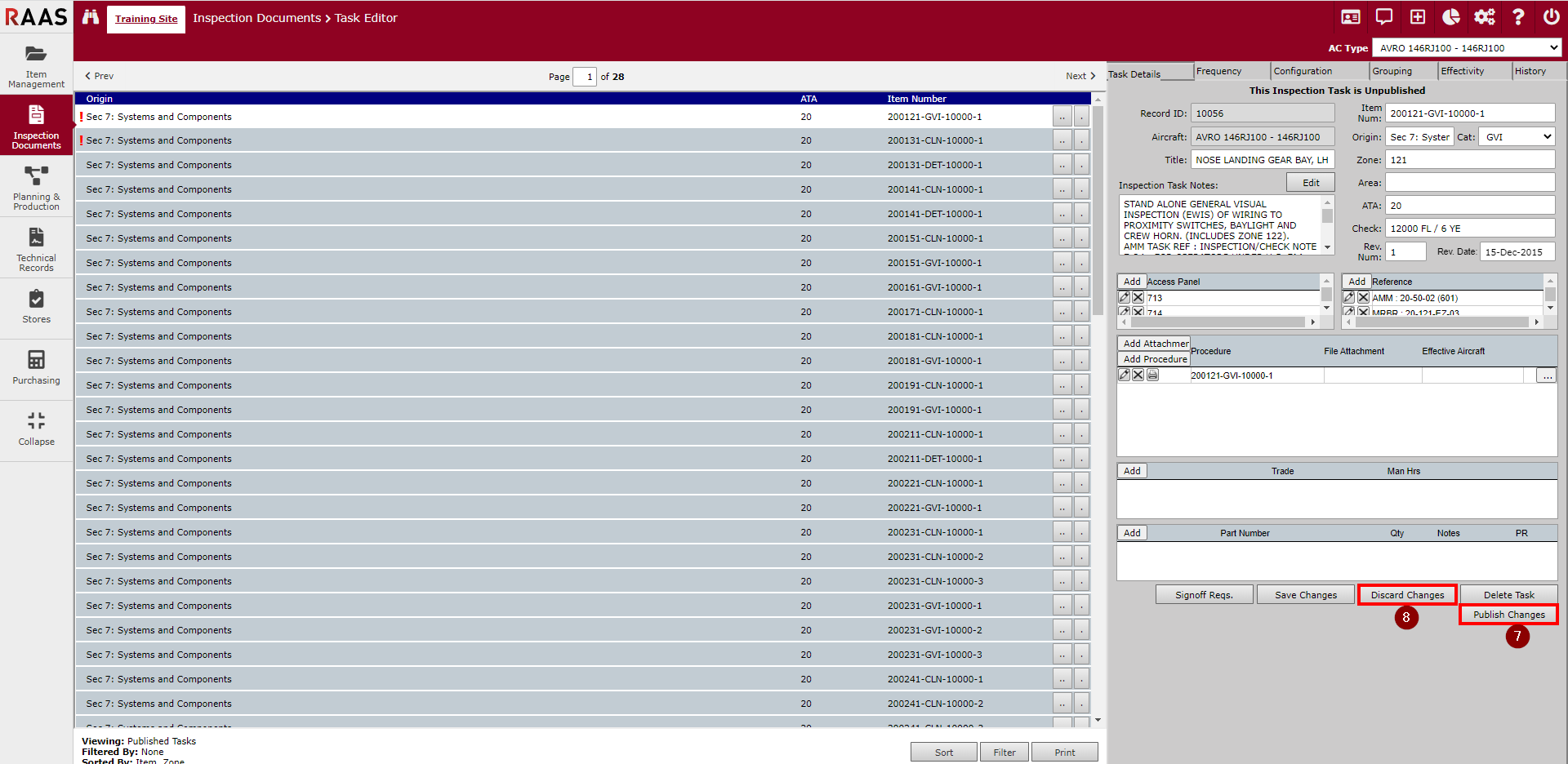
Figure 2: Publishing a Task
