TASK EDITOR
The Inspection Documents Task Editor is where tasks - MPD or other - can be added and revised. In order to add or revise tasks, the Inspection Documents module must be in Edit Mode. See Inspection Documents - Utilities.
An inspection document record - a task - contains accomplishment instructions, zone, access panel list, references to external documents, trade/skill expectations, a parts list, and graphic/pdf attachments. In addition, an inspection document record also tracks aircraft effectivity, revision number, and source document information.
Adding a New Task
Click on Inspection Documents and select Task Editor.
If your fleet consists of multiple aircraft types, select the desired aircraft type from the Aircraft Type dropdown.
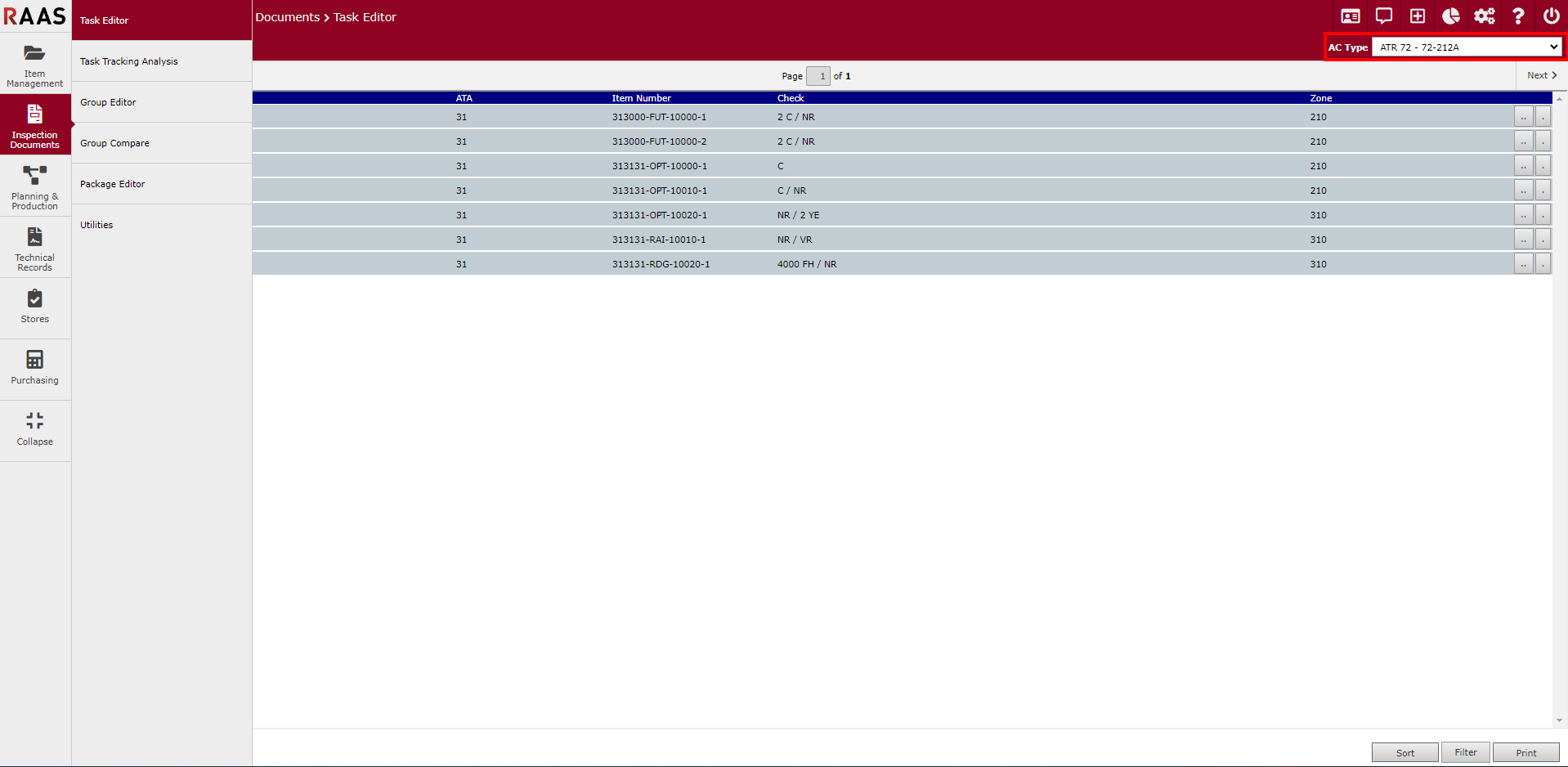
Figure 1: Task Editor
Click the Quick Add and select the Create IDM Task button.
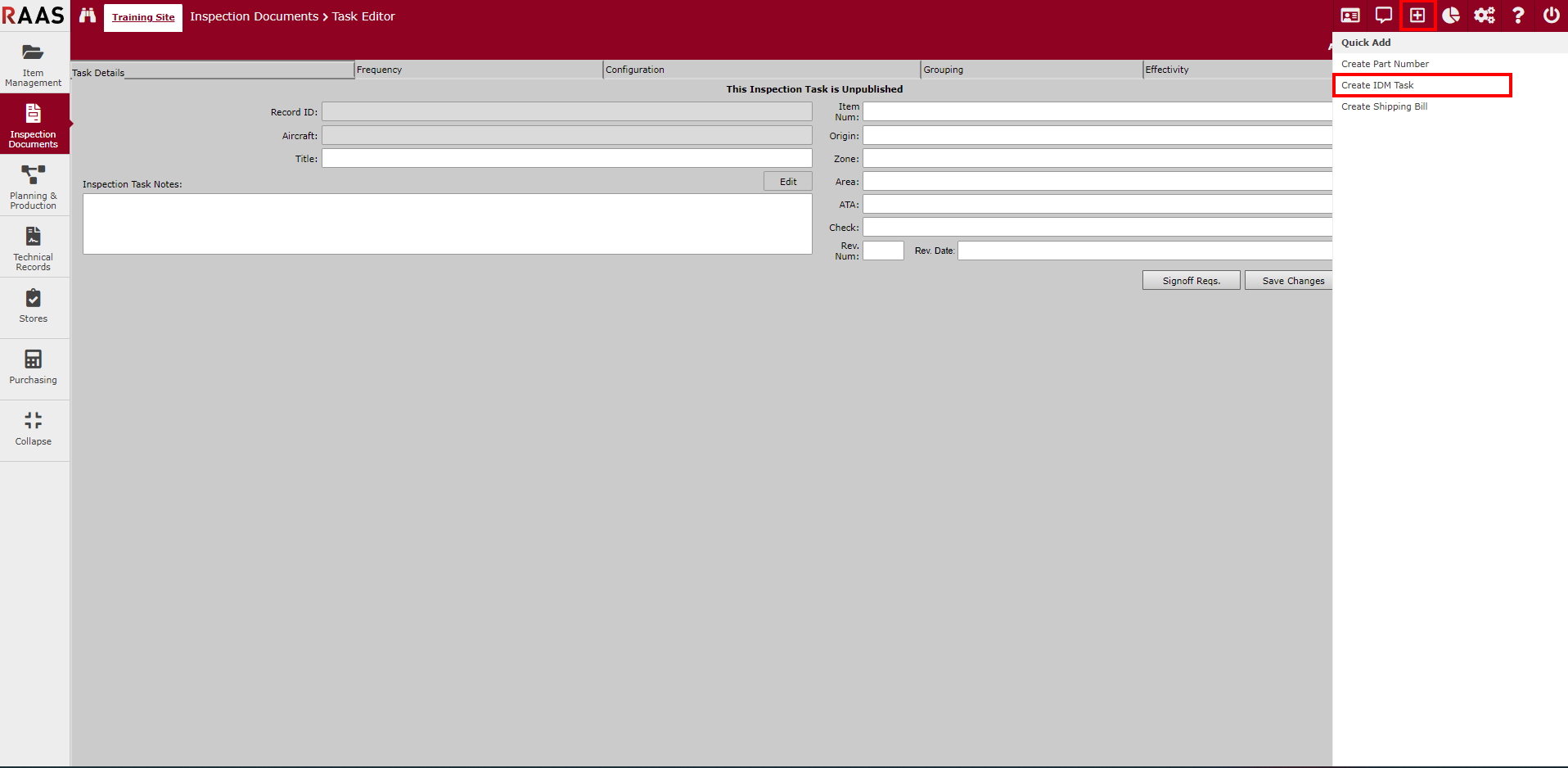
Figure 2: Create IDM Task
Enter the required data elements for the task - Title, Inspection Task Notes, Item Number, Origin, Category, Zone, Area, ATA, Check, Revision Number, and Revision Date.
Click Save Changes. The task is now an unpublished task in revision mode.
Enter the remaining information on the Task Details tab - Access Panel, Reference, File Attachments, Trade, Man Hours, Part List, and Signoff Requirements.
File Attachments - Files to attach are selected from the Document Library. When selecting the file attachment, select the specific aircraft in the fleet to which the file attachment is effective.
Signoff Requirements - If task compliance requires multiple signatures, they are defined by clicking the Signoff Reqs. button either on the Task Details tab or by clicking the pencil icon in the File Attachment area. This opens the Edit File Attachment pop-up window. From here, click Signoff Req. Next, enter the number of signatures required and click Update. Label each signature requirement and select the required Stamp from the dropdown. Stamps are defined in Options - Stamps. The Signoff Reqs. option can be used to define signatures required for each task step.
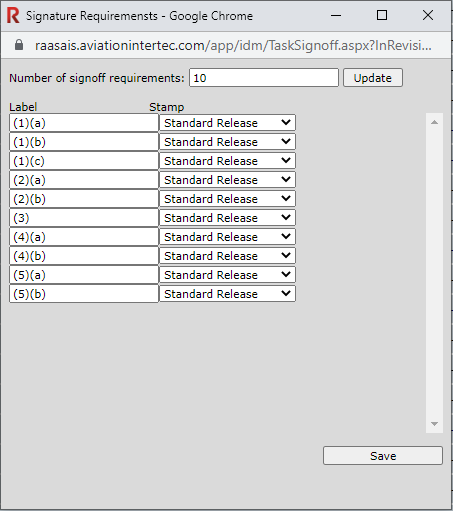
Figure 3: Signoff Requirements
Add applicable intervals on the Frequency tab. Note: If multiple Inspection Program Interval Schemes have been defined in Utilities, intervals may be required for each scheme.
Last done information can be entered for each aircraft in the fleet on the Configuration tab.
The Grouping tab displays the groups and packages the task does and does not belong to. Groups are created in Group Editor, and packages are created in Package Editor.
If the task is not effective to all aircraft in the fleet, effectivity changes can be made on the Effectivity tab.
In order for this task to be available for use in Planning and Production, it must be published. It can be published by clicking the Publish Changes button in the Task Editor or by using the Publish utility on the Utilities screen.
Task Editor Export
Click on Inspection Documents and select Task Editor.
Click on the Export button to generate an Excel file containing the tasks based on the current filters.
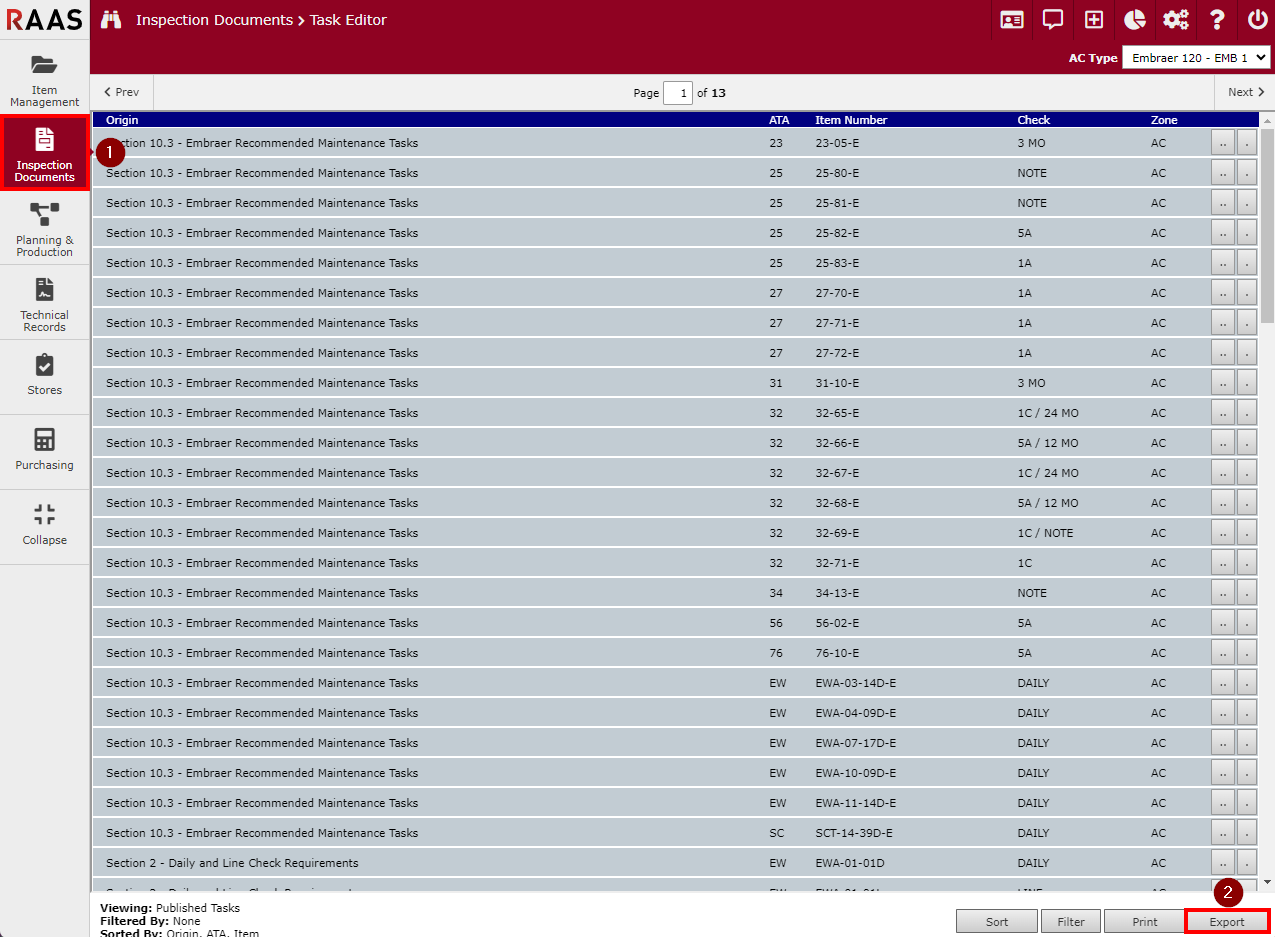
Figure 4: Task Editor Export
