SETTING UP A PART
Setting up a part is accomplished in the part's serial number detail screen and can be carried out in the Item Management module after a part has been received or when manually creating a part, or in Purchasing when receiving the part.
Complete the following steps to set up a part:
Follow the steps in QUICK FIND to locate the part requiring set up, or click the Set Up Part button on the final PO receipt window.
On the Stats tab of the serial number details screen, enter any known information such as the HSN Known, LSN Known, HSI Known, LSI Known, HSO Known, and LSO Known. If the serial number has not been saved yet, the HSN and LSN can be entered directly into the HSN Known and LSN Known fields after selecting the HSN Known and LSN Known checkboxes. If the serial number was previously saved, click the HSN/LSN button at the bottom of the screen after selecting the HSN Known and LSN Known checkboxes to enter the HSN and LSN.
If the part has one or more active constraints (Life, Initial, and/or Repeat) the constraint tab will have an asterisk. Click the constraint tab in order to set the constraint status to pending and enter due values.
Notes:
If HSN and LSN values are not known, the constraint status can be set to pending, but the due value will have to be in terms of airframe time once the part is installed onto an aircraft.
If there is an Initial constraint and a Repeat constraint, only one of the constraints can be pending.
A trigger can be defined at the part number details screen in order to reset the constraint upon installation of the part. See Defining Triggers.
If the part was received on a PO, the serial number details screen Requires Setup flag may be on. Once all part details have been set up, click the Requires Setup flag off.
Notes:
A part cannot be installed onto an aircraft via TMI if the Requires Setup flag is on.
The Requires Setup flag is set based on the Options > Company Settings > Criteria for Setting Requires Setup at Receipt > Options. The flag can be set for parts that track limits, parts that have part number configurations, and for non-consumable repairs.
Click Save.
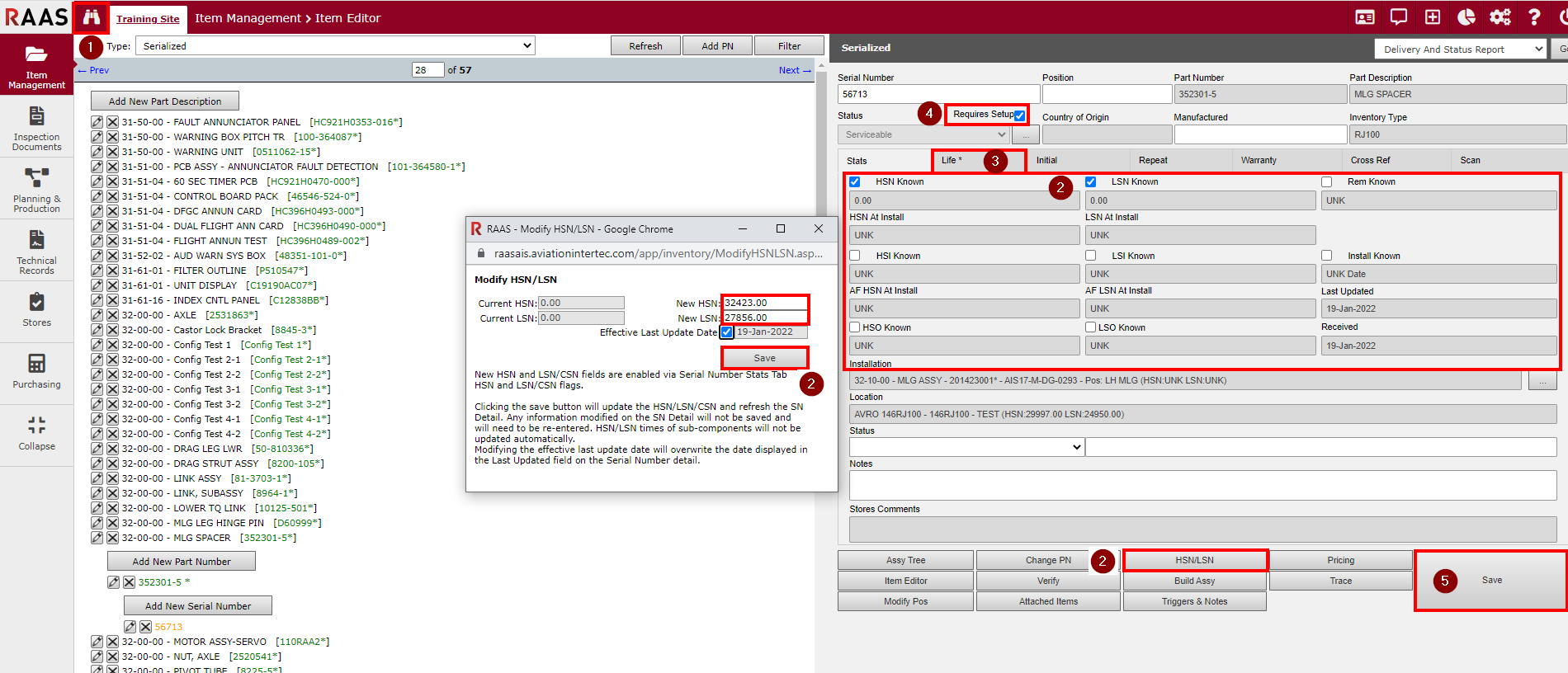
Figure 1: Setting Up a Part
