TASK ASSIGNMENT
Task Assignment can be used to electronically assign work for Job Cards to maintenance staff to help keep workloads organized and easy to access.
Generating a Task Assignment Listing
Navigate to Planning and Production > Task Assignment
Make selections in dropdown menus as required.
Enter a Plan Date and the number of Days to search past the Plan Date.
Click Generate.
The list can be sorted by up to 3 columns for easier assigning.
Assigning Tasks through the Task Assignment Module
Tasks can be assigned one at a time by selecting an Employee in the Assigned To dropdown for each task.
Click Save.
OR
Multiple tasks can be assigned to an Employee by selecting the tasks to be assigned, then selecting the Employee in the bottom right dropdown menu, and then clicking Assign to sel.
Click Save.
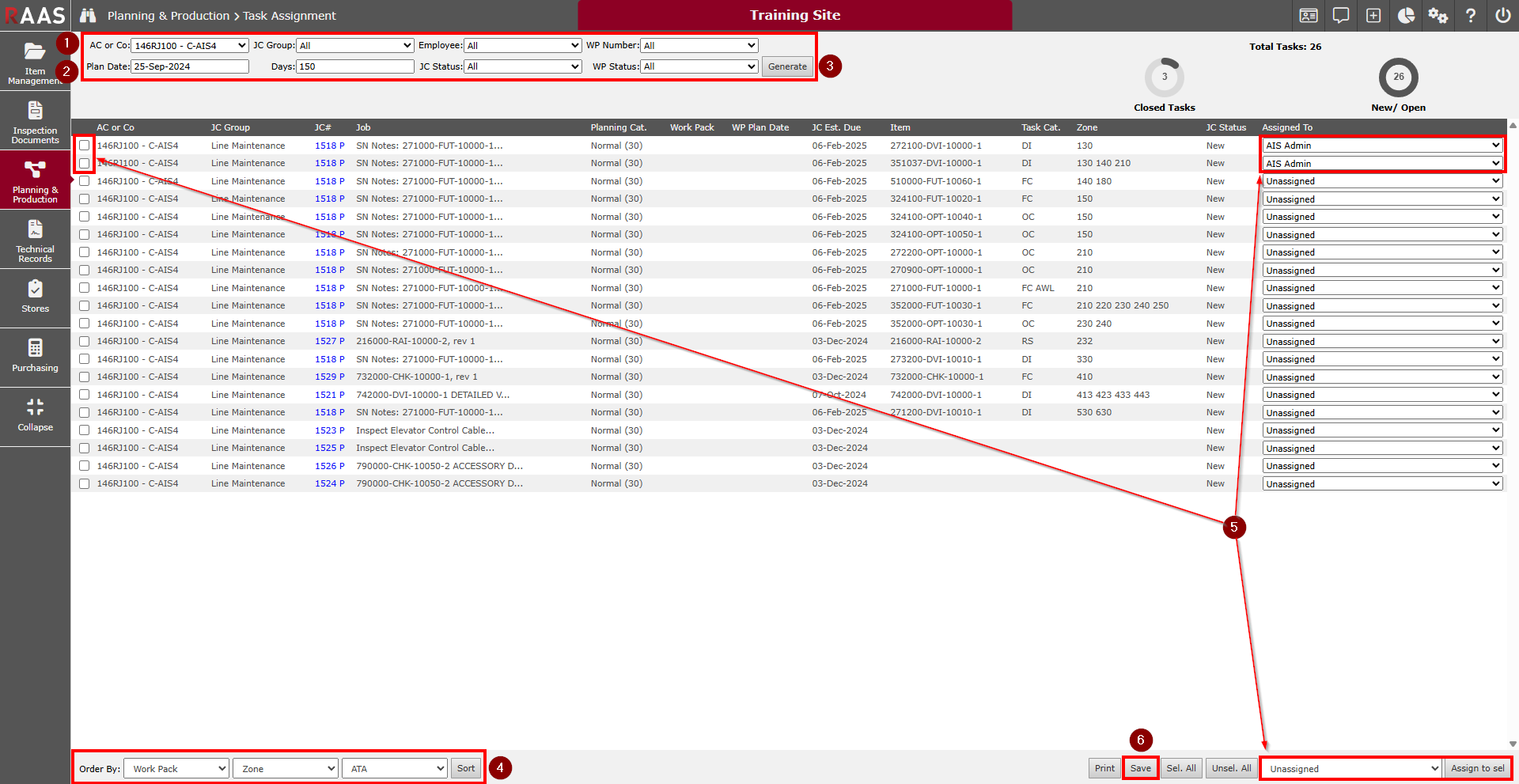
Figure 1: Task Assignment - Navigation/Assigning Tasks
Finding Tasks Assigned to an Employee
Select the Employee name from the Employee dropdown menu.
Change the selections in other dropdown menus to filter as required (keep All to see all Tasks assigned).
Enter a Plan Date and the number of Days to search past the Plan Date.
Click Generate.
JCs can be clicked on and processed directly from this submodule, or the list can be printed and JCs can be processed within the JC Listing or Work Pack as required.
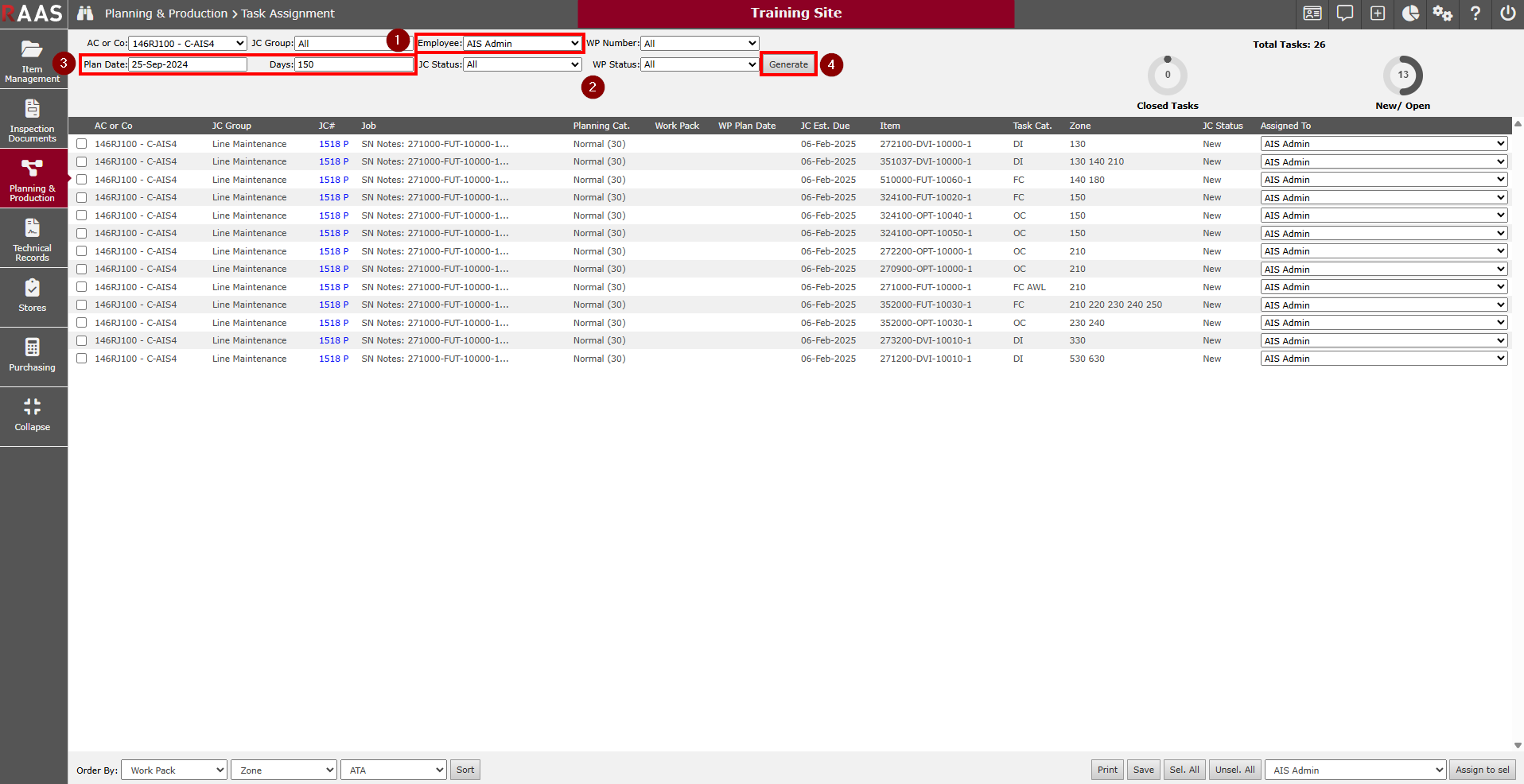
Figure 2: Task Assignment - Finding Tasks Assigned to an Employee
