EXCHANGE ORDERS - OUTBOUND
Exchange Orders are used when parts are being exchanged with a third party. An Outbound Exchange Order is used when a part is being sent to a third party before receiving an equivalent part back in return. This could be when a vendor or overhaul facility requires a part before releasing a repaired exchange back (advance core exchange) or when a part is loaned to a third party.
When using Outbound Exchange Orders to loan parts, your company would be the owner. A message will be displayed asking you to confirm that the owner is not the same entity as the order header customer.
Creating an Exchange Order (Outbound)
Click on Purchasing and select Orders.
Select the Vendor from which the item(s) will be received and click Refresh.
Click the Add Order button.
Select Exchange Order (Outbound) from the Order Type pull-down and click Next.
Enter the shipping and vendor information, such as Ship To Customer, Buyer, Vendor Contact, Payment Terms, Carrier, and Owner. An important selection is the Owner as for Outbound Exchange Orders the company would be the owner.
Note: RAAS will automatically assign an Order Number, but you can deselect the checkbox beside the Order Number to manually assign a number.Click Save.
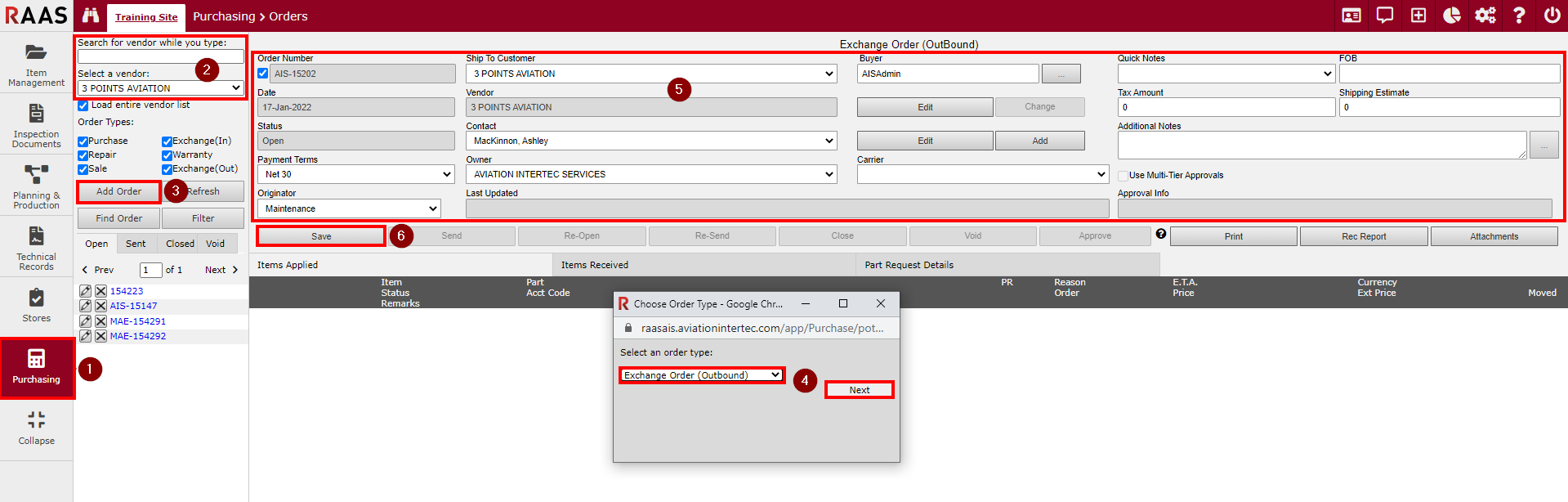
Figure 1: Creating an Exchange Order (Outbound)
Adding Items to an Exchange Order (Outbound)
On the Items Applied tab, click the Add Item button to open the Exchange (Outbound) Order Item screen. Notice that this screen is different than the Exchange Order (Outbound) Item screen as this screen allows the selection of the specific Serial Number and displays the part’s current location.
Search for the Part Number of the item to be added and ensure the correct Ser. Number is selected from the pull-down menu. Note that a part can be added to an Exchange Order (Outbound) while it is still installed on an aircraft, but before it can be sent, the part must be removed from the aircraft. Parts are most commonly in “Return To Inventory” or “Inventory” when sent on an Outbound Exchange Order.
If known, enter the Exchange Fee and the remaining details of the order. (See Notes.)
Click the Save button.
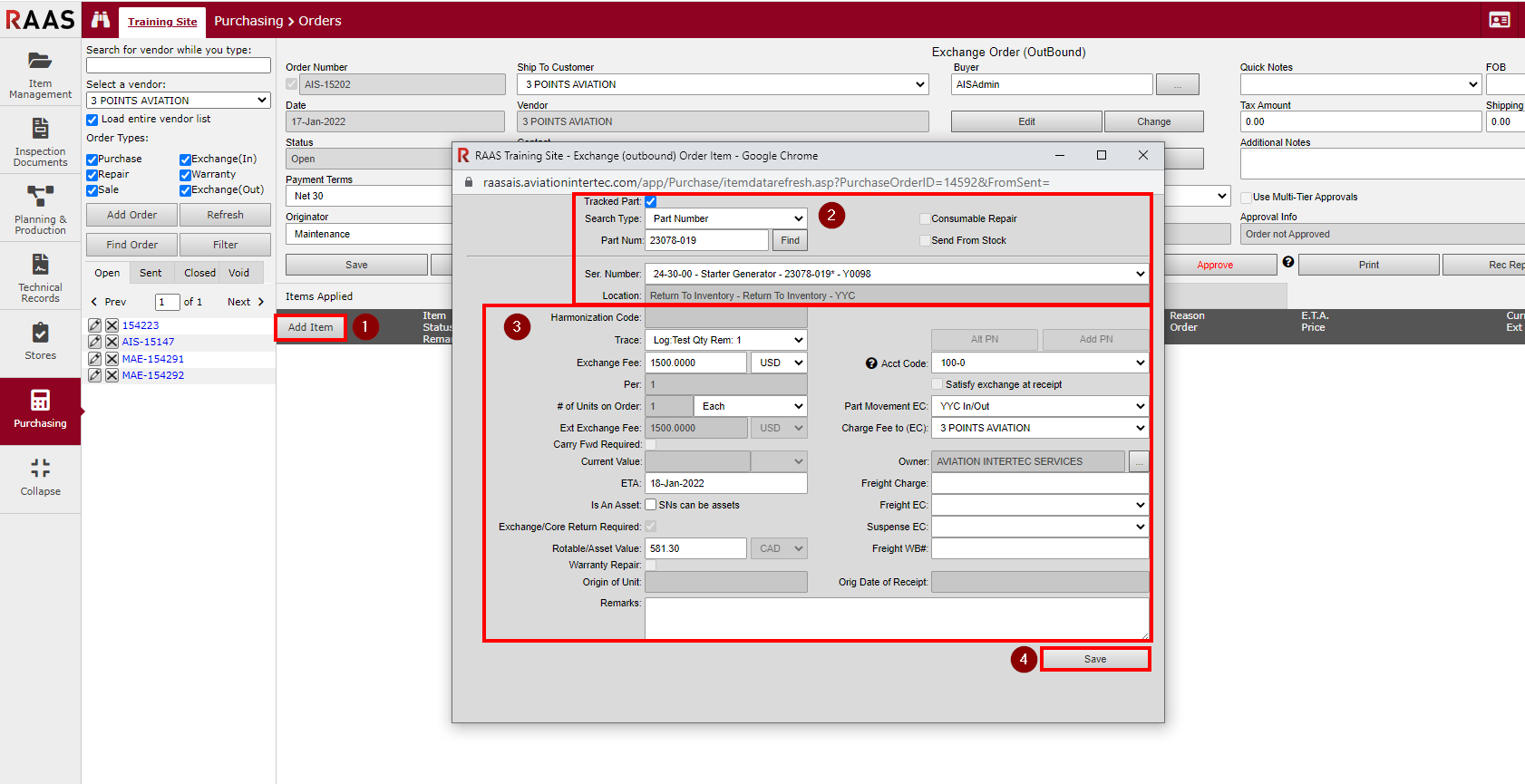
Figure 2: Adding Items to an Exchange Order (Outbound)
Notes:
An Account Code will be required if the “Account code required at item receipt” option is selected in the Purchasing / Shipping / Receiving Information section on the Company Settings page in Options.
The Part Movement EC is the expense center of the location from where the part originated. The Charge Fee to (EC) is the expense center to which the exchange fee should be charged to and must be an Expense Center set up for the selected Ship To Customer. If there are no Expense Centers set up for that customer, one will need to be created.
The Is An Asset flag will be automatically selected/deselected based on the settings in the SN Pricing window.
The Exchange/Core Return Required flag will be selected for Exchange Orders and cannot be turned off. This flag allows the item to appear on the Outstanding Core Returns report and on the Stores - Consignment and Loans screen.
Sending an Exchange Order (Outbound)
Once all required items have been added to the Exchange Order (Outbound), take a moment to verify that the order details are correct for all items.
Click the Send button.
Click OK to continue.
Enter a Send Date or click the checkbox to enter the current date and click Next.
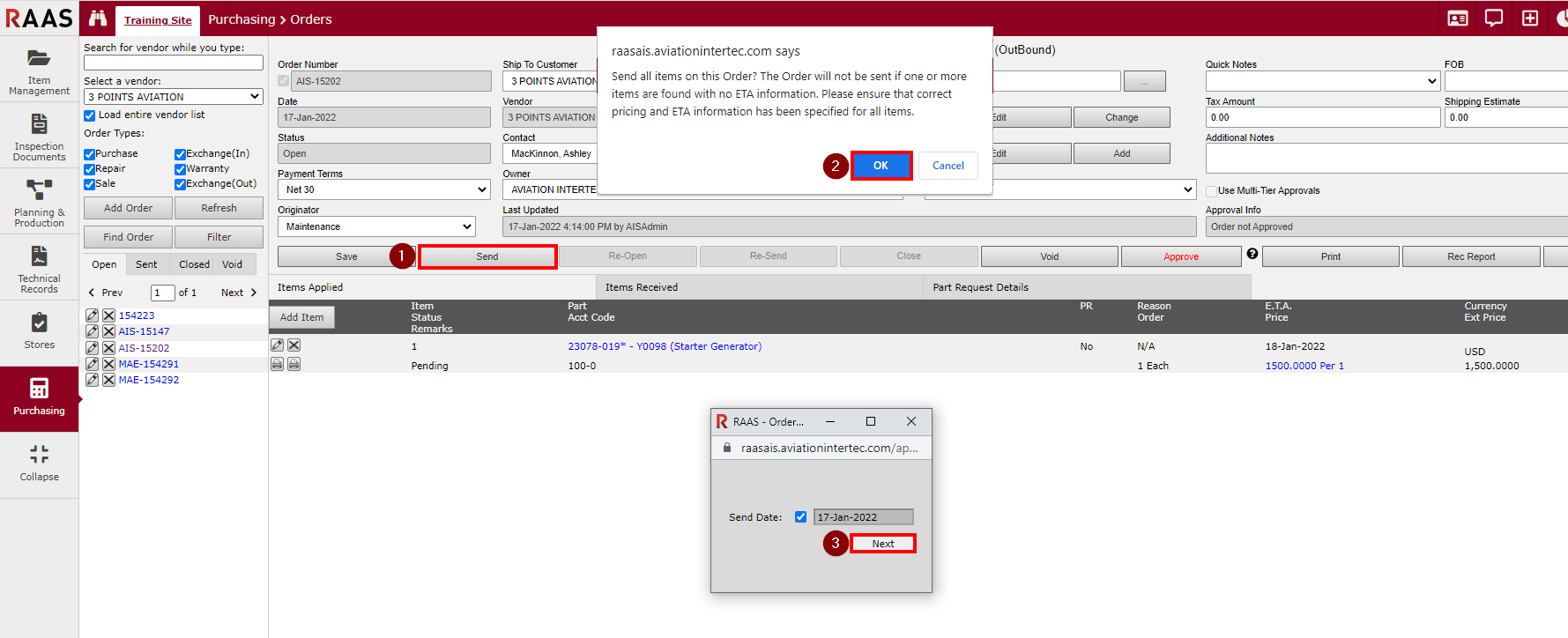
Figure 3: Sending an Exchange Order (Outbound)
When the Exchange Order (Outbound) is sent, the screen refreshes and the Order Status is changed from Open to Sent. The Order Number Listing will also be refreshed and the Exchange Order number will appear under the Sent tab. The part will be moved from its current location to Dead.
Receiving Items on an Exchange Order (Outbound) - Wizard Page 1 - Items
Once an item on an Exchange Order (Outbound) has been received back from a vendor/customer, the transaction must be recorded in RAAS. The Items Received tab, within the Orders sub-module, allows the receiver to track the receipt of items.
To receive an item on an order, the order must have been sent and the status of the item you are receiving must not be cancelled or closed on the Items Applied tab of the order.
Locate the Exchange Order (Outbound) on which the item to be received was entered and click on the Items Received tab.
Click the Receive button to begin receiving the items listed on the order.
Select the item being received.
Click Next.
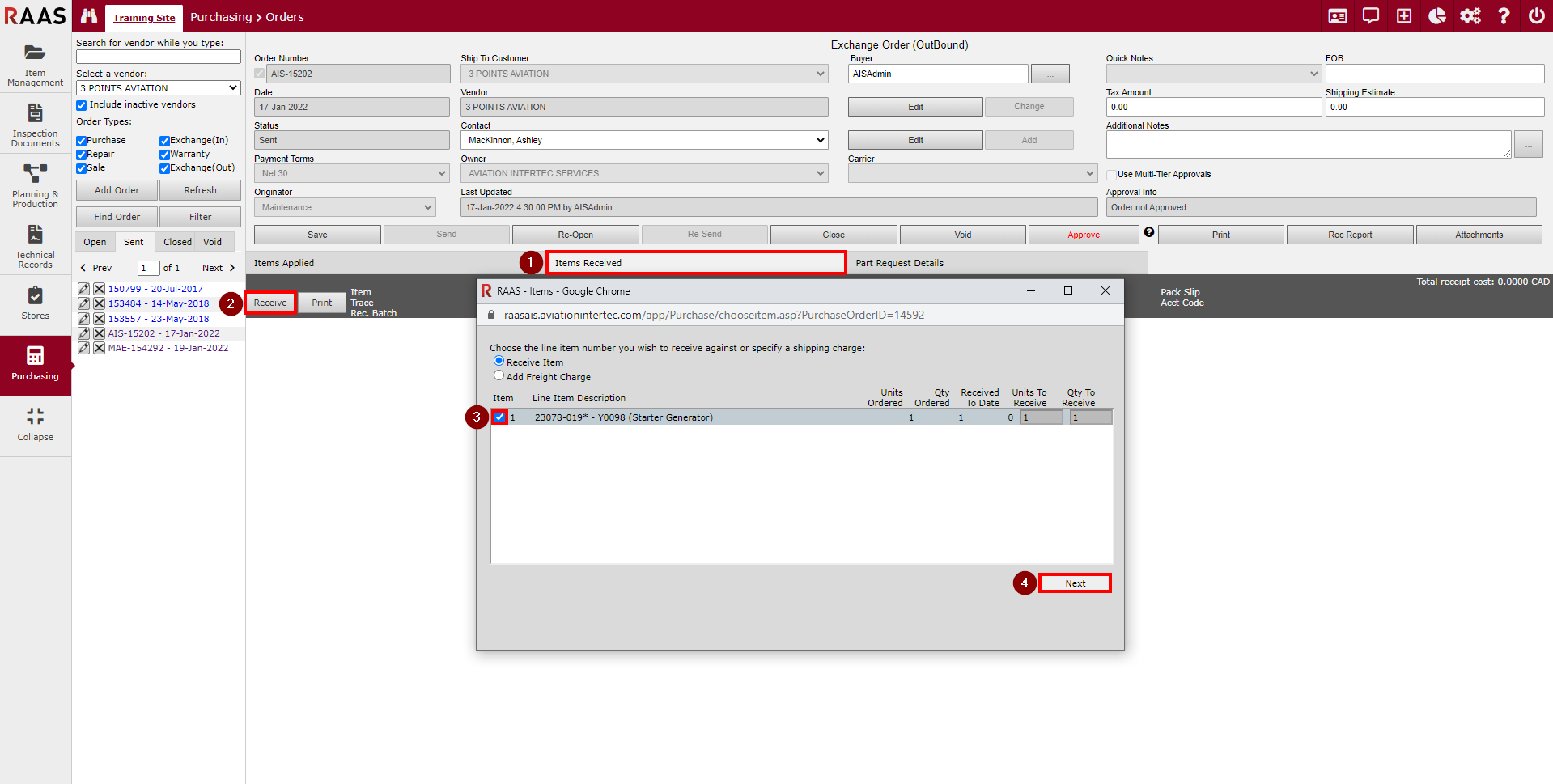
Figure 4: Wizard Page 1 - Receiving Items on an Exchange Order (Outbound)
Receiving Items on an Exchange Order (Outbound) - Wizard Page 2 - Receipt Destination
Select the applicable exchange option:
The Part was exchanged - This option moves the SN sent to Dead and the user must enter the SN received in exchange in the next window. This is the default option for Outbound Exchange Orders.
The original Part was returned - Part Number options disabled
The original Part was returned under a different P/N - allows user to select a different Part Number – the SN is moved to the PN selected just as it would be if the SN Change PN function were used.
The original Part was returned under a different S/N - Part Number options disabled – the new SN is entered in the next window.
The original Part was returned under a different P/N and S/N - allows user to select a different Part Number and the new SN is entered in the next window.
The Part was scrapped - Destination Inventory and Location will be set to Dead – the SN sent will be moved to Dead. The user still must fill in the details in the next window.
Select the applicable Receive under Part Number option, if applicable. If selecting Alternate or Other, click the Choose button beside the selection to choose a different part number.
• Alternate - choose an alternate part number located under the same part description.
• Other - choose a part number under a different part description.
Note: If the Part Number does not exist in RAAS yet, you must add it first and then come back to receive the part.
Verify that the item is being received to the correct Destination Inventory and Location. In most cases, the receiver can use the default settings. All five Inventory sub-locations appear in the Location drop-down, however, only the Awaiting Repair and Quarantine locations would be selected based on the status of the part being received. Tool Crib would be the default if the item being received is of Item Type Tool.
Click Next.
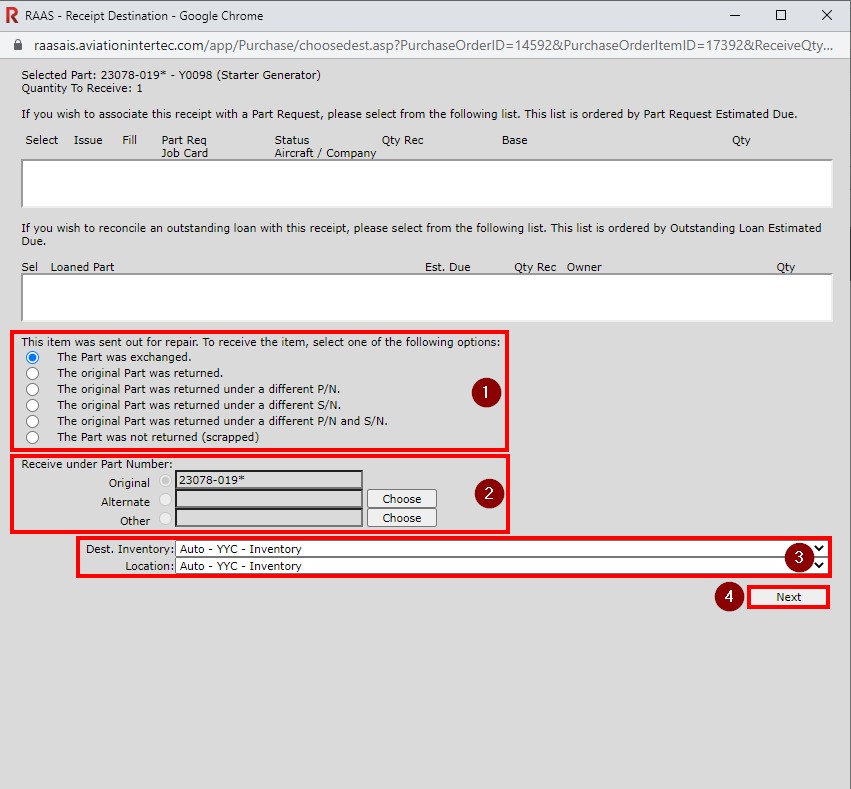
Figure 5: Wizard Page 2 - Receipt Destination
Receiving Items on an Exchange Order (Outbound) - Wizard Page 3 - Receive Item
Enter the Serial Num of the item being received. If the original part was received, the Serial Num will be automatically populated.
Enter the remaining receipt data provided on the packing slip. The mandatory fields include Pack Slip, Rec Date and Status.
The Inventory Value will be populated based on the value entered when adding the item to the order and can be changed if necessary.
An important data item is the Trace number which is used to track a particular part item back to its supplier. Complete trace information for an item can be viewed from the serial number detail screen – see TRACE INFORMATION. RAAS will automatically assign a Trace number if the checkbox is selected, or the checkbox can be removed to enter a Trace number manually.
The Owner will be populated based on the Owner selection in the order header.
Once all details are entered on the Receive Item page, the user can choose to Set Up Part, or Receive Item.
Set Up Part – this action will receive the item and then allow the item to be set up through inventory by opening the Serial Number screen.
Receive Item – this action will receive the item.The items received will now appear on the Items Received tab of the Exchange Order. If the full quantity of the item ordered was received, the item status will be changed to Closed on the Items Applied tab. If less than the full quantity was received, the item status will remain Open on the Items Applied tab. If the final item of the order is being received, you will be asked if you want to close the order.
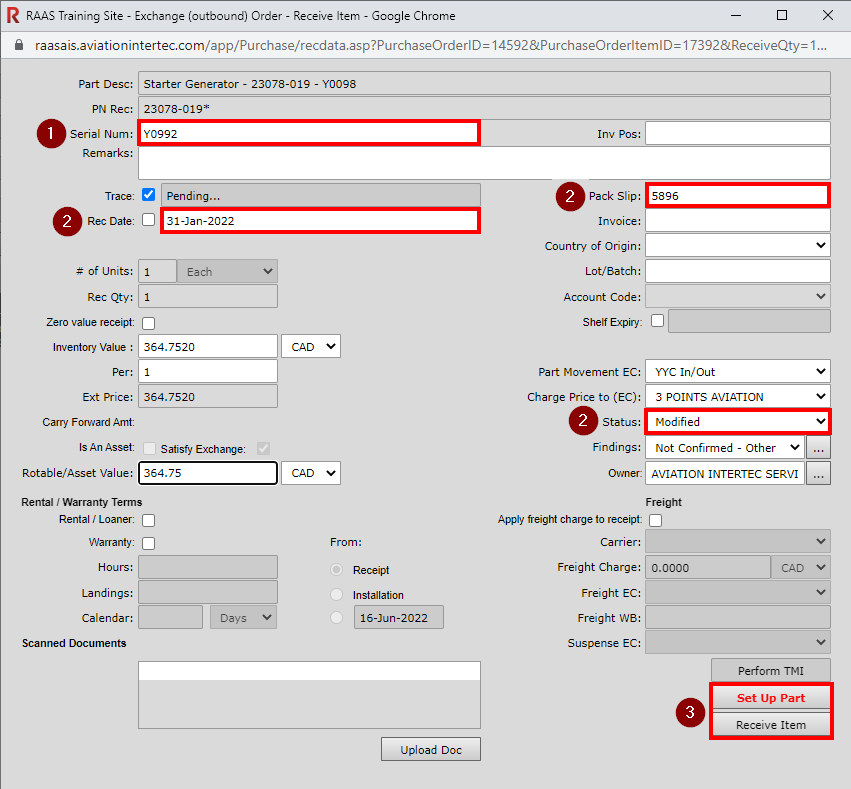
Figure 6: Wizard Page 3 - Receive Item
Notes:
The Satisfy Exchange flag will be automatically selected and once an item is received, the exchange will be satisfied and the item will no longer appear on the Outstanding Core Returns Report or show as unreconciled on the Stores - Consignments and Loans screen.
The Inventory Value is important and is used to populate the Rotable/Asset Value on the Serial Number Pricing window.
Outstanding loans can be tracked in the following ways:
Stores – Consignment and Loans screen (filtered for Exchange Out; can be used to reconcile as well)
Outstanding Order Items Report (filtered for Exchange In and/or Exchange Out)
