EXTENSIONS AND TOLERANCES
Extensions
An extension is an intentional special circumstance where an operator may deviate from their Approved Maintenance Schedule for operational reasons and must be approved by an Aviation Regulation Authority. An extension applies to a scheduled limit, allowing it to go overdue.
The standard recommended procedure is to adjust the limiter of the Job Card and add a note at the same time. It is also suggested to add a non-closure release as an ACA has usually signed the approval document. The Job Card history provides the audit trail and explanation for why a job might have been done late.
Extensions cannot be applied to non-tracked constraints.
Applying an Extension
Navigate to the applicable Job Card. See Modifying Job Cards for further guidance.
Only Job Cards with a Status of New or Open can modify the Primary Limiter and Due Times.
Click on Limits & Ext ellipses […].
Select Apply Extension.
Note: Extensions cannot be modified after saving, but can be deleted by removing the Apply Extension flag and Save and then created again.
Select which Limiter to use and update the JC Due (Hrs, Ldg and/or Cal).
Upload the document supporting the granted extension.
Enter the Reason for Extension.
Select the Signed By Employee name and password for electronic signature.
Click Save.
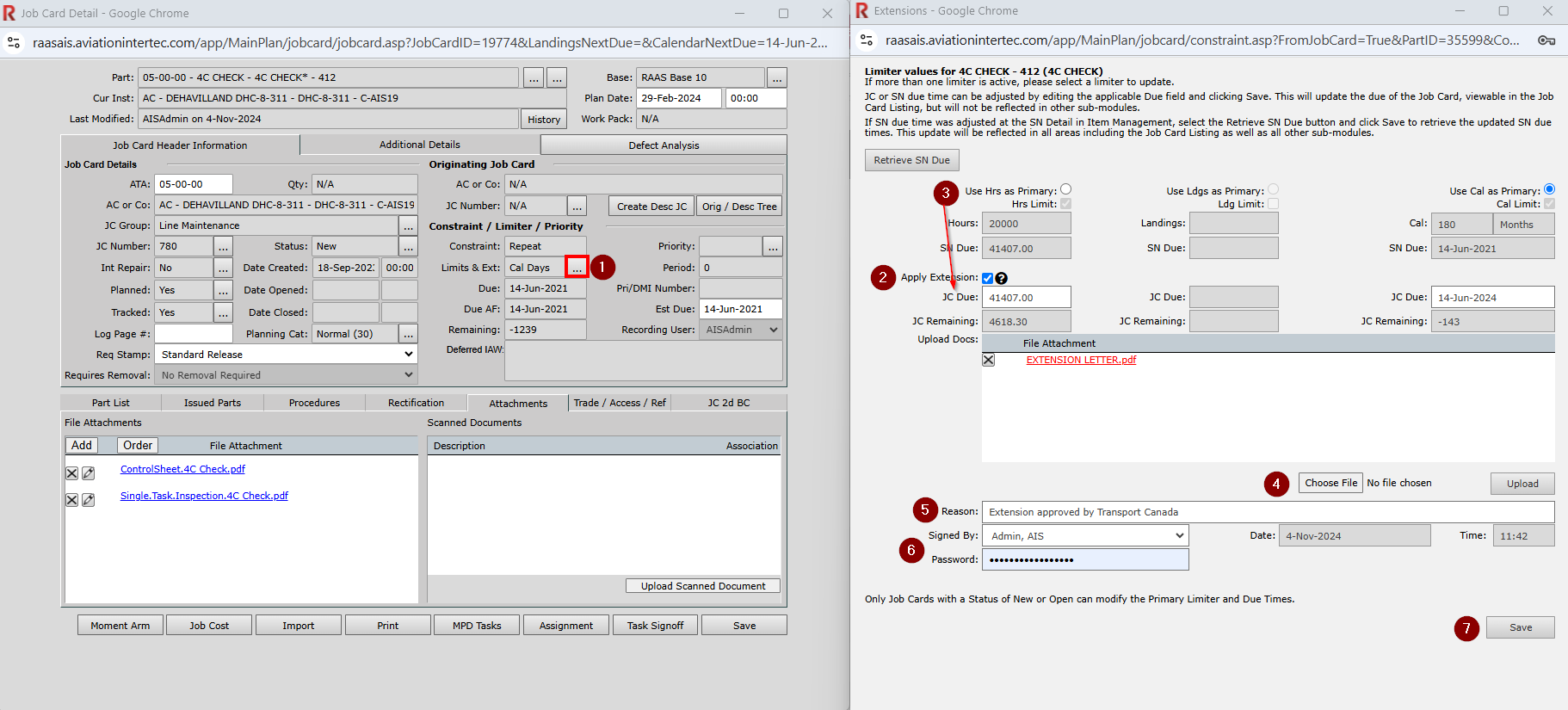
Figure 1: Applying an Extension
Make a Log Entry stating that an Extension has been applied to the Job Card to be written to the Tech Log.
Applying an Extension will not adjust the Next Due of the Limiter, it will only update the Due on the Job Card therefore the item will still show overdue on a Maintenance Forecast.
A note can be added to the item SN Notes which can be visible on the Maintenance Forecast with the applicable filters applied.
It is not recommended to change the Next Due on the Limiter as this may cause confusion with Planners not realizing an extension may have already been applied. The negative due on the forecast will always be a flag.
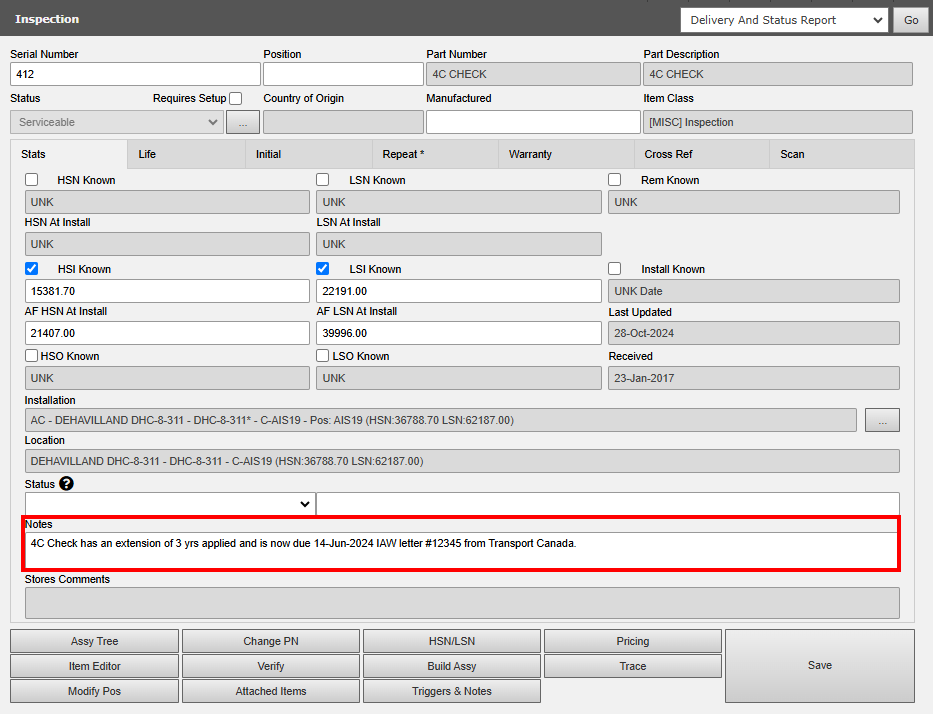
Figure 2: SN Notes
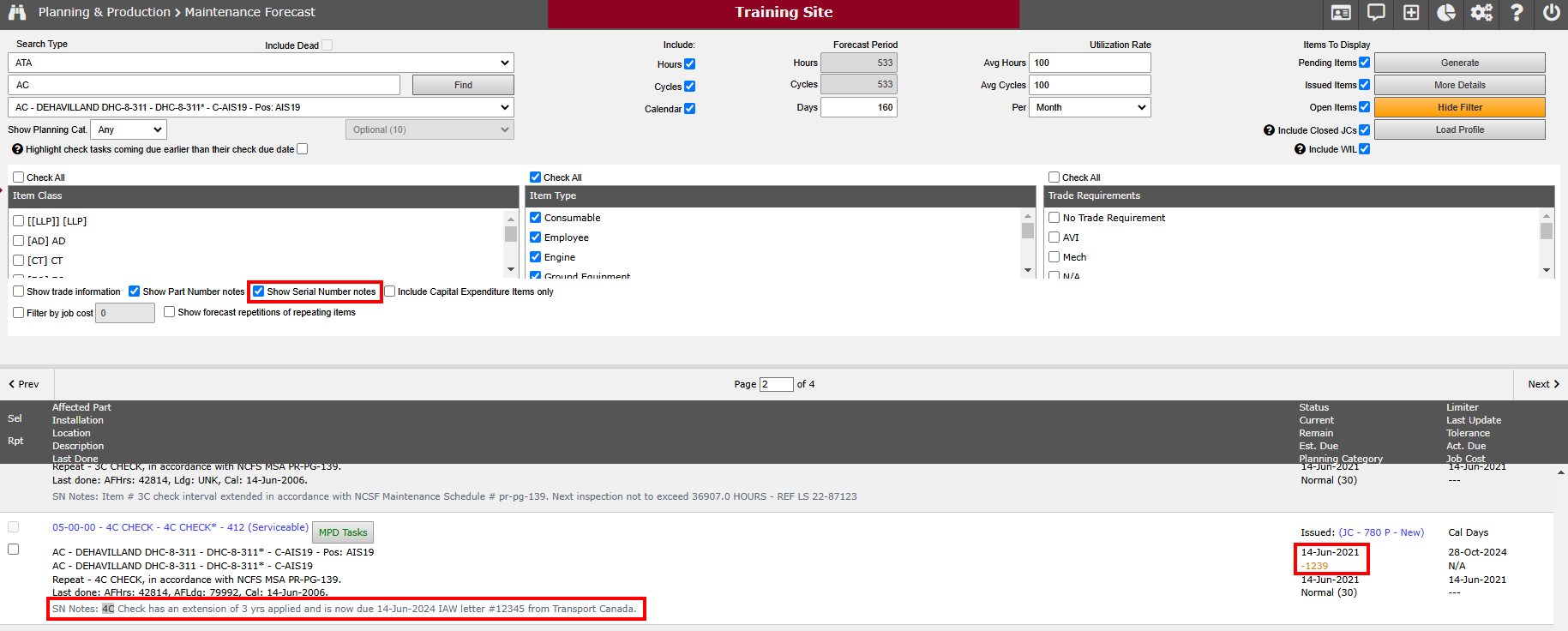
Figure 3: Viewing SN Notes on Maintenance Forecast
Tolerances
A tolerance is an indication that a + or - deviation is allowed on a scheduled maintenance item without penalty based on the Company’s approved Maintenance Schedule and/or Aircraft Manufacturer Manuals. It is not used in any calculations.
A tolerance is set at the Part Number level, at the Constraint.
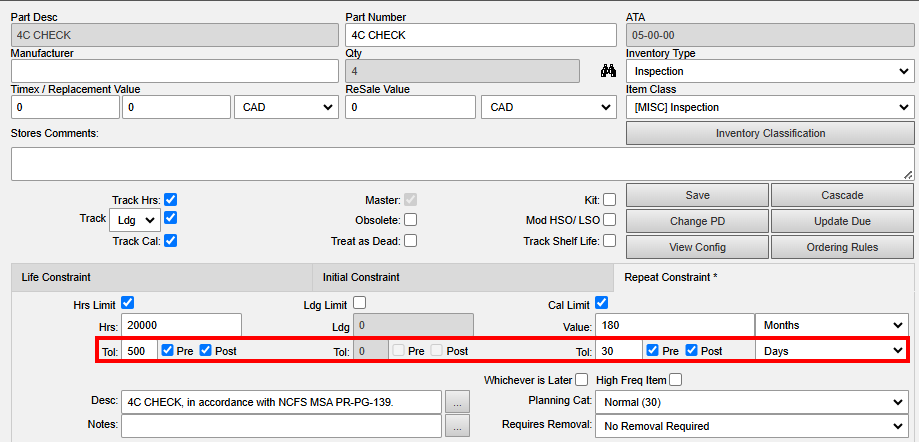
Figure 4: Setting a Tolerance for a PN
If a tolerance is allowed and entered at the PN, it will be displayed on the forecast near the affected part limiter. Therefore, if an item shows as overdue based on the constraint limit, the User can see and verify if it is within tolerance or not.
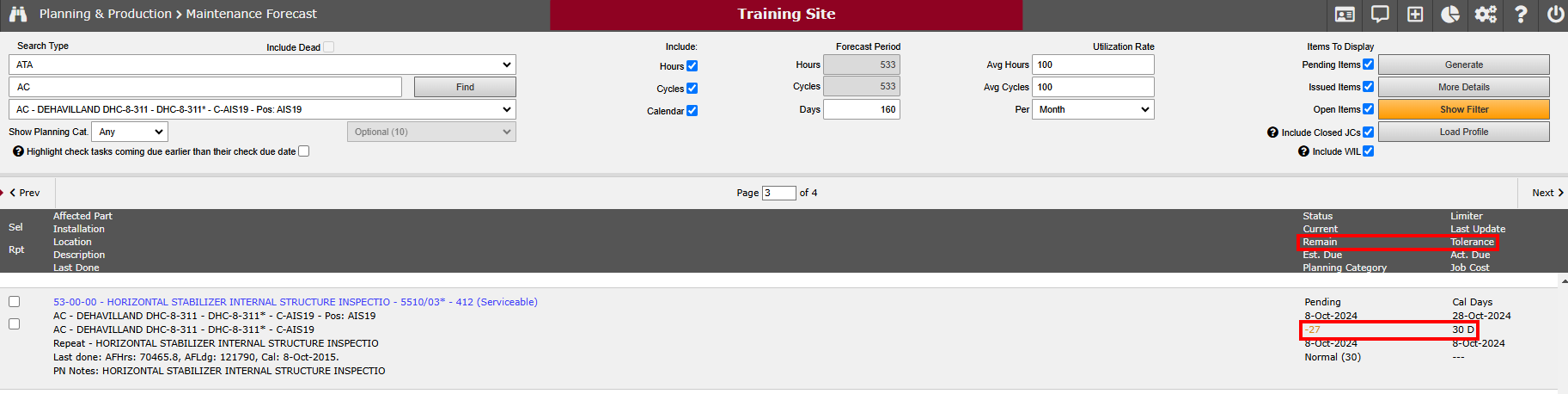
Figure 5: Viewing Tolerance Allowance on Maintenance Forecast
When entering into a + tolerance, the standard recommended procedure is to add a non-closure release as an ACA has usually signed the tolerance allowance IAW Company procedures. The Job Card history provides the audit trail and explanation for why a job might have been done early or late.
A note can be added to the item SN Notes which can be visible on the Maintenance Forecast with the applicable filters applied. (See Figure 2 and 3)
It is not recommended to change the Next Due on the Limiter as this may cause confusion with Planners not realizing a Tolerance may have already been applied. The negative due on the forecast will always be a flag. (See Figure 3).
Limiters that have an extension added are reflected in Fleet Status Dashboards with red EXT text beneath the limiter.

Fleet Status Dashboard
Tolerances and Extensions are reflected in Job Scheduling Analysis as light green for Job Card limiters that are within pre-tolerance and orange for Job Cards with an extension applied to the limiter.
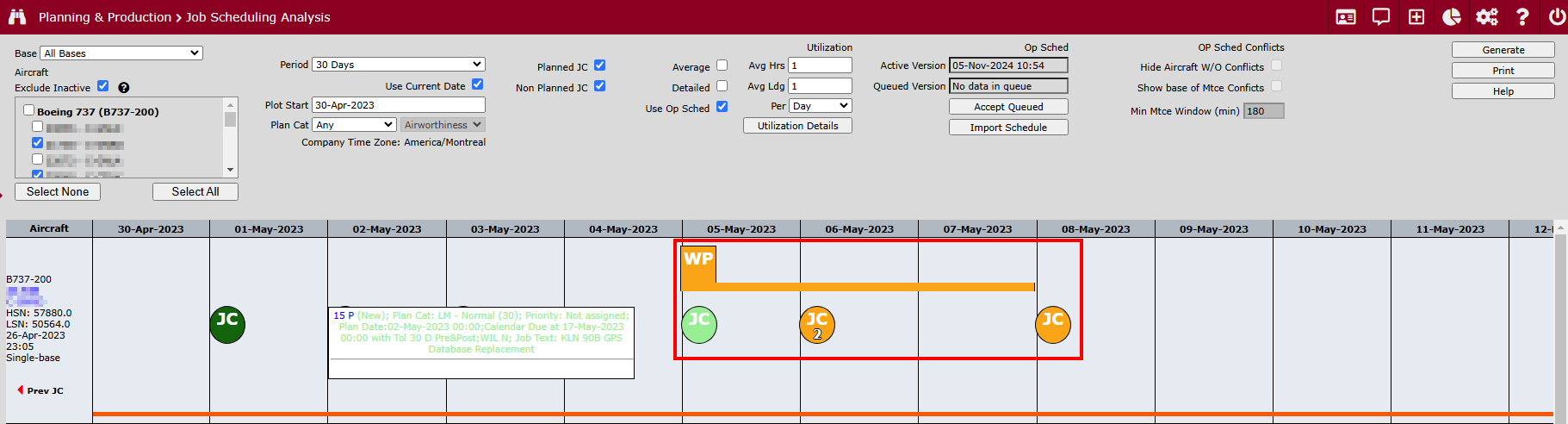
Job Scheduling Analysis
Reports
The Tolerance Export Report can be found in Reports & Dashboards - Item Management and will allow user extraction of a list of all PN-Constraint-Limits that have tolerances set. This extract can be used for audit purposes.
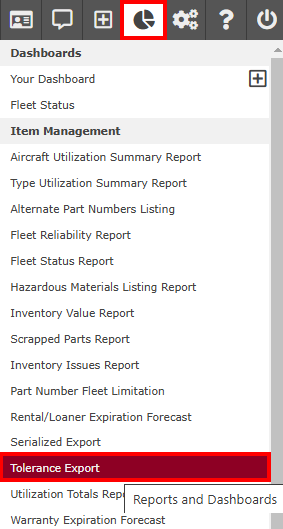
Figure 6: Tolerance Export Report
