FIELDS, FORMULAS & VARIABLE INPUT AND DEFINITION
The Fields & Formulas sub-module allows for a user to define both Input Fields and Formulas which can be used in Counter Assignment to allow for complex time accumulation scenarios to be utilized in the Flight Logs sub-module.
Definition of an Input Field
An Input Field refers to a customizable area within the Flight Logs user interface that allows users to input data. Once defined by the user, the Input Field becomes visible in the Flight Logs user interface, enabling data entry. Input Fields can be directly assigned to Part Number Counters or can be embedded into Formulas.
Further, once defined, the Input Field will also begin tracking as an STT Variable within Flight Logs for all Aircraft belonging to the associated Applicable Installation. A rolling total of accumulation against this Input Field can be reviewed and the counter value modified for a particular Aircraft using the Flight Logs Reset STT Totals function.
The following workflow allows the user to define Input Fields.
Select Input Fields & Formulas from the Technical Records module.
Select an Applicable Installation listed in the left-hand listing to expand an Applicable Installation.
Select Fields & Formulas below the expanded Applicable Installation to open the Input Fields & Formulas sub-module.
Select Add in the bottom right of the module to create a new Input Field.
Select Input Field in the Type dropdown.
Enter a descriptive name for the Input Field.
Note: Choose a name that accurately describes the type of data that the Input Field is associated to, allowing for clear and meaningful representation and providing clarity at the point of Flight Log entry.
Select the number of decimals associated to this input. This allows for more (or less) precise inputs to be utilized.
Select the Default Value to be populated in the Flight Log input window when creating a new Flight Log entry.
Select the checkmark icon to save the Input Field.
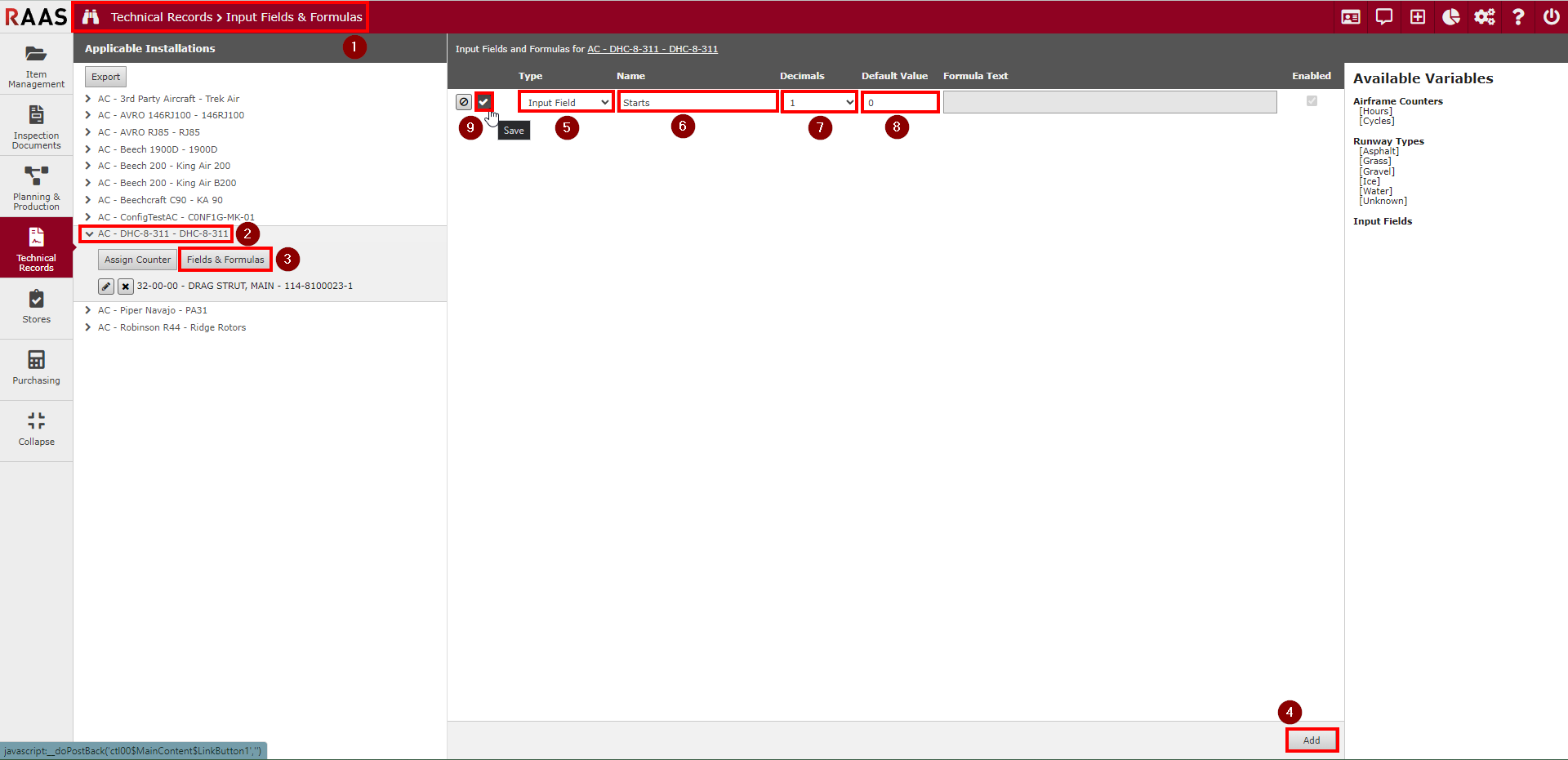
Figure 1: Definition of an Input Field
Definition of a Formula
A formula refers to a mathematical expression that incorporates Input Fields, Counters, Runway Types, and mathematical operators to generate a calculated value. Formulas can be assigned to the counter of a specific part number or assembly. For instance, a formula named [B205 Main Rotor Mast RIN] could be designated to accumulate values into the RIN counter of a B205 main rotor mast part number or, if applicable, a main rotor mast assembly.
By utilizing Operators, Airframe Counters, Runway Types, Input Fields, and Values, Formulas provide a flexible and dynamic way to perform calculations within the Flight Logs module for complex time accumulation considerations.
A Formula cannot be defined by another Formula. As such, Formulas are not listed in the Available Variables listing of the Fields & Formulas user interface.
The following workflow allows the user to define Formulas.
Select Input Fields & Formulas from the Technical Records module.
Select an Applicable Installation listed in the left-hand listing to expand an Applicable Installation.
Select Fields & Formulas below the expanded Applicable Installation to open the Input Fields & Formulas sub-module.
Select Add in the bottom right of the module to create a new Formula.
Select Formula in the Type dropdown.
Enter a descriptive name for the Formula.
Note: Choose a name that accurately describes the type of data that the Input Field is associated to, allowing for clear and meaningful representation and providing clarity at the point of Flight Log entry.
Select the number of decimals associated to this Formula. This allows for more (or less) precise calculations to be utilized.
Enter the Formula Text for this Formula in line with RAAS Formula Syntax (described below).
Select the checkmark icon to save the Formula.
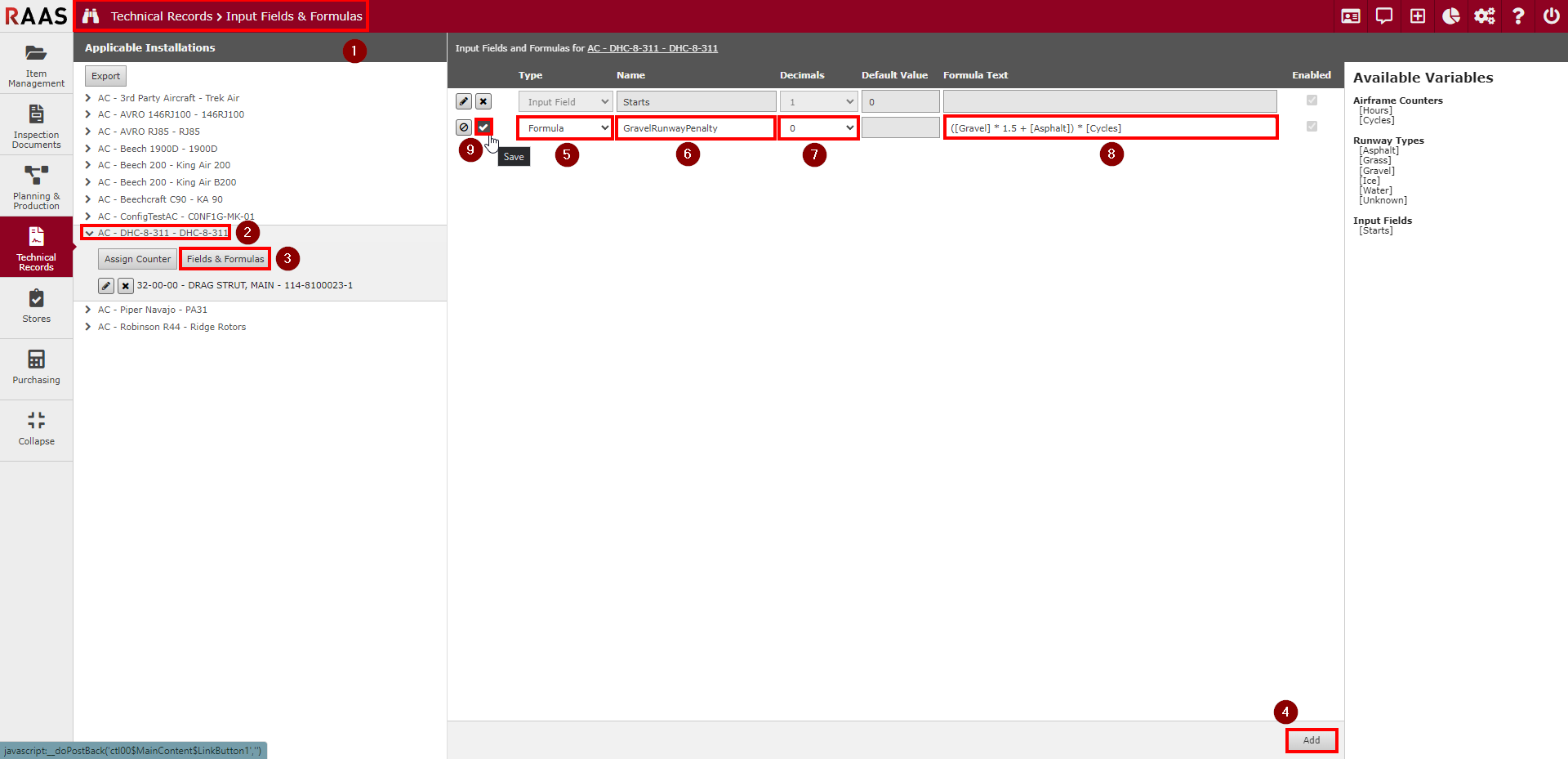
Figure 2: Definition of a Formula
Formula Syntax
Formulas in the Fields & Formulas sub-module are written using a combination of Operators, Airframe Counters, Runway Types, Input Fields, and Values. Here are the key elements of the formula syntax:
Operators
The following basic mathematical operators are supported in the Input Fields & Formulas sub-module:
Addition:
+Subtraction:
-Multiplication:
*Division:
/Parentheses:
(and)
You can use these operators to perform calculations and combine different elements of your formula.
Airframe Counters
The following Airframe Counters are supported in the Input Fields & Formulas sub-module:
[Hours]: Represents the total flight hours accumulated by the airframe, indicating the duration of its operation.[Cycles]: Represents the number of complete operational cycles that the airframe has experienced, which could include takeoffs and landings or any other relevant operational cycle defined for the aircraft.
Runway Types
The following Runway Types are supported in the Input Fields & Formulas sub-module:
[Asphalt]: Returns a value of 1 if the destination airport associated to the Flight Log has been defined within Airport Information with a runway type of Asphalt, otherwise returns a value of 0.[Grass]: Returns a value of 1 if the destination airport associated to the Flight Log has been defined within Airport Information with a runway type of Grass, otherwise returns a value of 0.[Gravel]: Returns a value of 1 if the destination airport associated to the Flight Log has been defined within Airport Information with a runway type of Gravel, otherwise returns a value of 0.[Ice]: Returns a value of 1 if the destination airport associated to the Flight Log has been defined within Airport Information with a runway type of Ice, otherwise returns a value of 0.[Water]: Returns a value of 1 if the destination airport associated to the Flight Log has been defined within Airport Information with a runway type of Water, otherwise returns a value of 0.[Unknown]: Returns a value of 1 if the destination airport runway type associated to the Flight Log cannot be determined (either the Airport Information entry does not exist, or has no runway type specified), otherwise returns a value of 0.
Input Fields
An Input Field can be utilized by using the Name of the Input Field directly in the formula, surrounded by square braces.
[Starts]: Represents a user-defined Input Field with the name of Starts.
Values
You can also use numeric Values directly in your Formulas. For example, 3, 10.5, or -2 are valid numerical Values.
Please note for constants less than 1, a leading 0 must be used. For example, a Formula which accumulates 50% of the Airframe’s landings may be defined as [Cycles]*0.5.
Examples
Let's explore some examples to illustrate how to write Formulas in the Input Fields & Formulas sub-module. Any combination of the below examples can be used in tandem based on your operating conditions.
Example 1: Simple Calculation
Suppose an Airframe component incurs a penalty of 1.5x the Airframe cycles on every landing, regardless of operating conditions. This can be represented within the Formula Text field as the following:
[Cycles] * 1.5Example 2: Complex Calculations (Input Fields)
Suppose an Airframe tracks an Input Field named Starts, and an Airframe component incurs a penalty of 1.5x the Starts value in addition to standard Cycles accumulation. This can be represented within the Formula Text field as the following:
[Starts] * 1.5 + [Cycles]Example 3: Complex Calculations (Including Pre-Defined Formulas)
Suppose you have a predefined Formula named B205 Main Rotor Mast RIN which has been defined as [RIN] where RIN is the name of an Input Field for a B205 Rotary Aircraft. This formula can be applied to the Main Rotor Mast of the Aircraft by entering the following within the Formula Text field:
[B205 Main Rotor Mast RIN]Example 4: Runway Type Calculation
Suppose an Airframe component incurs a penalty of 1.5x the Airframe cycles every time the Aircraft lands at a Gravel runway. This can be represented within the Formula Text field as the following:
([Gravel] * 1.5 + [Asphalt]) * [Cycles]When a Formula includes references to Runway Types, the destination airport identified in each Flight Log is assessed to determine if the aircraft landed on a runway surface that corresponds to the specified Runway Type in the Formula. If there is a matching Runway Type variable used in the Formula, it will return as 1. All other Runway Type variables will be returned as 0.
Best Practices
To ensure accurate and efficient Formulas, consider the following best practices:
Use parentheses to control the order of operations in complex Formulas.
Avoid using ambiguous or unclear variable names to prevent confusion.
Check the syntax and Formula logic carefully to avoid errors.
Test your Formulas with different input values to verify correctness. See Input Fields & Formulas Auditing for further documentation regarding verification of Formula data.
When multiple items for a particular Applicable Installation accumulate time similarly, consider defining a Formula to perform the evaluation. This Formula can be applied directly as a counter on every affected Part Number.
