ITEM VALUES
The Item Values window allows users to easily update the values of un-batched transactions within an Expense Center simultaneously.
Navigation
Click Stores and select Expense Center Transactions.
Select the applicable Expense Center.
Click the Item Values button.
Select a Processing Type in the drop-down.
Only Un-Batched Transactions within the selected Expense Center will be updated when using the Item Values function.
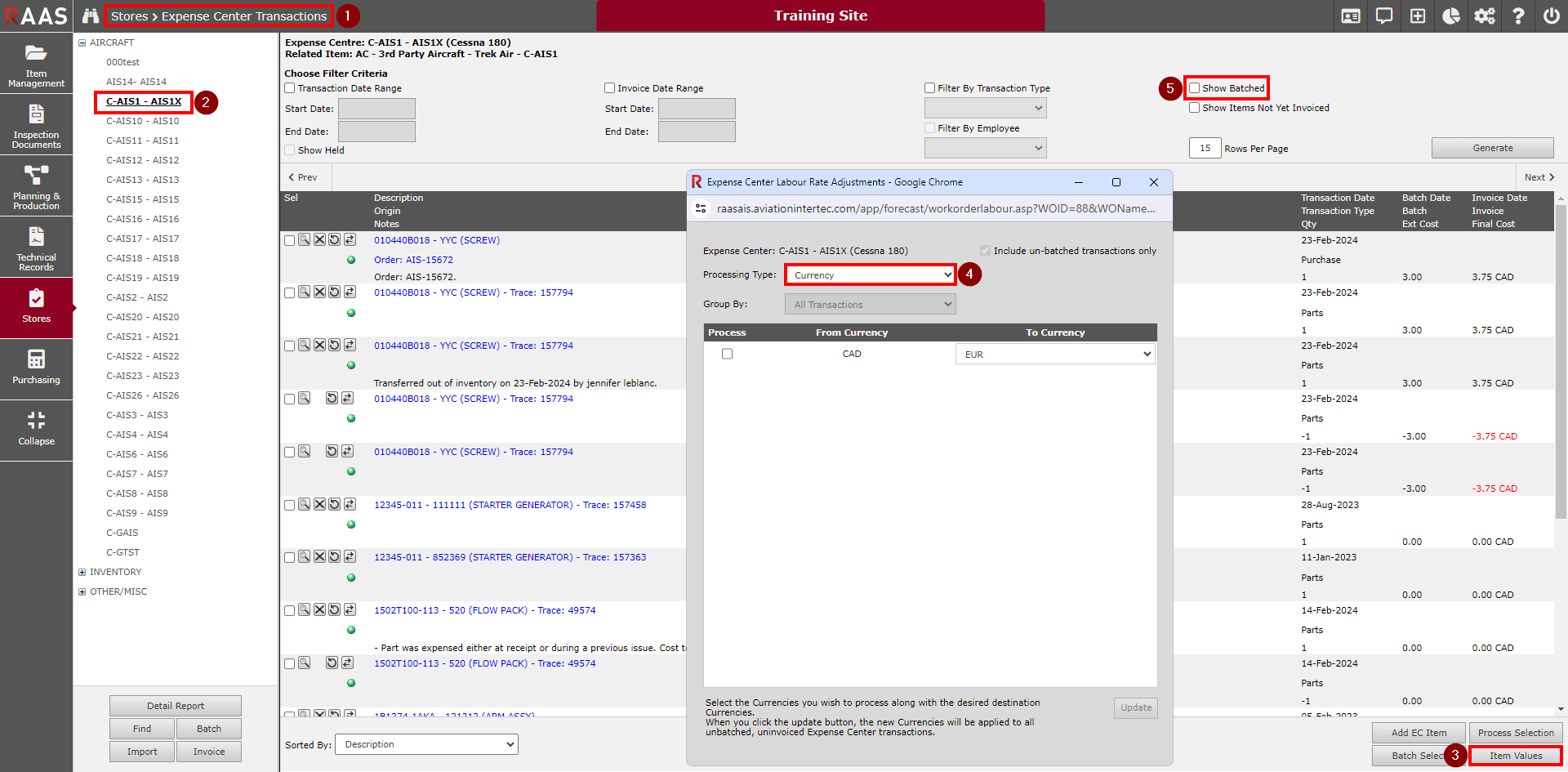
Figure 1: Navigation and Overview
Processing Types
Currency - Allows users to change the currency that transactions are displayed in. This does not apply an exchange rate.
Exchange Rate - Allows users to change the currency of transactions based and apply an Exchange Rate. Exchange rates are set in the Settings menu under Currency List.
Labour Rate - Allows users to change the hourly rate for each Trade, Job Card, or Employee for labour transactions.
Labour Hours - Allows users to change the hours for each Trade on a Job Card.
Part Value - Allows users to change the values of parts and/or apply a markup.

Figure 2: Processing Types
Changing Item Values
Currency
Allows users to change the currency that Expense Center Transactions are displayed in.
Note: This does not take into account any exchange rates, so the values remain the same.
Select Currency from the Processing Type dropdown.
Check the box(es) in the Process column for the currencies of transactions you wish to change.
Select the desired currency to change each currency to via the dropdown.
Click Update when finished to change the currencies of all un-batched transactions for the selected Expense Center.
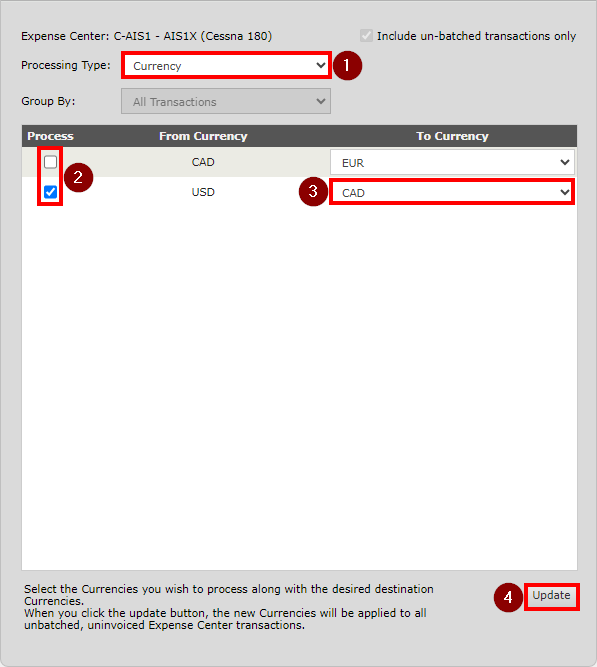
Figure 3: Currency
Exchange Rate
Allows users to change the currency of transactions based on the newly selected Exchange Rate. Exchange rates are set in the Settings menu under Currency List.
Select Exchange Rate from the Processing Type dropdown.
Check the box(es) in the Process column for the currencies of transactions you wish to change.
Select the applicable Exchange Rate(s) to change from.
Select the desired currency to change each currency to via the dropdown.
Select the applicable Exchange Rate(s) to use for the currency conversion.
Click Update when finished to change the currencies and apply exchange rates to all un-batched transactions for the selected Expense Center.
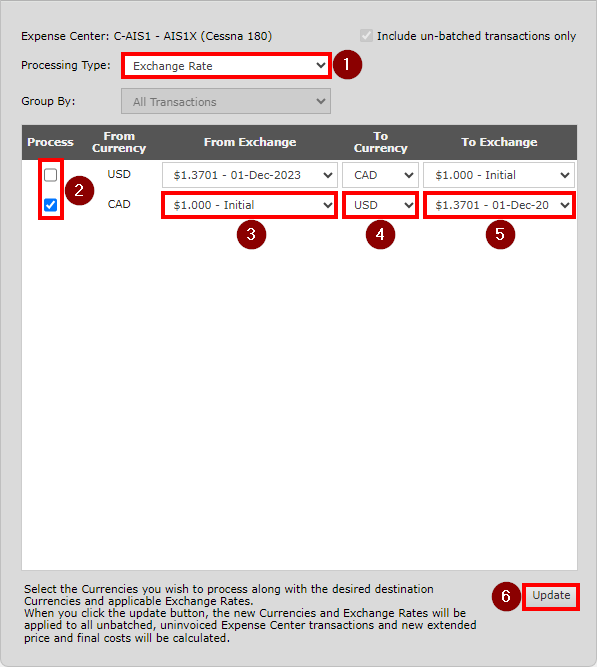
Figure 4: Exchange Rate
Note: This will change the currencies and re-calculate the Extended Cost and Final Cost based on the selections made. Click Generate on the Expense Center Transactions listing to see the new values.
Labour Rate
Allows users to change the hourly rate for each Trade, Job Card, or Employee for labour transactions.
Select Labour Rate from the Processing Type dropdown.
Select the desired option for editing the labour rate via the Group By dropdown. The available options are:
Trade
Job Card
Employee
Enter the New Rate(s).
Click Update when finished to adjust the Labour Rate for each of the changed Trades.
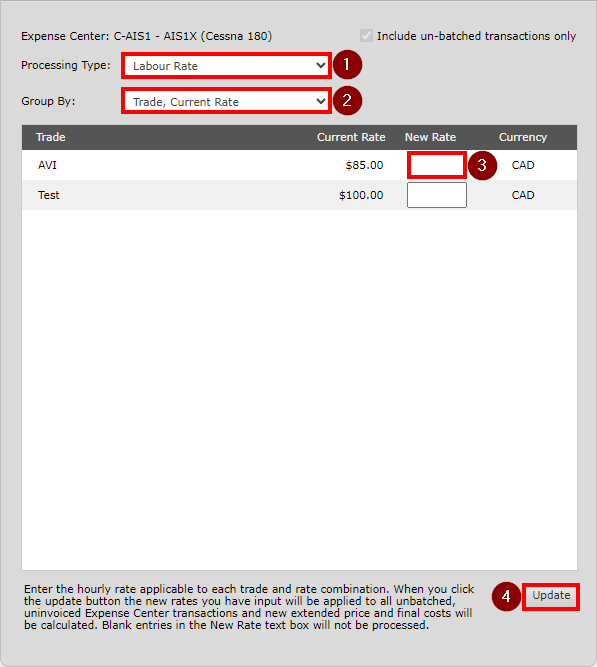
Figure 5: Labour Rate
Note: The new rates you have input will be applied to all unbatched Expense Center transactions and new Extended Costs and Final Costs will be calculated. Any blank New Rate values will not be processed. Click Generate on the Expense Center Transactions listing to see the new values.
Labour Hours
Allows users to change the hours applicable to each trade on a Job Card.
Select Labour Hours from the Processing Type dropdown.
Enter the New Hours.
Click Update when finished to adjust the Labour Hours for each of the changed Trades.
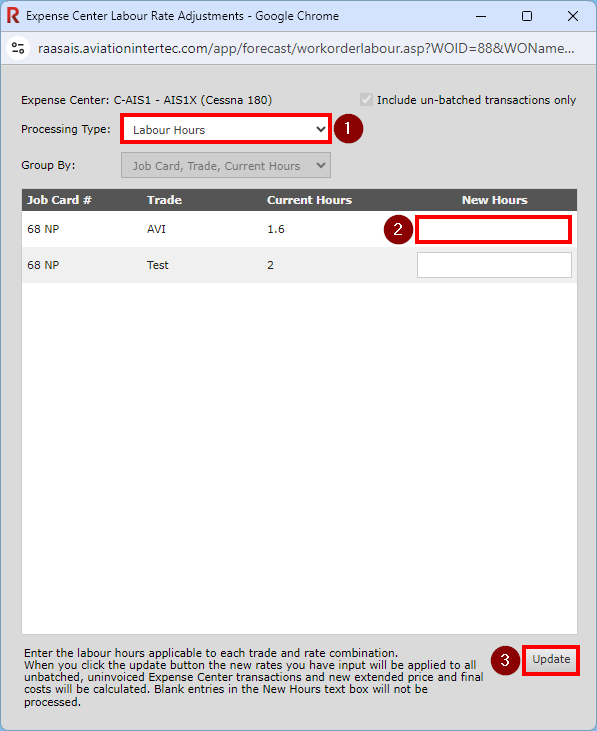
Figure 6: Labour Hours
Note: The new hours you have input will be applied to all unbatched Expense Center transactions and new Extended Costs and Final Costs will be calculated. Any blank New Hours values will not be processed. Click Generate on the Expense Center Transactions listing to see the new values.
Part Value
Allows users to change the values of parts and/or apply a markup.
Select Part Value from the Processing Type dropdown.
Select the desired option for editing the Part Value via the Group By dropdown. The available options are:
Job Card - this will allow you to adjust the values of all un-batched parts issued to a specific Job Card by applying a new Price Type or apply a markup
Part Description - this will allow you to see a list of all un-batched parts issued to this Expense Center and adjust the value or apply a markup on a part-by-part basis
If grouping by Job Card:
Select the Adj Price checkbox for the Job Cards you want to adjust the part
From the Price Type dropdown, select the desired Price Type.
Resale Price - this will update the price of the part to the Resale Value entered on the SN Pricing window
SN Price - this will update the price of the part to the Purchase Price (for Non-Consumables) or Average Purchase Price (for Consumables) found on the SN Pricing window
Trace Specific Price - this will update the price of the part to the price found on the Trace of the part
Select the Adj Markup checkbox for the Job Cards you would like to apply a markup to and enter a markup percentage in the Mark up field.
Click Update when finished to apply the new Price Type to parts issued to the selected Job Cards and/or apply a markup to the parts.
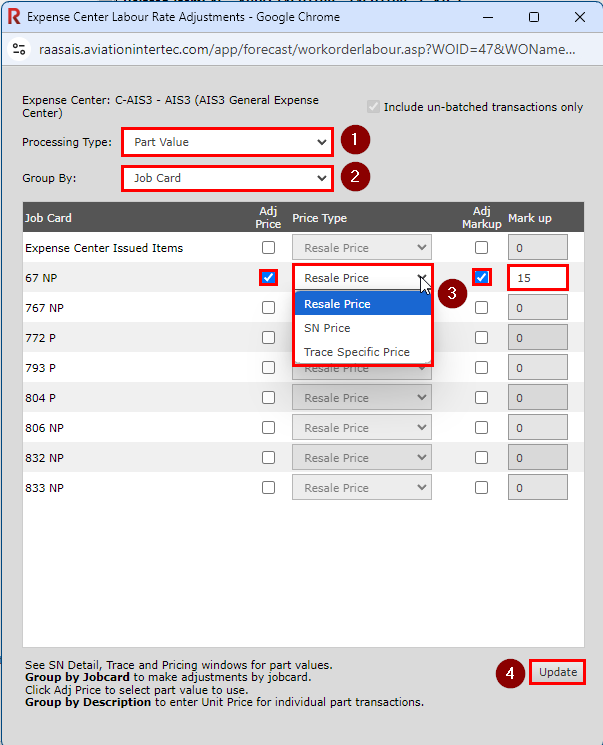
Figure 7: Part Value Grouped by Job Card
If grouping by Description:
Review and adjust the Unit Price of each Description as needed.
Select the Adj Markup checkbox for the Job Cards you would like to apply a mark-up to and enter a markup percentage in the Mark up field.
Click Update when finished to apply the new Unit Prices to the parts and/or apply a markup to the parts.
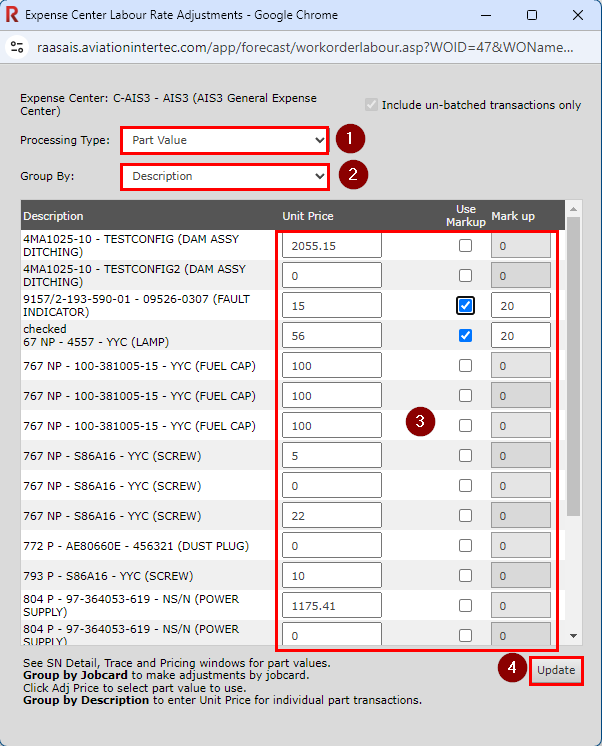
Figure 8: Part Value Grouped By Description
