QUICK ADD
The Quick Add feature can be accessed by clicking the [+] icon found in the Quick Access Tool Bar at the top right-hand menu and allows RAAS Users to Create Part Numbers and Shipping Bills from anywhere in the system. IDM Tasks can be added while working in the Inspection Documents Module only.
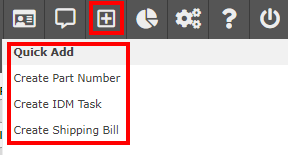
Figure 1: Quick Add
Create Part Number
The Create Part Number option allows RAAS Users to add any Item Type while using any Module/Sub-Module without having to navigate away. Users can create a new Part Description and Part Number or add an Alternate Part Number.
Navigation:
Click the Quick Add [+] icon and select Create Part Number.
Add New PD and PN
Select Part Type.
Enter new Part Description, ATA Code, and Unit Of Issue.
Is Rotable and/or Asset flag
If flag is on allows the user to indicate if the part is rotable for reporting purposes. See REPORTS.
Enter new Part Number.
Select the Inventory Type and Item Class.
Track Shelf Life flag
If flag is on a Shelf Life date will be required to be entered during the receipt process for any PN under this PD.
Click Add.
Min Max values as well as Inventory Positions can be entered for all applicable Bases.
If values are entered click Save Min/Max.
Click Close.
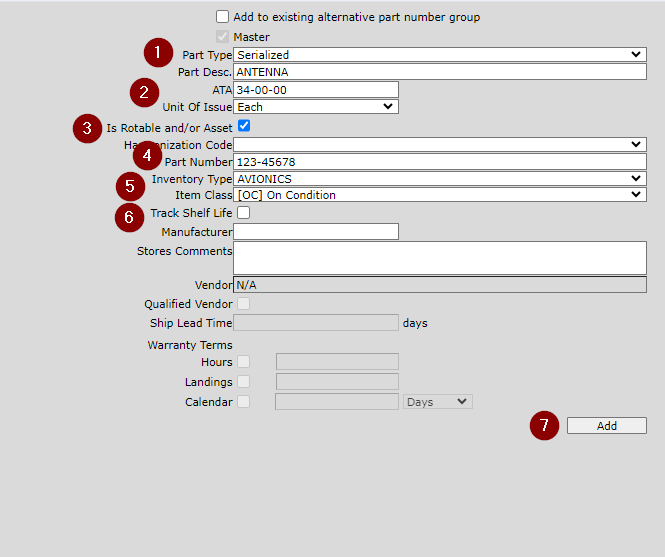
Figure 2: Part Description and Part Number
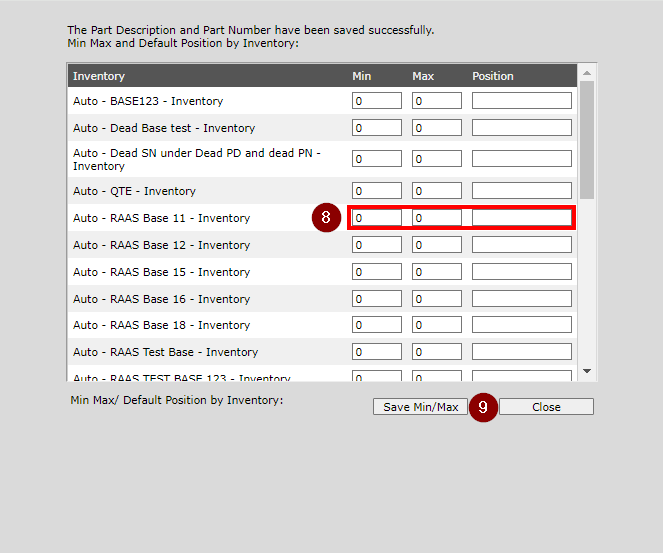
Figure 3: Min/Max and Inventory Position
Add Alternative PN
Select Add to existing alternative part number group.
Enter the Alternative Part Number that already exists.
Click Find PD.
Enter new Alternative Part Number.
Select the Inventory Type and Item Class.
Track Shelf Life flag
If flag is on a Shelf Life date will be required to be entered during the receipt process for any PN under this PD.
Click Add.
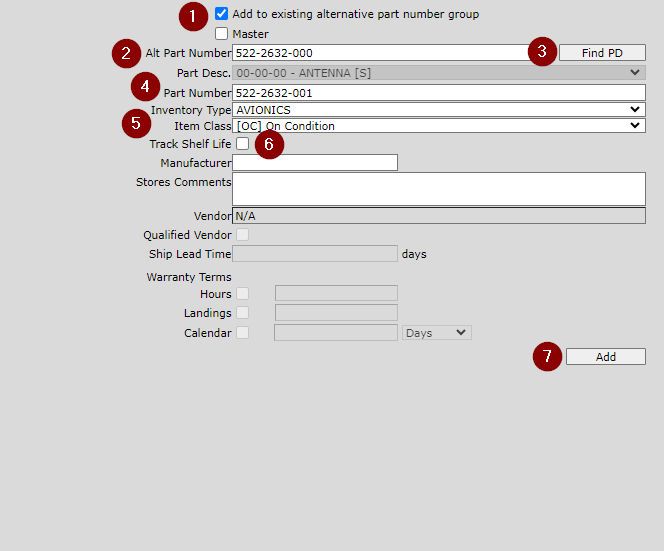
Figure 4: Alternative Part Number
Create IDM Task
Navigation:
User must be anywhere in the Inspection Documents module.
Click on the Quick Add [+] icon and select Create IDM Task.
See TASK EDITOR for further instruction on creating IDM Tasks.
Create Shipping Bill
Navigation:
Click on the Quick Add [+] icon and select Create Shipping Bill.
See SHIPPING BILLS for further instruction on creating Shipping Bills.
