NAVIGATION
RAAS is made up of two main navigation segments: the main module bar on the left and a quick access toolbar at the top right.
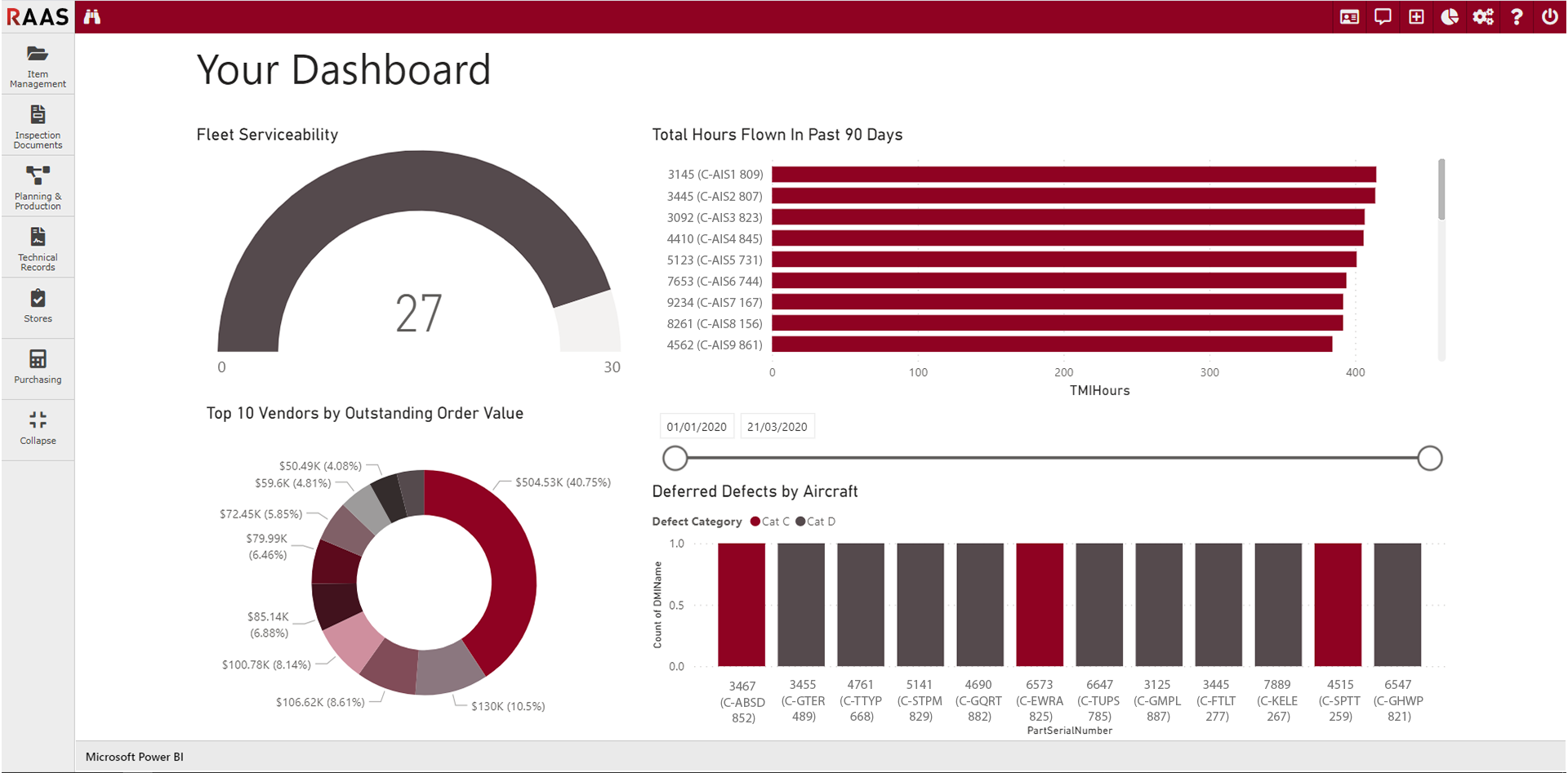
Figure 1: Navigation
Modules
RAAS is made up of the following 6 modules:
The module bar on the left can be expanded to include the module names or collapsed to allow for more space on-screen to view data. Clicking on a module icon will bring up a menu of submodules within that module.
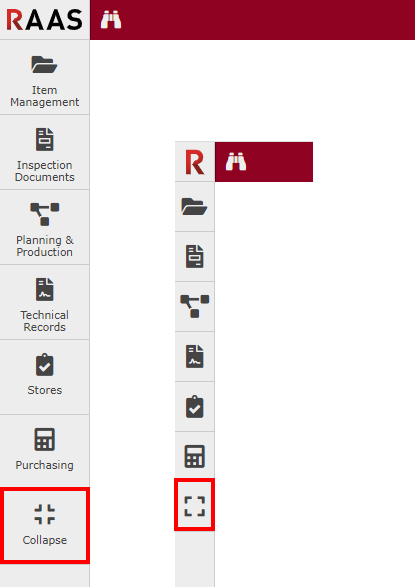
Figure 2: Modules
Quick Access Toolbar
The Quick Access Toolbar allows for quick access to many commonly used features.

Figure 3: Quick Access Toolbar
Vendor Quick Find allows users to find and view Vendor/Customer Information without having to leave the screen they are on.
Messages provide a list of all email messages sent to the logged-in user within the past 7, 30, or 365 days.
Quick Add allows users to create a Part Number or Shipping Bill from anywhere within RAAS and create an IDM task from within the Inspection Documents module.
Reports and Dashboards is a menu including your Dashboards, Fleet Status, and a list of Reports categorized by module. The Report list can be viewed for all modules (Show All) or for the module currently on-screen (Show Less). Custom Dashboards can be created to suit your company’s needs.
Settings includes the option to set the current module as the login default and a menu of all Options Editor pages.
Help provides access to the RAAS Online Help content.
Log Off allows users to log out of RAAS.
