FLEET STATUS DASHBOARD
Summary
The Fleet Status Dashboard shows flight dispatch status for aircraft across a fleet.
Color-coded status dials show approaching due limits for calendar, cycles, and hours-limited maintenance items.
Aircraft summary information is shown, providing additional high-level status indications at a glance.
The dashboard is available as an option in the Dashboards section of RAAS, and also as a standalone URL.
Appearance
Data
Each aircraft is shown on an individual card.
Each card contains an aircraft icon, status dials, a serviceability status button, dispatch values, and a last airframe time update stamp.
The aircraft icon is a 440x230 pixel graphic, and is labelled underneath with the aircraft type, serial number, and registration.
Status dials from left to right are labelled as follows:
Cycles Rem.
Days Rem.
Hours Rem.
Current TTAF
Current TCF
The serviceability status button is colored green to indicate serviceability and red to indicate unserviceability.
Button text is configurable.
The last airframe time update stamp indicates the last posted TMI or Flight Log update.
Coloring
Four colors are used to indicate status on cycles, days and hours dials, in order from most due to least due as follows:
Red, indicating that 0% of the dispatch period (or less) remains
Orange, indicating that between 0% and 25% of the dispatch period remains
Yellow, indicating that between 25% and 50% of the dispatch period remains
Green, indicating that more than 50% of the dispatch period remains
Order
Aircraft are ordered by type and then by serial number.
Filtering
Planning Category filtering is available in the filter menu.
Icons and Indicators
EXT in red text indicates a component in extension.
Extensions can be applied or removed in the Job Card editor.
WIL in red text indicates a "whichever is later" component with multiple limits.
Utilization, as set in the “Utilization Rates” area of the filter panel, may affect the WIL display.
Miscellaneous
Dead aircraft are not available on the dashboard.
User account preferences are used to save the state of planning category filtering.
All calendar limits are represented as days.
Limit labels respect settings defined in the Part Number editor, such that "Ldg" may be used in some cases and "Cyc" in others, for example.
A refresh time date stamp is provided.
Hover information on dials presents additional context.
Clickthrough links to the Job Card and Serial Number editors are provided.
Clicking on the aircraft icon opens the Aircraft Information editor in a pop-up window.
Configuration
The Aircraft Information editor of Options controls various aspects of the dashboard display.
Only aircraft with records defined in the editor appear in the dashboard.
The “Inactive Parked” checkbox hides aircraft from the aircraft display when checked.
The “Inactive Unserviceable” checkbox controls the color of the serviceability status button.
“Unserviceable Reason” and “Serviceable Reason” text boxes are used to customize the serviceability status button text.
ETOPS and CAT II fields can be used to control the behavior of optional status buttons.
“Dispatch Hours”, “Dispatch Cycles”, and “Dispatch Days” fields are used to set dispatch values.
The “Upload Img” button is used to upload aircraft icons.
Icons greater in dimension than 440x230 pixels in size are scaled on upload.
Example
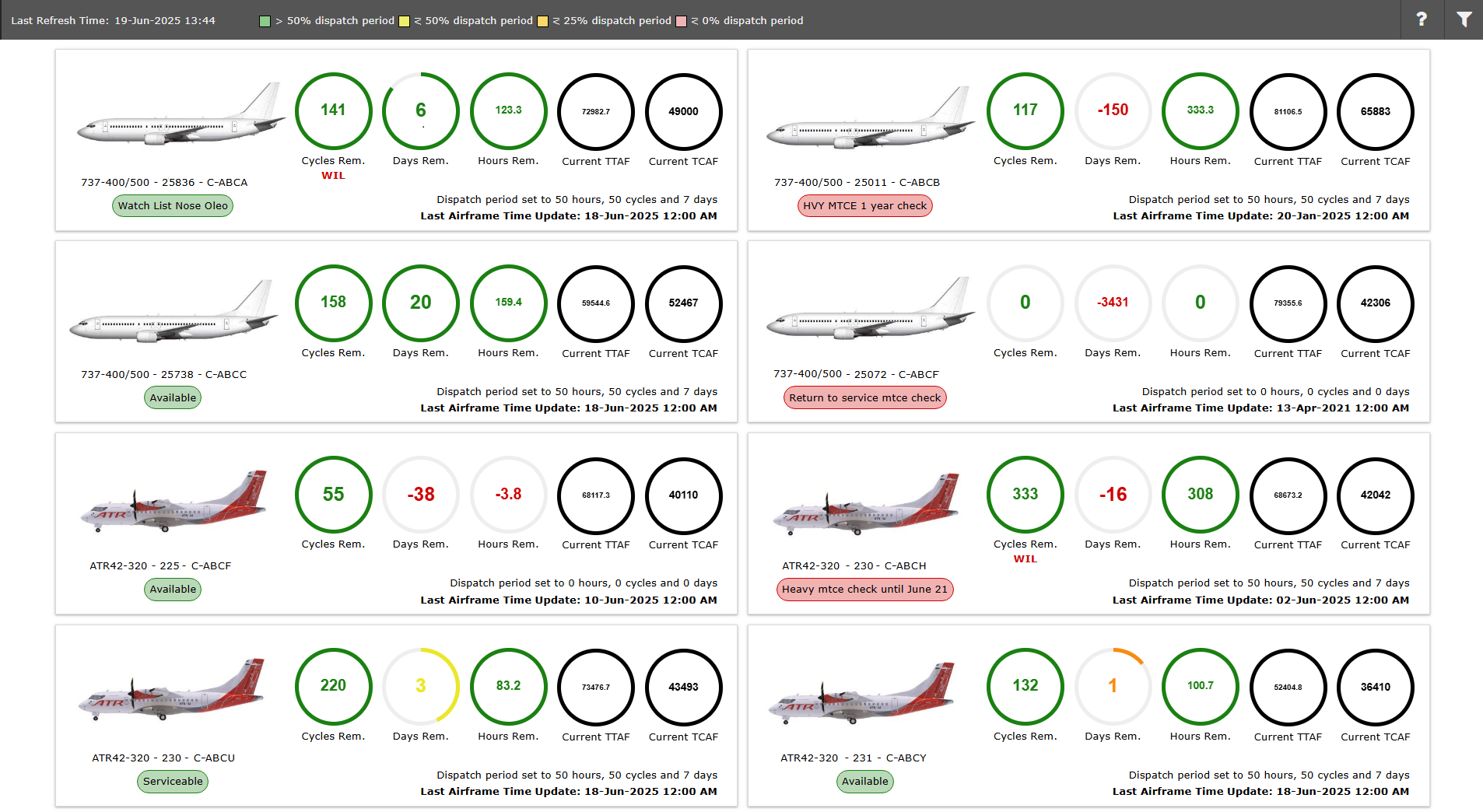
Figure 1: Fleet Status Dashboard
