FLIGHT LOGS
Flight Logs allow for entry, modification and review of log sheet data. In addition, the sub-module serves as an entry point into RAAS for automatically generated flight data.
One entry is typically created per leg, but per log, summary data entry can also be enabled by toggling the relevant setting using the Company Settings editor in the Settings menu.
Air times can be entered in minutes, hours (including fractions), or via up and down times.
The Accessories tab shows separate time tracking (STT) items and major assemblies; it allows adjustment of hours and cycles for applicable assemblies, as well as entry of oil consumption.
The Fuel Lift field shows the volume of fuel at take-off and can be used to track fuel burn per leg.
HSN, LSN, Created By and Last Modified are derived from other fields and are not directly modifiable by the user.
In contrast to the TMI Entry method of entering log sheet data, Flight Logs supports electronic links between defects and flights via Discrepancies sub-module integration, as well as fuel lift and fluid consumption tracking.
Addition of a Flight Log
Click on Technical Records and select Flight Logs.
Select an option from the Serial Number dropdown and select View Flight Logs.
Select Add Log.
Enter log date, log number, and log details as appropriate, before clicking Save Changes to continue.
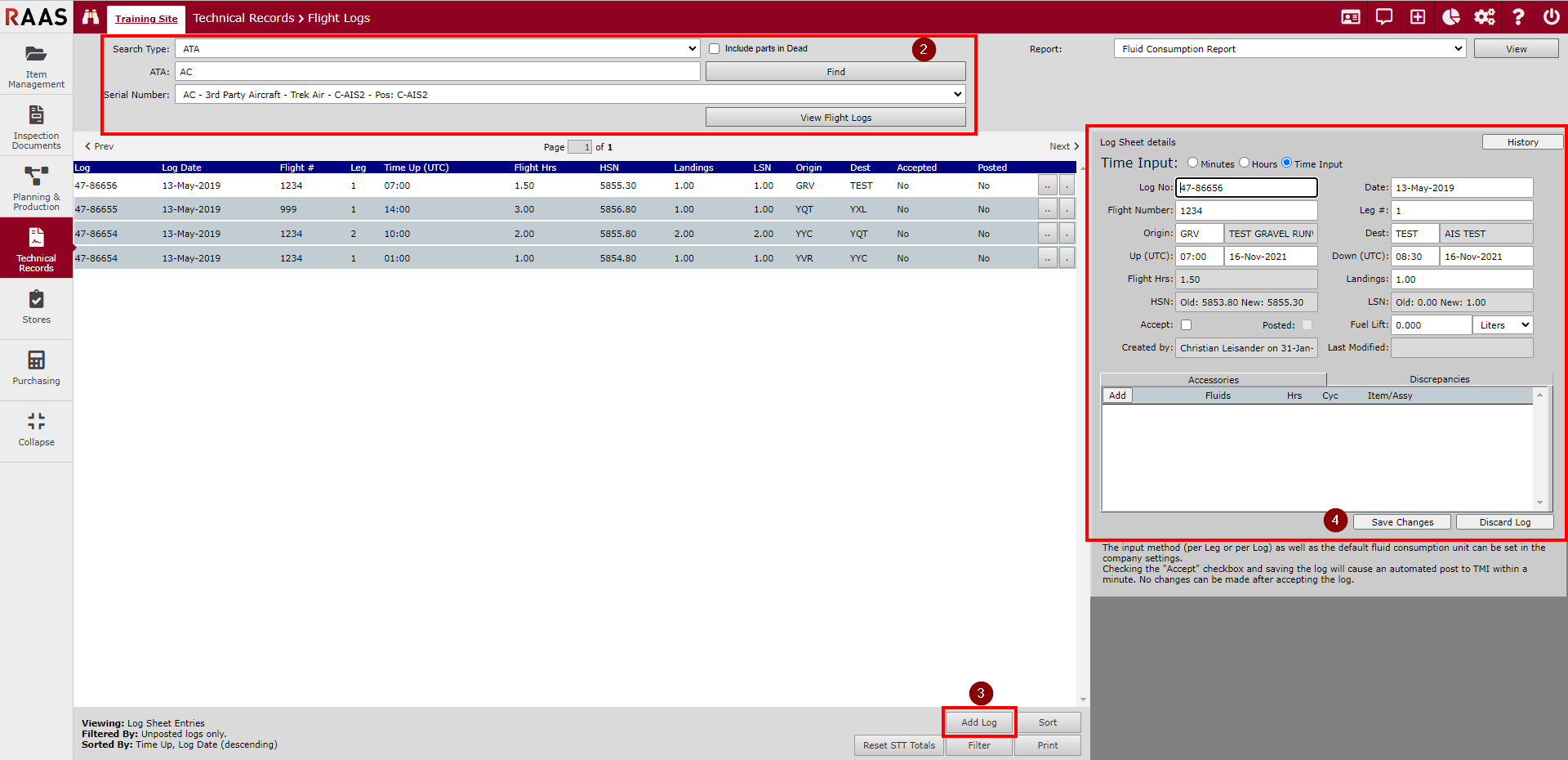
Figure 1: Addition of a New Flight Log
Hours and landings entered in Flight Logs are not applied to the aircraft until a log is accepted via selection of the Accept checkbox. The checkbox is unselected by default, supporting a two-step workflow of data entry plus auditing. This two-step workflow is a recommended one, even allowing data entry and auditing roles to be filled by different individuals. An accepted log is posted by the system, at which time aircraft time and landings are incremented and the log becomes read-only. Errors in aircraft time or landings of accepted logs require a Correction log for resolution. A careful review of entered data prior to log acceptance is key to avoiding unnecessary work.
Posted logs also become visible in TMI Manager.
