TIME UPDATE & PRIOR MAINTENANCE LOGS
TMI Entry allows for the accumulation of hours and landings against aircraft or components. These hour and landing accumulations may be handled together with maintenance entries, although recommended RAAS workflows separate them into Time Update and Prior Maintenance posts, with the former being completed before the latter.
Hours and landings may not be changed subsequent to posting, with a Correction Log being required to account for any errors.
Posted logs become visible in TMI Manager.
Flight Logs provides an alternate and more detailed method for the accumulation of time and landing data.
Separate Time Tracking for a component can be enabled at the part description level in Item Management.
Addition of a Time Update Log
Navigate to Technical Records > TMI Entry.
Select an aircraft or serialized component from the Serial Num dropdown and click Ok.
Last TMI Entry information is available for review to confirm the next TMI Entry is in sequence.
Select an input format from Times Entry Selector.
Select Time Update (TU) from the New TMI Entry selector and enter Log, Date, Hours and Landings and click Next.
If applicable, see Figure 3 for STT Component window.
Review the header of the post for accurate Hours and Landings accumulation then click Post.
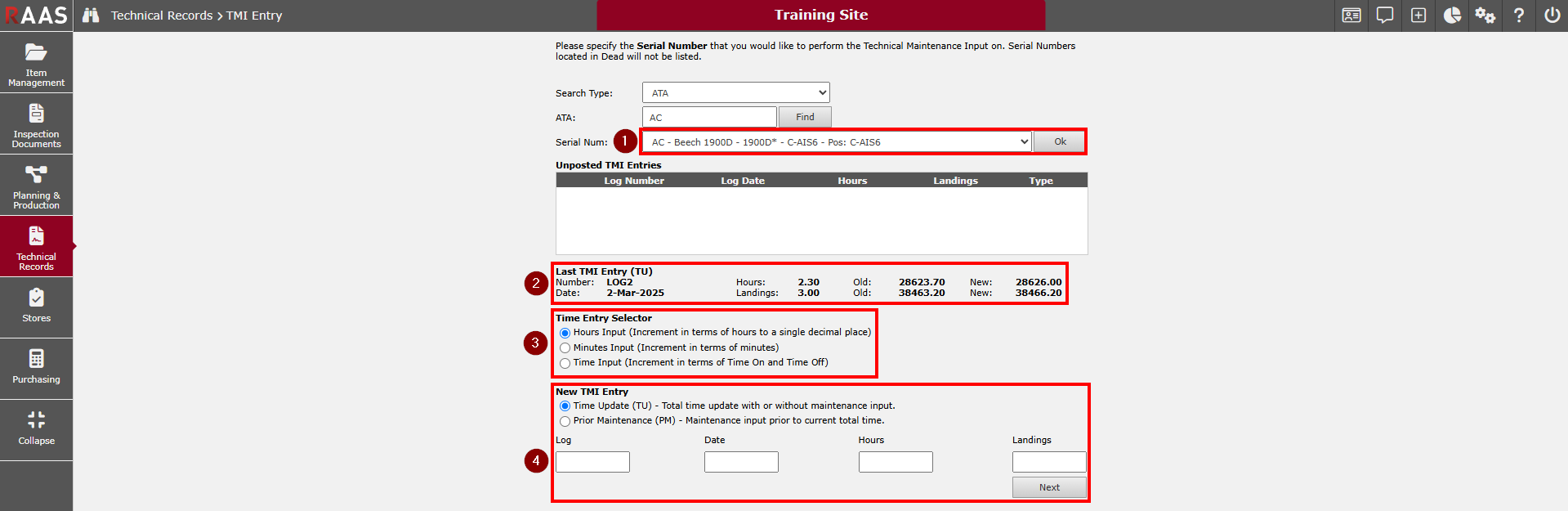
Figure 1: TMI Entry - Time Update

Figure 2: TMI Entry - Time Update Posting
Separate Time Tracked (STT) Components
Follow steps 1 through 4 as described in Addition of a Time Update Log above, and wait for the Separate Time Tracking popup window to appear.
Clear checkboxes belonging to components for which STT values should not accumulate.
Adjust Base and Factor values as required.
Click Save to save values and dismiss the popup window.
Review the header of the post for accurate Hours and Landings accumulation then click Post.
Note: For operations in which STT items accrue hours or cycles based on Input Fields or Formulas (as defined in the Input Fields & Formulas sub-module), the user must utilize Flight Logs for time input.
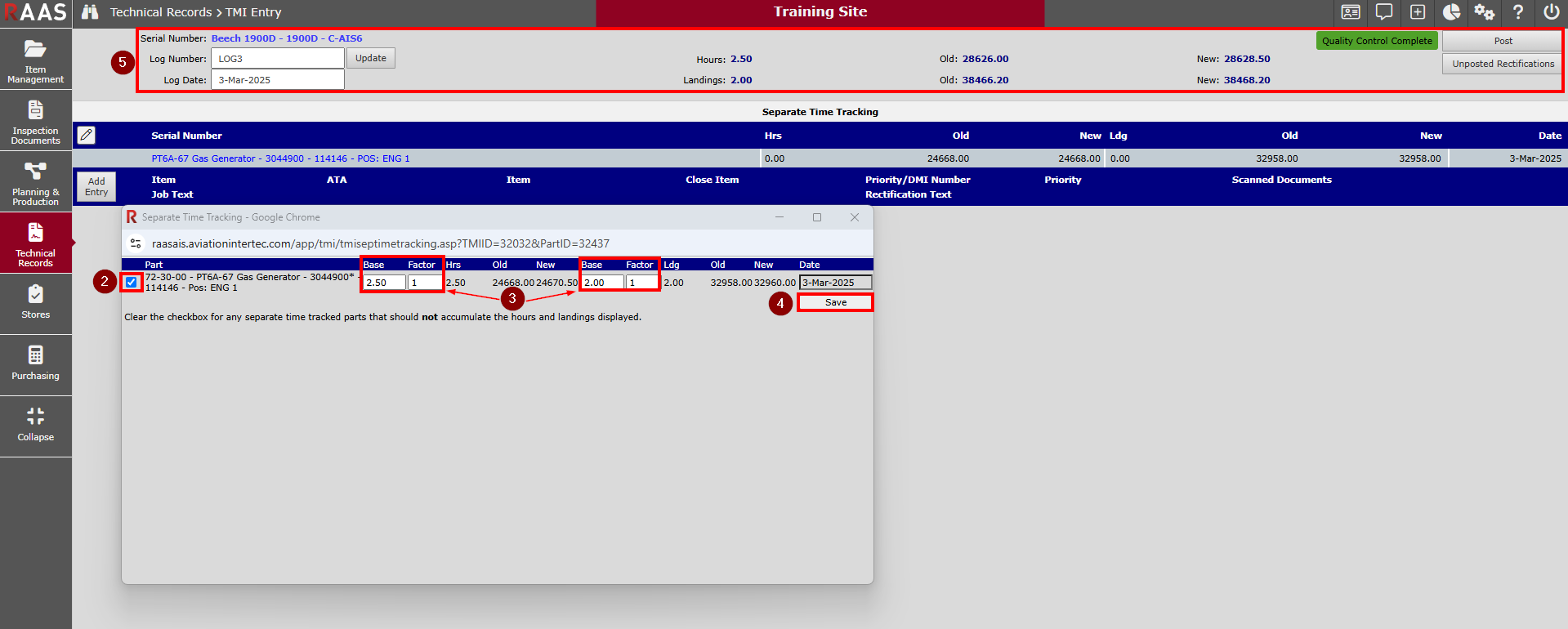
Figure 3: Time Update with STT Components
Addition of a Prior Maintenance Log
Navigate to Technical Records > TMI Entry.
Select an aircraft or serialized component from the Serial Num dropdown and click Ok.
Select Prior Maintenance (PM) from the New TMI Entry selector.
Enter Log and Date information, click Next, and wait for a popup window to appear.
Select the time update log that you want the maintenance posted against, then click Next.
Complete the steps described in TMI Maintenance Entry.
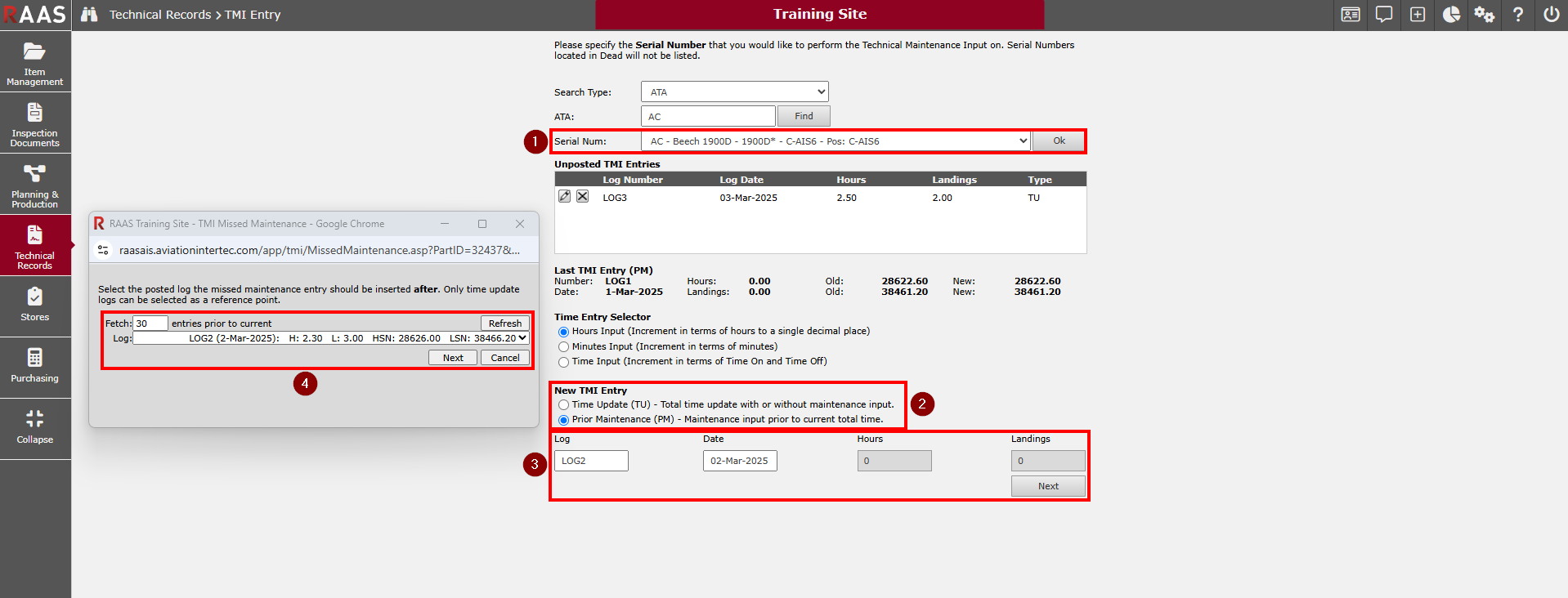
Figure 4: Prior Maintenance Entries (PM)
Editing an Existing, Unposted Log
Navigate to Technical Records > TMI Entry.
Select an aircraft or serialized component from the Serial Num dropdown and click Ok.
Click on the pencil icon beside any log in the Unposted TMI list.
Continue from the appropriate stage as described in Addition of a Prior Maintenance Log, Separately Time Tracked (STT) Components or Addition of a Prior Maintenance Log.
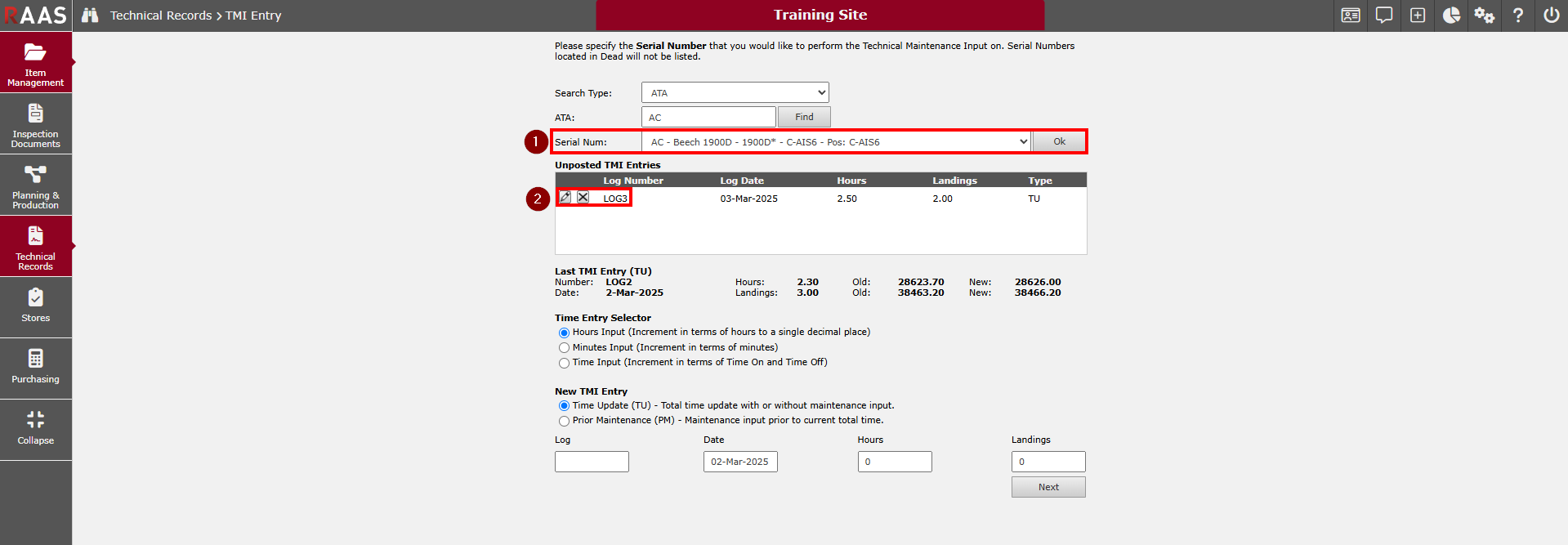
Figure 5: TMI Entry - Edit an Existing, Unposted Log
